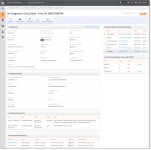Chargeback Case Detail Screen
When you select a Case ID link to review after performing a Chargeback Search, the Chargeback Case Detail screen displays as shown below. The Chargeback Case Detail screen includes comprehensive information on the chargeback, presented in various data panels.
The Chargeback Case Detail screen also provides various interactive buttons (with appropriate permissions) to work your chargeback cases, and areas to view additional information related to the chargeback. Data panels in the Chargeback Case Detail screen include:
-
Case Detail Summary Data - contains general information on the chargeback including reply-by date, amount, method of payment, account number.
-
Case Detail VCR Issuer Dispute Questionnaire Data (Visa only) - contains summary information related to the Visa Claims Resolution (VCR) questionnaire completed by the issuing bank upon receipt of a dispute (chargeback).
-
Case Detail Additional Data - contains additional information on the chargeback including case ID, cycle, queue, BIN, etc.
-
Case Detail Activity Stream - displays an audit trail indicating all of the activities related to this chargeback.
-
Case Detail Associated Cases - displays a list of associated chargebacks, if applicable.
-
Case Detail Attached Documents - displays a list of associated support documents that you have attached. See Working with Support Documents for more information.
-
Case Detail Payment History - displays a chronological list of all processed transactions (authorizations, deposits, and refunds) associated with this cardholder’s account.
-
Case Detail Payment Tracking Data - provides additional tracking information for the transaction, including order source, billing descriptor, and Payment ID.
-
Case Detail Response Data - displays information received in the cnpAPI transaction response.
-
Case Detail Associated Transaction Stream - shows a chronological list of transactions associated with the current transaction.
-
Case Detail Purchase History - provides a snapshot of this customer’s purchases including counts and amounts of Deposits, Refunds, and Chargebacks.
See Managing Chargebacks for more information on utilizing these areas of the Chargeback Case Detail screen. For additional information on the chargeback process, see the Worldpay eComm Chargeback Process Guide.
Other Ways to Access the Chargeback Case Detail Screen
You can also access the Chargeback Case Detail screen using one of the following methods:
-
From the Dispute Inbox, click the desired case from your list of cases. The Chargeback Case Detail appears below the Inbox table.
-
From the Activity Report (accessed via the Financial menu), click an amount hyperlink in the Chargeback/Returns column to access the NACHA Unauthorized Returns Report. Click the Case ID link to navigate to the Chargeback Case Detail screen.
-
From the Settlement Report (accessed via the Financial menu), click an amount hyperlink in the Chargeback/Returns column to access the NACHA Unauthorized Returns Report. Click the Case ID link to navigate to the Chargeback Case Detail screen.
Chargeback Case Detail Screen
During the last five days before the due date, when a chargeback is in danger of expiring, the Case ID number and the ‘Reply By’ field displays a red exclamation point ( ) next to the field. We recommend working chargebacks immediately when they arrive. A red clock (
) next to the field. We recommend working chargebacks immediately when they arrive. A red clock (![]() ) indicates that the chargeback has expired.
) indicates that the chargeback has expired.