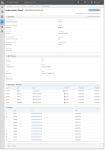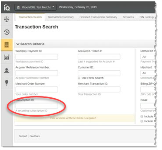Subscription Detail
The Subscription Detail screen provides the current state of a recurring subscription, including general subscriber and plan data, discounts and add-ons, and history of the subscription. Additionally, you can cancel a subscription using the Cancel Subscription button.
You open a Subscription Detail screen by searching for a Subscription ID and/or other transaction element using the Transaction Search.
Subscription Detail
To access a Subscription Detail screen using the Transaction Search:
-
From the iQ Bar, click the Operations icon and select Transaction Search from the list of available tools, or from the Operations Navigation bar. The Transaction Search screen appears.
-
Enter a Subscription ID in the appropriate field, as shown below, and click Search.
-
The Transaction Search Results list displays a hypertext link for each Worldpay Transaction ID and Subscription ID associated with the recurring subscription and matching your search criteria. The Transaction Search Results screen displays your results as described in the section, Transaction Search Results .
-
Click the Subscription ID hyperlink in the Search Results to navigate to the Subscription Detail screen, as shown in Subscription Detail.
-
Alternately, click the Worldpay Payment ID in the Search Results to navigate to the corresponding Transaction Detail Screen. Scroll to the Recurring Data panel and click the Subscription ID hyperlink. See Transaction Detail - Recurring Data for more information.
See Cancelling a Subscription for more information on cancelling a subscription from iQ.
The Subscription Detail contains the following data panels, described in the section to follow: