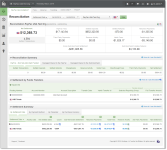PayFac Reconciliation Dashboard Features
The PayFac Reconciliation Dashboard includes a number of features consistent with other reports and some features unique to this report:
-
How do I use this data? - you can view information on how to use the data in each of the Reconciliation Dashboard panels by clicking
 above each data panel. Along with a brief description of the report, fields most used when performing your reconciliation activities are highlighted.
above each data panel. Along with a brief description of the report, fields most used when performing your reconciliation activities are highlighted. -
Expand or Hide Data Panels - you can expand or hide data panels using the expand (
 ) and hide (
) and hide (  ) icons. All panels are expanded by default.
) icons. All panels are expanded by default. -
Split and Join Columns - in certain data panels, a Split icon (
 ) appears above some columns. Click the icon to split the amounts in the columns as follows:
) appears above some columns. Click the icon to split the amounts in the columns as follows: -
Net Settled Sales – splits the amounts into two columns: Settled Deposits and Settled Refunds.
-
Sub-Merchant Settlement - splits the amounts into three columns: PayFac Fees, Gross-Sub-Merchant Settlement, and Sub-Merchant Funding Failures.
-
Returned Payments – splits the amounts into two columns: Chargebacks/Returns and Rejected Payments.
-
Total Fees – splits the amounts into two columns: Worldpay Fees and Passthrough Fees.
-
CSV and Excel Report Exporting - some columns/fields may contain a CSV export icon (
 ) or a Microsoft Excel export icon (
) or a Microsoft Excel export icon ( ). Click the icon to export data on Net Settled Sales by Transaction, Fees, Returned Payments, and Reserve Activity. You can also export sub-merchant funding reports from the Settlement by Funds Transfer panel.
). Click the icon to export data on Net Settled Sales by Transaction, Fees, Returned Payments, and Reserve Activity. You can also export sub-merchant funding reports from the Settlement by Funds Transfer panel. -
Detail Report Links - items shown as hyperlinks in the certain panels provide links to reports with more detailed information. Click an amount hyperlink to view the following:
-
Returned Payments Report - provides a detailed listing of all chargebacks, Direct Debit ACH returns, rejected payments, and PINless Debit adjustments associated with the selected transactions.
-
Fee Report - provides a detailed breakdown of Worldpay and Passthrough (Interchange) fees associated with the selected transactions.
-
Reserve Report - shows a chronological list of the activities associated with the selected transactions that influence your organization’s reserve account.
To re-join the expanded columns, click the Join icon (![]() ).
).
PayFac Reconciliation Dashboard (Reconciliation View) - Settlement Date
To access the PayFac Reconciliation Dashboard:
-
From the iQ Bar, click the Financial icon and select PayFac Reconciliation from the list of available reports, or from the Financial Navigation bar.
-
Select a reconciliation report view, either PayFac Reconciliation (cumulative), PayFac Funded, or Managed Payout. The selected PayFac Reconciliation report view displays as shown in PayFac Reconciliation Report Views Menu.
-
Select the desired date view, either by Settlement Date or Activity Date.
-
Specify the desired Date Range, Reporting Group, and Currency, then click View to refresh the page. See Notes on Reporting Group Limits for information on the report groups shown in the Reporting Group drop-down selector.
-
Each of the Reconciliation report views comprises a summary panel(s) and each of the following sections:
-
Activity Date View - Transaction Summary by Purchase Currency.
-
Activity Date View - Approved Transactions by Purchase Currency.
-
Settlement Date View - Settlement Summary by Settlement Date.
-
Settlement Date View - Settlement Summary by Payment Method.
-
Settlement Date View - Settlement Summary by Purchase Currency
The sections that follow describe the Reconciliation report views (Reconciliation Report, PayFac Funded Report, and Managed Payout Report). The sections starting Activity Date View - Transaction Summary by Purchase Currency describe each of the detail data panels listed above.