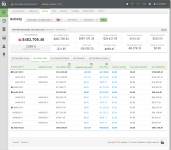Activity Report
The Activity Report presents a summary of fund transfer data for your organization based upon the date of the original activity, as well as granular data with several presentation options. This report includes the Net Settlement amount, as well as the Net Settled Sales, the fees levied, reserve activity, and chargeback activity. By default, upon opening the report, iQ displays data for the latest date for which data is available. iQ presents the summary data in the top frame and granular data in the bottom frame. Initially, the bottom frame defaults to the By Activity Date data presentation method.
The Activity Report is similar to the Settlement Report, but shows financial details based on the original activity date rather than the date of the fund transfer (see Settlement Report).
If your organization is using a Monthly Billing model, see Monthly Billing and Fees in Financial Reports for information on how to interpret fee and settlement data in the Activity Report.
To access the Activity Report:
-
From the iQ Bar, click the Financial icon and select Activity Report from the list of available reports, or from the Financial Navigation bar. The Activity Report displays as shown in the figure below.
-
Specify the desired Date Range, Reporting Group, and Currency (if applicable), then click the View button to refresh the page. See Notes on Reporting Group Limits for information on the report groups shown in the Reporting Group drop-down selector.
-
Click the desired tab to change the presentation method of the granular data. Your options are:
-
Activity Report by Activity Date (default view).
-
Items shown as hyperlinks in the Activity Report provide links to reports with more detailed information. From the Activity Report, click an amount hyperlink in the Returned Payments, Total Fees, or Reserve Activity column to view the following:
-
Returned Payments Report - provides a view of all Chargebacks, Direct Debit (eCheck) returns, rejected payments, and PINless Debit Adjustments associated with the active organization/reporting group.
-
Fee Report - provides a detailed breakdown of Worldpay and Passthrough (Interchange) fees associated with the selected transactions.
-
Reserve Report - shows a chronological list of the activities (sales, refunds, or both) associated with the selected transactions that influence your organization’s reserve account.