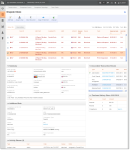Dispute Inbox
The Dispute Inbox provides a table of chargeback cases assigned to you with pertinent information for each chargeback case, including Case ID, method of payment, amount, queue, cycle, etc. Each analyst has a unique queue, ensuring that analysts never work the same case and streamlining the process of determining who needs to work what. Using the inbox-like structure, the Dispute Inbox provides an efficient way to monitor and manage your chargeback cases.
Upon selecting a chargeback from the table by clicking on it, activity buttons applicable to the case appear above the table, and the case detail information (the Chargeback Case Detail screen) appears below the table. All the information you need to work your chargeback case is presented on one screen, eliminating the need to navigate between various chargeback screens.
Other features of the Dispute Inbox include:
-
Filters - you can filter the chargeback cases in your Inbox to only show certain cases. For example, you can choose to see Mastercard representment cases only, or you can use the View filter to see all unassigned chargebacks, or other Chargeback Analysts’ Inboxes.
-
Multiple Case Selection - you can select multiple cases from your Inbox to perform certain bulk actions (Assign, Add Note, Represent, or Accept only). Note that some actions on Visa disputes are not available for bulk actions. See Performing Bulk Actions on Multiple Chargebacks for more information.
-
Case History Tab - you can view cases that were removed from your Inbox list that were previously acted upon (see Inbox and Case History Tab Views).
-
Sortable Columns - you can click any column headings to sort the cases in your Inbox.
-
Customizable Column View - you can add, remove, or re-order table columns (see Customizing Your Inbox View).
-
Multiple Methods for Distribution of Chargeback Assignments (for designated Chargeback Administrators), including:
-
Balanced Distribution of Chargeback Assignments - a method of assigning new chargebacks automatically and evenly to analysts.
-
Rules-Based Chargeback Assignment - a method of creating custom rules for case assignment.
-
Manual Assignment (default) - a method of manually assigning cases from the ‘Unassigned’ inbox.
-
Dispute Inbox
To access the Dispute Inbox:
-
From the iQ Bar, click the Chargebacks icon and chose Dispute Inbox - My Inbox from the list of available reports, or from the Chargebacks Navigation bar. A list of chargeback cases assigned to you appears in the Inbox tab.
-
Select a chargeback by clicking on the desired row. Use SHIFT+click or CTRL+click to select multiple rows (see Performing Bulk Actions on Multiple Chargebacks for more information).
The Dispute Inbox appears. The selected row or rows is highlighted, activity buttons applicable to the case appear above the table, and the case detail information (the Chargeback Case Detail Screen) appears below the table
-
Use the filters (View, Merchant, MoP, and Cycle) on the upper right side of the table to narrow your results.
-
Click the Case History tab to view cases that you have acted upon, and were therefore removed from your Inbox list. A date range selector is available in the Case History tab to narrow your results (based on the case open date). See Inbox and Case History Tab Views for more information.
See Dispute Inbox and Case History Field Definitions for a description of the fields in the Inbox and Case History Tabs.