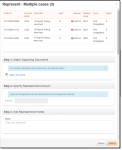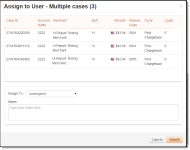Performing Bulk Actions on Multiple Chargebacks
You can perform bulk actions on multiple chargeback cases, including Assign, Add Note, Represent, or Accept. See Performing a Chargeback Activity for more information on Chargeback Activities.
You can only perform Add Note and Assign bulk actions for chargebacks/ disputes filed as part of the VCR program (April 14, 2018 and later). The bulk actions Accept and Represent are not accepted for VCR disputes. Refer to the Reason Code to determine whether a dispute is part of the VCR program. (See VCR Dispute Reason Codes in Return Reason and Change Codes for more information.)
-
Use the Inbox filters in conjunction with column sorting to easily find groups of similar cases, then use the SHIFT+click and CTRL+click key combinations to select and de-select cases. For example:
-
To select multiple case in your Inbox, hold the CTRL key while clicking chargeback cases. Click every item you want to select.
-
To de-select a chargeback, click it again while still holding CTRL. If it is selected, it will be de-selected; if it is not selected, it will be selected.
-
To select multiple adjacent chargebacks, click on the first chargeback and hold the SHIFT key while you click on the last chargeback in a series. This selects all of the items between the first and the last (stretches the selection across all items).
Selecting unlike case types, for example, First Chargebacks and Retrieval Requests, limits the actions you can take. For example, if you select five First Chargebacks, you can add notes, represent, assign them to another analyst, or accept liability. If the cases are of different types, accept and represent are not available.
-
-
After selecting the desired cases, select an action button at the top of the Dispute Inbox page. A dialog box appears requesting further action, based on the activity. The figures below show sample dialog boxes for Represent and Assign to User activities.
-
If representing multiple cases, follow the steps specified in the dialog box:
-
Attached Supporting Documents (documents uploaded will be attached to all selected cases)
-
Specify Representment Amount (selected chargebacks will be represented for the full chargeback amount)
-
Add Representment Notes, as necessary.
-
-
Click the Submit button.