Rules-Based Chargeback Assignment
The Chargeback Administrator on your team can create custom rules for case assignment based on merchant, method of payment, reason code, cycle, amount, and historic win percentage.
To create custom rules for chargeback assignment:
-
From the iQ Bar, click the Chargebacks icon and chose Dispute Inbox - Chargeback Administration from the list of available reports and tools, or from the Chargebacks Navigation bar.
-
Click Create New Rule. iQ displays the Select and Define Attributes screen.
-
Enter a Rule Name and Rule Description in the appropriate fields.
-
For each of the desired Attribute Options, click the On button in the Attribute Status column. iQ displays a field in the Attribute Options column with instructions to ‘Choose a value...’
-
Click inside the Attribute field to display a list of options as a drop-down list.
-
Choose one or more options from the drop-down lists. iQ displays each option that you choose in the corresponding field.
-
Click the ‘X’ next to a selected option to remove the selection. See Attribute Options Available for Custom Rules Assignment for a list of options available for each attribute.
-
Fill in value ranges for the Amount and Historical Win % fields, if desired.
-
After completing your selections for each attribute, click the Step 2: Assign Users button at the bottom of the screen. The Assign User screen appears containing a list of chargeback analysts in your organization.
-
Click the check boxes to the left of the Username column to select analysts that are subject to the newly created assignment rule.
-
Click the Step 3: Review and Confirm button to advance to the Review and Confirm screen.
-
Review the information for the newly created rule and either:
The initial Chargeback Administration page appears, as shown in Chargeback Administration Screen. iQ displays a list of created rules as well as a row for the Balanced Distribution rule. If you have not created any rules yet, iQ displays the Balanced Distribution rule only.
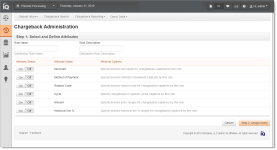
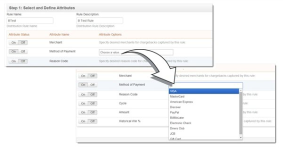
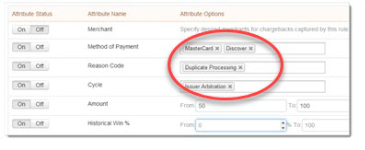
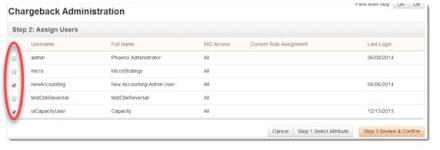
After saving a new rule, iQ returns you to the main Chargeback Administration screen where you can create additional rules as needed, as well as arrange the order by which rules are applied (see Re-Ordering Custom Assignment Rules).
Data included in the Rules table on the main screen includes whether a rule is Active or Inactive, the rule name and description, the analysts assigned to the rule, and action buttons to View, Edit, and Delete existing rules.
The table below describes the options available for each custom rule attribute.
|
Attribute Name |
Attribute Options |
|
Merchant |
Any merchant reporting group in your organization. |
|
Method of Payment |
Method of Payment - Visa, Mastercard, American Express, Discover, PayPal, BillMeLater, Electronic Check, Diners Club, JCB, Gift card. |
|
Reason Code |
Chargeback Reason Code - Fraud, Recurring, Credit Not Processed, Does Not Recognize, Merchandise/Service Not Received, Duplicate Processing, Expired Card & Authorization Not Obtained/Declined, Defective/Not Described, Transaction Amount Incorrect, Retrieval Request, etc. |
|
Cycle |
Chargeback Cycle - Arbitration, Chargeback Reversal, First Chargeback, Issuer Arbitration, Pre-Arbitration, Representment, Retrieval Request, Issuer Declined Pre-Arbitration, Issuer Accepted Pre-Arbitration, Response to Issuer Pre-Arbitration, Arbitration Won, Arbitration Lost, Arbitration Split, Arbitration Case Filing |
|
Amount |
Amount range - 0.00 to 1,000,000 |
|
Historical Win % |
Percentage Range - 0% to 100% |
Re-Ordering Custom Assignment Rules
You can re-order any assignment rule you create to further customize your chargeback assignment strategy. The order by which rules are applied to new first chargebacks is achieved by dragging and dropping rows on the Chargeback Administration page to arrange them in the desired order. The order applied follows the order each rule appears on the list--the first assignment rule on the list is applied to a new batch of unassigned chargebacks. If there are still unassigned chargebacks remaining, the second rule on the list is applied, and so forth.
If there are still unassigned chargebacks after all the custom rules are applied, the chargebacks are assigned according to the Balanced Distribution rule.
The Balanced Distribution Rule cannot be re-ordered before custom rules. It is only applied after all other chargebacks are assigned using the custom rules, if they exist and the rule is activated.
To re-order custom chargeback assignment rules:
-
From the iQ Bar, click the Chargebacks icon and chose Chargeback Administration from the list of available reports and tools, or from the Chargebacks Navigation bar.
-
Select the row for the desired rule. The row is now shaded blue and the cursor turns into a four-headed arrow (
 ).
). -
Click and drag the entire row to the desired position. Repeat for each rule until the desired order is achieved.
-
Click Save Changes.
The initial Chargeback Administration Screen appears. iQ displays a list of created rules, as well as a row for the Balanced Distribution rule.
