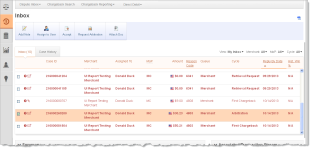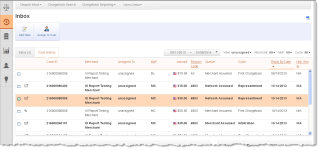Inbox and Case History Tab Views
The Inbox and Case History views of the Dispute Inbox provide a listing of assigned chargeback cases (Inbox), or the last 120 days of cases that you worked on and were removed from your Inbox (Case History). The Case History tab includes a date range selector to narrow your results by Case Open date.
See the table below for descriptions of fields in both tab views.
Dispute Inbox - Inbox Tab View
Dispute Inbox - Case History Tab View
|
Field |
Description |
|
Case ID |
The unique ID number automatically assigned to each chargeback or retrieval request. If selected, iQ displays the case detail screen below the Inbox or Case History table. |
|
Merchant |
The name of the merchant (or division) associated with the chargeback. |
|
Assigned To |
The Chargeback analyst from your organization assigned to this chargeback case (can also be ‘unassigned’). |
|
Account Suffix |
The last four digits of the account number associated with this chargeback. |
|
MoP |
The method of payment (MoP) the customer used for the transaction (Mastercard, Visa, PayPal, etc.). |
|
Amount |
The amount of the chargeback, along with the flag icon identifying the currency. |
|
Reason Code |
The code used to provide additional information to the receiving clearing member regarding the nature of a chargeback, subsequent presentment, fee collection, funds disbursement, or request for a source document. |
|
Queue |
The current state or status of the chargeback:
|
|
Cycle |
The phase in the chargeback life cycle:
|
|
Reply By Date |
The date by which you must respond in order to dispute the chargeback. |
|
Hist. Win % |
A percentage value, ranging from 0% to 95% indicating the probability that a representment will be “won,” based on past results. Other possible values are:
Note: An attention icon See Understanding the Historical Win Percentage, and Fraud Notification for more information on this field. |
Customizing Your Inbox View
You can customize the view of your Inbox table by clicking the settings icon (![]() ) above the table to show, hide, or re-order table columns in the Inbox views. See for more information.
) above the table to show, hide, or re-order table columns in the Inbox views. See for more information.