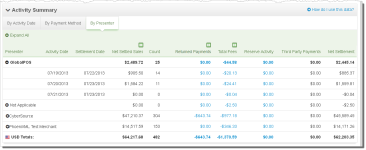Activity Date View - Activity Summary by Presenter
iQ displays the Activity Summary by Presenter tab (Activity Date View - Activity Summary by Presenter) when viewing the Reconciliation Dashboard by Activity Date. This data panel contains information from the Activity Report and uses the total Net Settled Sales from the Activity Date View - Exchange Summary by Purchase Currency panel and displays the resulting Net Settlement for each Presenter by detailing the impact of Returned Payments, Total Fees, Reserve Activity, and Third Party Payments for each specified Activity Date.
The table below describes each of the fields in the Activity Summary by Activity Date, by Payment Method, and by Presenter data panels.
Activity Date View - Activity Summary by Presenter
|
Field |
Description |
|
Method of Payment |
The method of payment (Mastercard, Visa, Discover, PayPal, etc.) for these transactions. This field appears when viewing the data By Payment Method. |
|
Presenter |
The presenter who submitted the transaction. This field appears when viewing the data By Presenter. Note: If your organization self-presents, this field displays your organization name. |
|
Activity Date |
The date or range of dates that Worldpay processed the transactions, based on your organization’s cutoff time (specified in your merchant agreement). Each settlement date may have multiple associated activity dates. |
|
Settlement Date |
The date that Worldpay sent the settled funds (less fees and/or reserve/chargebacks) to your organization’s bank. If the funds transfer has been held or delayed, the column displays Transfer Pending. This field appears when viewing the data By Activity Date. Note: The transit time depends on the method of fund transfer (for example, via wire transfer or Automated Clearing House - ACH). Your merchant contract specifies the transit type. |
|
Net Settled Sales |
The total settled funds (Settled Deposits minus Settled Refunds, Deposit Reversals, and push to card, plus Refund Reversals) before the deduction of any fees, reserves, or chargebacks. In the granular data tabs, use the Split icon ( |
|
Count |
The total number of settled transactions for this Activity Date. In the By Activity Date tab, this field may contain a CSV export icon ( |
|
Returned Payments |
The amount of funds associated with chargebacks, Direct Debit (eCheck) returns, rejected payments, and PINless Debit adjustments, including:
This column can be split to show a breakdown of Chargebacks/Returns and Rejected Payments using the Split icon ( To view a report with more details about the returned payments amounts in this field, click the desired returned payments amount link. For more information, see the Returned Payments Report. In the By Activity Date tab, this field may contain a CSV export icon ( |
|
Total Fees |
The amount of funds associated with transaction processing charges (Worldpay Fees) plus other fees, e.g., interchange (Passthrough Fees). This column can be split to show a breakdown of Worldpay Fees and Passthrough Fees using the Split icon ( To view a report with more details about the fees in this field, click the desired fee amount link. For more information, see the Fee Report. In the By Activity Date tab, this field may contain a CSV export icon ( |
|
Reserve Activity |
The changes made to the reserve fund based upon gross sales. If you sell in multiple currencies, this only reflects the Reserve Activity for the selected currency. To view a report with more details about the reserve amounts in this field, click the desired Reserve Activity amount link. For more information, see the Reserve Report. In the By Activity Date tab, this field may contain an Excel export icon ( |
|
3rd Party Payments |
The fees paid to a third party by Worldpay on the behalf of your organization. |
|
Net Settlement |
The net amount transferred to your organization’s bank account. |