Search for payments before capture
Use search options available from the Bulk Capture page to find a payment or view a selection of payments that meet your requirements.
|
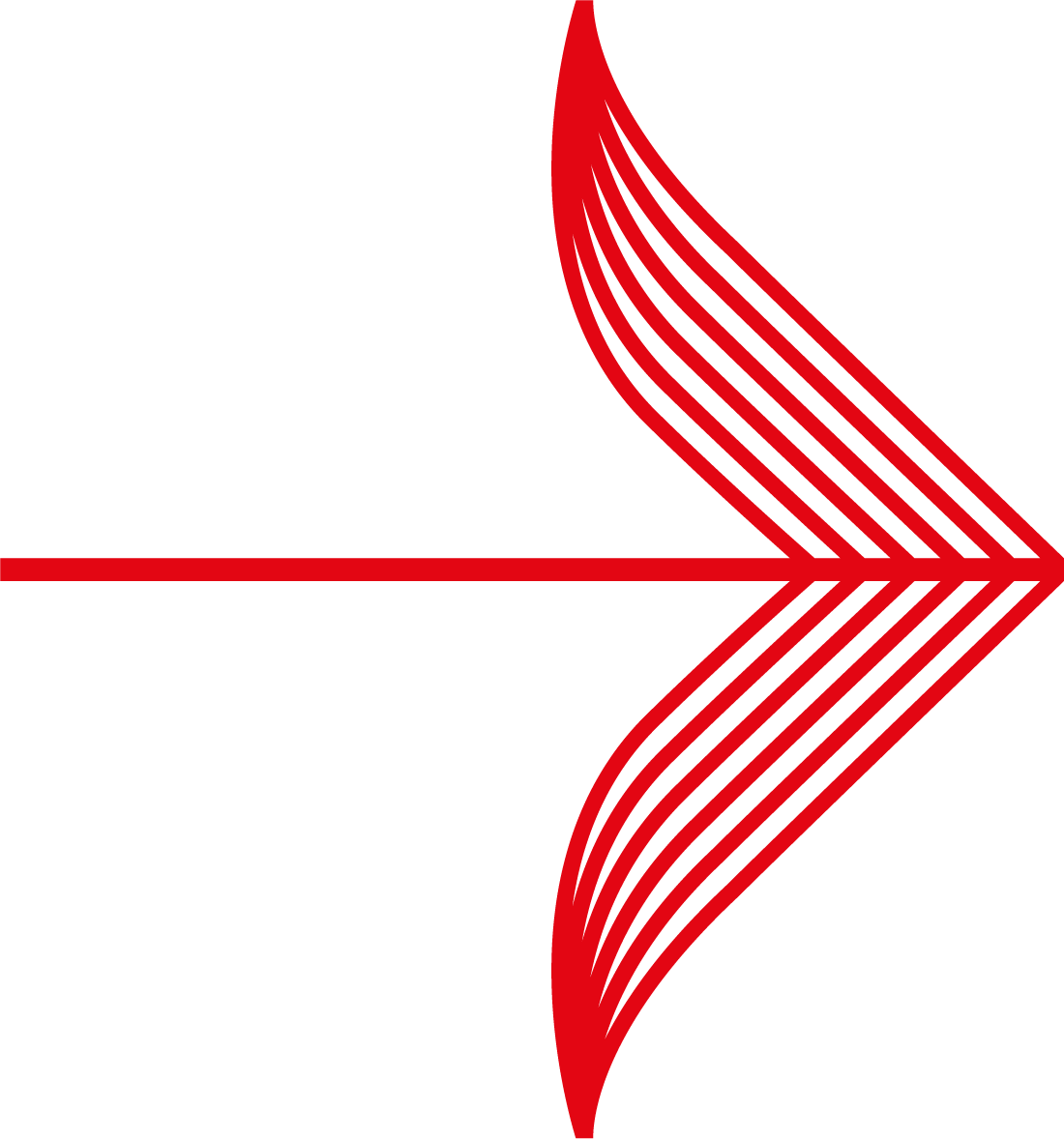
|
The payments displayed on the Bulk Capture page are at the AUTHORISED status only. If you cannot find a payment it is likely that it is not at the AUTHORISED status. If this is the case, you should select the Payments option and carry out a search. All payments can be accessed from the Payments page.
|
To search for payments on the Bulk Capture page:
1. Login to the Merchant Interface using your username and password.
2. Select the Payments option from the left-hand menu. Note that if you have more than one account, and have not yet chosen a merchant code, you are asked to select one before accessing the Payments menu.
3. Select Bulk Capture from the Payments sub-menu. The Bulk Capture page opens showing a list of all current payments with the status of AUTHORISED. Payments are listed in date order (latest payments first) according to when they were authorised.
4. Select one or more of the available filters to search for an individual payment or refine your selection of payments.
The following filters are available on the Bulk Capture page. Select from the hypertext links below to access details about using each search option:
![]()
