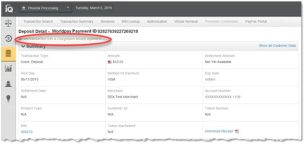Opening a Transaction Detail Screen
To open a Transaction Detail screen:
-
Navigate to the Batch Detail Report.
-
From the Batch Detail report, click the desired tab to change the type of transactions you wish to view (standard, Account Updater, token, recurring, fraud, or query transactions).
-
Click the desired Worldpay Payment ID link to navigate to the associated Transaction Detail screen. The figure below shows an example of a Deposit Detail screen.
You can also open a Transaction Detail screen by searching for certain transaction elements using the Transaction Search. The Transaction Search Results list displays a hypertext link for each Worldpay Payment ID matching your search criteria. Click the desired link to navigate to the Transaction Detail screen.
Common Features
Common features of the Transaction Detail screens include:
-
Data Panels - each of the Transaction Detail screens are divided into several panels of data, containing fields applicable to the transaction type, method of payment, etc. See Transaction Detail Data Panels for more information.
-
Expand or Hide Data Panels - you can expand or hide data panels using the expand (
 ) and hide (
) and hide (  ) icons. All panels are expanded by default.
) icons. All panels are expanded by default. -
Print to 8-1/2 x 11 Format - you can print all the information on a Transaction Detail page to 8-1/2 x 11 formatted page(s) by using the print option of your browser.
-
On-Line and Field-Level Help - On-line Help (a PDF file) is available for all Transaction Detail screens by clicking the help icon from the top navigation bar. Also, when you position your pointer over any field on any data panel, the screen displays a description of the field. Use the Field-Level Help toggle control (
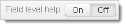 ) on the upper right of the page to turn the field-level help on or off.
) on the upper right of the page to turn the field-level help on or off. -
Action Buttons - with the appropriate permission(s), you can perform certain transactions and operations from the Transaction Detail screen, including Authorization Reversal, Void, Refund, Deposit, Account Updater ‘Break Link,’ and Cancel Recycling. With the exception of Account Updater break link, most of these operations are typically performed using a cnpAPI transaction. If the transaction is eligible, the appropriate button appears at the top of the transaction detail screen for that operation.
See Performing Transactions from the Transaction Detail Screen for additional information.
-
Related Transaction or Action Alerts - if iQ contains information on any Void, Refund, Chargeback, Deposit, Authorization Reversal, or Account Updater ‘Break Link’ issued against the transaction, an alert box appears on the detail screen for that transaction. The figure below shows a Deposit Detail screen with an associated chargeback alert.
Deposit Detail Screen Showing Chargeback Alert
Online Help is available for all of the Transaction Detail screens by clicking the help icon in the top navigation bar.
Dynamic Payout Transaction Detail Screens
If you are a Payment Facilitator using the Dynamic Payout model, the transactions listed in the bottom portion of Transaction Detail Screens, are transaction types you use to move funds between various accounts, including funding Sub-merchants. For additional information, see Appendix D of the Worldpay eComm cnpAPI Reference Guide, "PayFac Dynamic Payout."