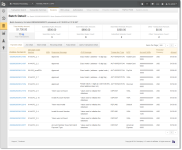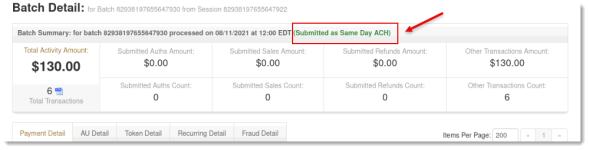Batch Detail Report
The Batch Detail report provides a detailed breakdown of transactions contained within a batch, and includes a summary of batches in the top panel as well as a detailed data table below. From the same report window, you can select whether to view ‘standard’ transactions or those associated with Account Updater requests, token requests, recurring transactions, fraud checks, or query transactions by selecting the appropriate detailed tab view.
From within each of the tabs in the Batch Detail report, you can click a link to navigate to the Transaction Detail Screen for further details of a payment within the batch or an Instruction Detail Screens for details on a PayFac Dynamic Payout funding instruction.
To open the Batch Detail report:
-
From the iQ Bar, click the Operations icon and select Sessions from the list of available reports, or from the Operations Navigation bar. The Session Activity report displays as shown in Session Activity Report .
-
Specify the desired report view, either Sessions Started, Sessions with Activity, or Sessions Ended during your selected date range.
-
Specify the desired Date Range, and click View. Individual batch and transactional data is available for the previous 24 months only.
-
In the Batch ID column, select the desired Batch ID link. Click the plus sign next to the Session ID of a session containing multiple batches to reveal the Batch IDs. (When you do this, the parent row shows the totals in bold for all of the included batches.)
-
Click the desired tab to change the type of transactions you wish to view. Your options are:
The Summary Panel provides information on all the transactions included in this batch. See the table below for a description of each of the fields in the summary panel of the Batch Detail report. The ‘processed on...’ time stamp at the top of the panel is presented in your selected time zone.
By default, the Batch Detail report displays 200 records per page. You can modify this by entering a different amount in the Items Per Page field and clicking Apply.
Batch Detail Report
Same Day ACH Batches
If this batch was submitted as a Same Day ACH Batch, iQ adds a notification at the top of the Summary Panel as shown:
|
Field |
Description |
|
Total Activity Amount |
The total dollar amount of all the transactions in this batch. Includes data from all the detail tabs (Batch, AU, Token, Recurring, and Fraud). |
|
Total Transactions |
The total number of all the transactions in this batch. Includes data from all the detail tabs (Batch, AU, Token, Recurring, and Fraud). Click the CSV Export icon ( |
|
Submitted Auths Amount and Count |
The total amount and count of authorization transactions submitted in this batch. |
|
Submitted Sales Amount and Count |
The total amount and count of sale transactions submitted in this batch. |
|
Submitted Refunds Amount and Count |
The total amount and count of refund transactions submitted in this batch. |
|
Other Transactions Amount and Count |
The total amount of count of other types of transactions (reversals, voids, account updater transactions, token requests, etc.) submitted. |