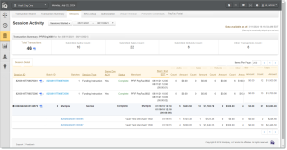Session Activity Report
The Session Activity report provides a real-time view of the data you present for processing, to ensure that the data has been transmitted correctly to Worldpay. From the Session Activity report, you can monitor sessions in different states of completion during your selected date range (Sessions Started, Sessions with Activity, and Sessions Ended), including a summary of all batches and transactions in the batch and a table detailing the batches contained in the selected session type. You can also:
-
Navigate to the Batch Detail Report to view the list of transactions contained in the selected batch.
-
Export transaction-level session data to a file (see Exporting Session Data by Transaction).
Transactions in the Session Activity Report may be delayed for several seconds as we replicate data in our reporting database. The Data available as of time and date stamp indicates the latest time (in your selected time zone) for which transactional data is available. Individual session, batch, and transactional data is available for the previous 24 months only.
Features of the Session Activity report include:
-
Sortable Columns - you can click certain column headings (Session ID, Session Type, Status, and Start/End date) to sort the batches listed in Session Detail table.
-
Customizable Table View - you can customize the view of the Session Activity report table by clicking the settings icon (
 ) above the table to show, hide, or re-order certain table columns. (See for more information).
) above the table to show, hide, or re-order certain table columns. (See for more information).
To open the Session Activity Report:
-
From the iQ Bar, click the Operations icon and select Sessions from the list of available reports, or from the Operations Navigation bar. The Session Activity Report appears.
-
Specify the desired report view, either Sessions Started, Sessions with Activity, or Sessions Ended during your selected date range.
-
Specify the desired Date Range, and click View.
Each Session report view comprises a summary panel and a granular detail panel.
-
Click the plus sign next to the Session ID of a session containing multiple batches to reveal the Batch IDs. When you do this, the parent row shows the totals (in bold) for all of the included batches.
-
Items shown as hyperlinks in the Session Activity report provide links to reports with more detailed information. From the Session Activity report, click a item from the Batch ID or Status column to navigate to the following reports:
-
Duplicates Report
The table below describes each of the columns in the Session Activity report. Online Help is available for the Sessions report by clicking the help icon in the top navigation bar.
Session Activity Report
|
Field |
Description |
|
Summary Panel |
|
|
Total Transactions |
The total number of transactions processed during your selected date range for your selected view (sessions started, sessions with activity, or sessions ended). |
|
Submitted Auths Count |
The total number of authorizations submitted during your selected date range for your selected view (sessions started, sessions with activity, or sessions ended). |
|
Submitted Sales Count |
The total number of sales submitted during your selected date range for your selected view (sessions started, sessions with activity, or sessions ended). |
|
Submitted Refunds Count |
The total number of refunds submitted during your selected date range for your selected view (sessions started, sessions with activity, or sessions ended). |
|
Other Transaction Count |
The total number of non-standard transactions submitted during your selected date range for your selected view (sessions started, sessions with activity, or sessions ended). This count includes transactions such as reversals, voids, account updater transactions, token requests, funding instructions, etc. |
|
Detail Panel |
|
|
Session ID |
A unique number automatically assigned to each session. To view a session, click the desired Session ID link. This is a sortable column. |
|
Batch ID |
A unique number automatically assigned to each batch within a session. To view details about a batch, click the desired Batch ID link to navigate to the Batch Detail Report. If iQ displays Multiple in the column, click the plus (+) sign to expand the row to reveal the batches contained in the session. |
|
Batches |
The number of batch files transmitted during a session. Note: When the number of transactions in a batch exceeds 100,000, the batch is automatically split into two or more batches, increasing the number in this column. |
|
Session Type |
Defines the type of file submitted. The possible values are:
|
|
Same Day ACH |
(Displayed for Dynamic Payout clients only.) Indicates whether the ACH-based Funding Instructions submitted as 'Same Day' were confirmed as processed the same day, properly flagged, and arrived before the final 12:30 PM ET cut-off (Yes or No). A value of N/A indicates that these instructions are not ACH-based (for example, Fast-Access Funding-based instructions). |
|
Status |
The transmission status of the transaction files. Common types are:
This is a sortable column. |
|
Merchant |
Identifies the organization for which the file was transmitted. If the session included transactions for more than one merchant or batch, the merchant name appears as Multiple. In this case, click the plus (+) sign to expand the row to reveal the batches contained in the session. |
|
Start/End (Time Zone) |
The start, end, and elapsed time of the file transmission. The start and end time is shown in your local time zone, configurable in your User Profile (see Editing Your User Profile). This is a sortable column. |
|
Total |
Specifies the total number of transactions in the session (Count) and the total financial value of the transactions in the session (sum of Auths, Sales, and Refund Amounts). |
|
Auths |
Count and total amount of authorizations processed. |
|
Sales |
Count and total amount of sales processed. |
|
Refunds |
Count and total amount of refunds processed. |
|
Other |
Count and total amount of ‘non-standard’ types of transactions processed (reversals, voids, account updater transactions, token requests, funding instructions, etc.) processed. |