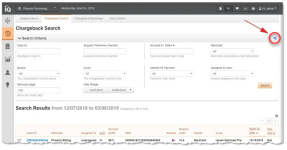Exporting Chargeback Search Results
You can export chargeback search results data to a CSV file (e.g., Microsoft Excel), by clicking on the CSV Export Icon (![]() ) at the top of the Chargeback Search Page or the top of the Dispute Inbox page, as shown in the figures below. If the option to export is available, the CSV Export icon is available and active (not grayed-out).
) at the top of the Chargeback Search Page or the top of the Dispute Inbox page, as shown in the figures below. If the option to export is available, the CSV Export icon is available and active (not grayed-out).
The data is listed by Case ID and includes all the data for each Chargeback case shown in the Search Results section. Transaction-level data is available for export for the previous 24 months only.
See Notes on Microsoft Excel for information on the presentation of certain data fields in exported files.
Chargeback Search Results Export Icon
Chargeback Search Results Export in Dispute Inbox
To export chargeback search results data to a CSV file:
-
Follow the steps for completing a Chargeback Search.
-
Click the CSV export icon (
 ) on the upper right side of the Chargeback Search page or the Dispute Inbox. If the CSV export icon is not available, adjust your date range for a start date no earlier than 24 months prior to today.
) on the upper right side of the Chargeback Search page or the Dispute Inbox. If the CSV export icon is not available, adjust your date range for a start date no earlier than 24 months prior to today.The File Download dialog box appears.
-
Choose an option as follows:
-
Open - opens the report in your default spreadsheet application (e.g., Microsoft Excel).
-
Save - saves the CSV file to your computer.
-
Cancel
-
The data is listed by Chargeback Case ID, and includes all the data listed in Chargeback Search Results Field Descriptions.