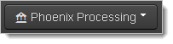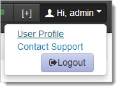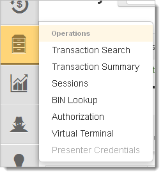iQ Controls
The following table provides information on the location and use of the iQ controls found on the Top Navigation Bar and the iQ Bar.
|
Control/Link |
Location |
Definition/Function |
|
iQ Button
|
Top left |
Returns you to the iQ Home Page. |
|
Multi-Organization
|
Top navigation bar |
With the appropriate permissions, allows you to ‘Mimic’ (view) data for multiple organizations. See Logging In and Logging Out for more information. |
|
Scheduled Reports
|
Top Navigation bar - right side |
Launches the Scheduled Reports page. See Scheduled Reports for more information. |
|
Notifications
|
Top navigation bar - right side |
Toggles the notification banner, seen when iQ-related notifications are displayed. See Notification Banner. |
|
Feedback
|
Top navigation bar |
Provides a mechanism to submit feedback on iQ reports, screens, tools, and features (maximum of 10 submissions per user per day). The Feedback link may also appear on the lower right corner of the page when new reports and tools are introduced. |
|
|
Top navigation bar |
Provides online Help (a PDF file) for certain reports and screens. |
|
User Drop-down
|
Top navigation bar - right side |
Identifies the user e-mail address, and performs the following functions: User Profile - provides a screen and instructions on changing your password, updating your security questions, updating your e-mail address, and changing your time zone.
Contact Support - provides information on how to contact us. Logout - logs you out of the current session. |
|
Functional Menu
|
Left side of page, after selecting a functional icon from the iQ bar. |
Provides fast navigation to individual reports within a suite of reports and tools. |