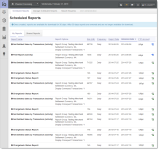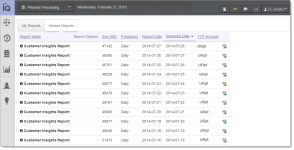Scheduled Reports
The Scheduled Secure Reports (SSR) service is an automated service designed to create one or more predefined reports and make them available in your merchant FTP account for retrieval. To use the SSR service, users are required to have SSR permission to view and manage reports. You subscribe to reports based on your iQ report permissions. (See for more information.)
From the My Reports tab of the Scheduled Reports page, you can view or download reports to which you have subscribed and that appear on the Manage Scheduled Reports page. The Shared Reports tab includes SSR reports that your organization is subscribed to as part of our Value-Added Services. These reports do not appear on the Manage Scheduled Reports page.
Retrieving Reports
There are two methods for retrieving scheduled reports. With the appropriate permissions, you can access your FTP directory using the credentials supplied by your Implementation Consultant, or you can view a list of available reports from Scheduled Reports on the iQ Home Page, as shown in Scheduled Reports - My Reports Tab. Selecting an available report allows you to download the report from your FTP account via iQ.
To export a report from Scheduled Reports:
-
From the iQ Home page, click Scheduled Reports from the Home Page Navigation Bar, or click the Scheduled Reports icon (
 ) from the Top Navigation Bar.
) from the Top Navigation Bar. -
Select one of the following views:
-
My Reports - displays the reports to which you have subscribed.
-
Shared Reports - displays the reports that your organization is subscribed to as part of our Value-Added Services. These reports do not appear on the Manage Scheduled Reports page.
iQ displays a list of recent reports requested via the SSR service, and currently in your sFTP account.
-
Once created, most reports are available in your sFTP account for seven (7) days. NoC (Notice of Change) reports are only available for one (1) day. All reports can be re-run for up to thirty (30) after the initial request, as described in Re-Running a Report.
-
Click the CSV Export icon (
 ) next to the desired report. Depending on your browser, the File Download dialog box may appear.
) next to the desired report. Depending on your browser, the File Download dialog box may appear. -
Choose an option as follows:
-
Open - opens the report in your default spreadsheet application (e.g., Microsoft Excel).
-
Save - saves the CSV file to your computer.
-
Cancel
-
For complete information on Scheduled Secure Reports, including file structure and syntax of the available reports, see the Worldpay eComm Scheduled Secure Reports Reference Guide.
Scheduled Reports - My Reports Tab
Scheduled Reports - Shared Reports Tab
The following table describes the fields in the both tabs of the Scheduled Reports page.
|
Column |
Description |
|
Report Name |
The name of the requested report. The following reports are available on the My Reports tab when you subscribe to them:
|
|
|
The following reports are available on the Shared Reports tab, when requested by your organization, as part of our Value-Added Services. Access to these reports are configured when you subscribe to the associated services:
The following reports for Payment Facilitators are also available on the My Reports tab (if you subscribe to them), and the Shared Reports tab (if your organization subscribes to them).
Managed Payout Specific:
Dynamic Payout Specific: Availability and visibility of Dynamic Payout reports is based on your geographical merchant ID (U.S. or Canada). Some reports are only available to U.S. or only available to Canadian merchants.
|
|
Report Options |
The options chosen when you requested the report, for example Reporting Group, Currency, Display Conveyed Transactions, etc. |
|
Size |
The report file size, in KB. |
|
Frequency |
The frequency of the report, either daily or monthly. You can schedule certain SSR reports (Net Settled Sales by Transaction, Settlement, Activity, Fee, and Chargeback Financial) to run once per month, for all of the previous month. |
|
Report Date |
The requested report date, either activity (post) date or settlement date. |
|
Delivered Date |
The date the report was delivered to your FTP Account. Once created, most reports are removed seven (7) days after being generated and delivered to your FTP account. The eCheck NOC Reports and the PayFac eCheck NOC Report are removed after one day. |
|
FTP Account |
The FTP account name where the reports were delivered. |