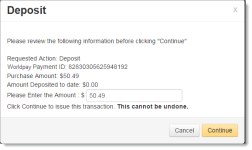Capturing an Authorization (Deposit)
Follow these instructions to capture an authorization (deposit) from the Transaction Detail:
-
Navigate to the desired detail screen for the authorization you wish to capture, as described in Opening a Transaction Detail Screen.
-
If the authorization is eligible to be captured (if the authorization has not expired, and/or the original amount of the authorization has not been exhausted), the Deposit button appears at the top of the page, below the Worldpay Payment ID, as shown in Action Buttons on Authorization Detail screen. (See Lifespans of Payment Authorizations for information on when authorizations expire.)
-
Click the Deposit button that appears on the screen. A confirmation dialog box appears containing information on this deposit.
-
If you are completing a partial capture (e.g., if the Authorization covered multiple items with staggered deliveries), enter the amount in the Please Enter the Amount field.
-
Click one of the following:
-
Cancel - returns you to the Transaction Detail screen.
-
Continue - the deposit is complete. Note that this operation cannot be undone.
A response dialog box appears containing the three-digit response code and a response description (for example, 000: Approved) and information on the successful or unsuccessful Deposit.
-
-
From the response dialog, click Close. iQ returns you to the Transaction Detail screen where an alert message displays describing the deposit operation and the date it was issued.