Cancel a payment
Use the Payment and Order Details pop-up box to cancel (void) a payment before it is captured. Access is via the Payments page. You can cancel a payment immediately by using a Cancel button provided in the Payment Capture section of the pop-up box.
|
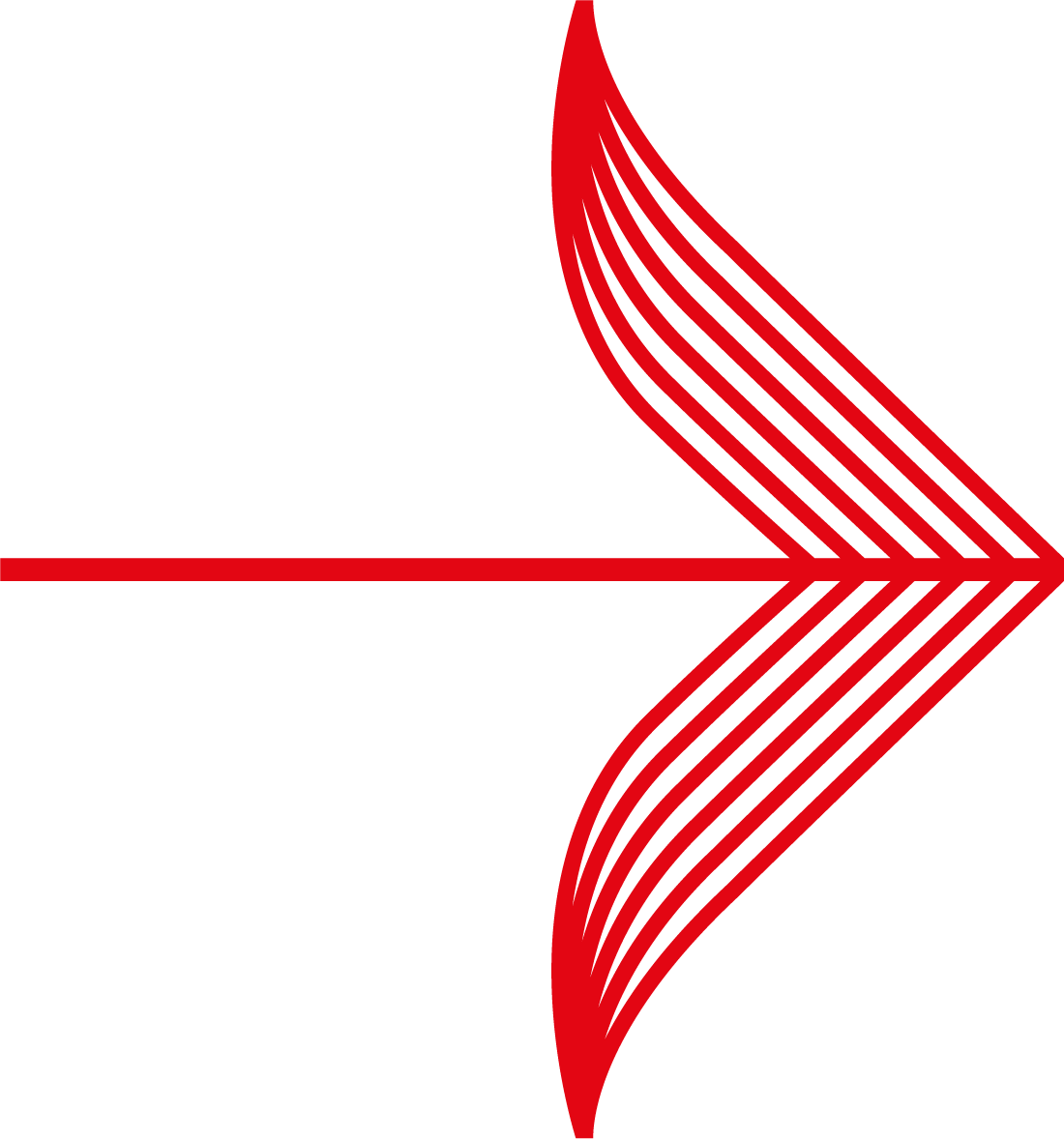
|
You can only cancel a payment if it has a status of AUTHORISED. If the Payment Capture section is not displayed, the most likely explanation is that the payment does not have an AUTHORISED status and has already been captured. Check the status of the payment in the Payment history section of the pop-up box. If a payment is captured, the shopper has been charged for the goods they have ordered and you cannot use this process but should consider making a refund instead.
|
1. Login to the Merchant Interface using your user-name and password.
2. Select the Payments option from the left-hand menu. The Payments page opens showing details of your payment for the selected merchant code. (Note that if you have more than one account, and have not yet selected a merchant code, you will be asked to do so before accessing this page.)
3. Find the payment you wish to view. (You can use all available filters on the page or the Search option from the Payments sub-menu to search for a payment.)
4. Select the payment's Amount hypertext link. The Payment and Order Details pop-up box is opened. The Cancel button is displayed in the Payment Capture section of the pop-up box.
5. Select the Cancel button to void the payment.
6. Respond to the prompt: 'Are you sure you wish to cancel this payment'. Select the OK button if you want to continue.
7. If successful, the payment server sends a cancellation message to the relevant financial institution (Acquirer). The status of the payment will change to 'CANCELLED'. This is final and cannot be changed.
8. Close the Payment and Order Details pop-up box by selecting the close icon in the top right-hand corner of the box. The Payments page is displayed.
9. Contact the shopper to inform them of your decision to cancel.
For full details about the Payment Details pop-up box, refer to Page description - payment details.
For a full list of payment statuses and their meaning, refer to What payment statuses are reported.
For more details about refunds, refer to Cancelling a payment in the introduction to this guide.
![]()
