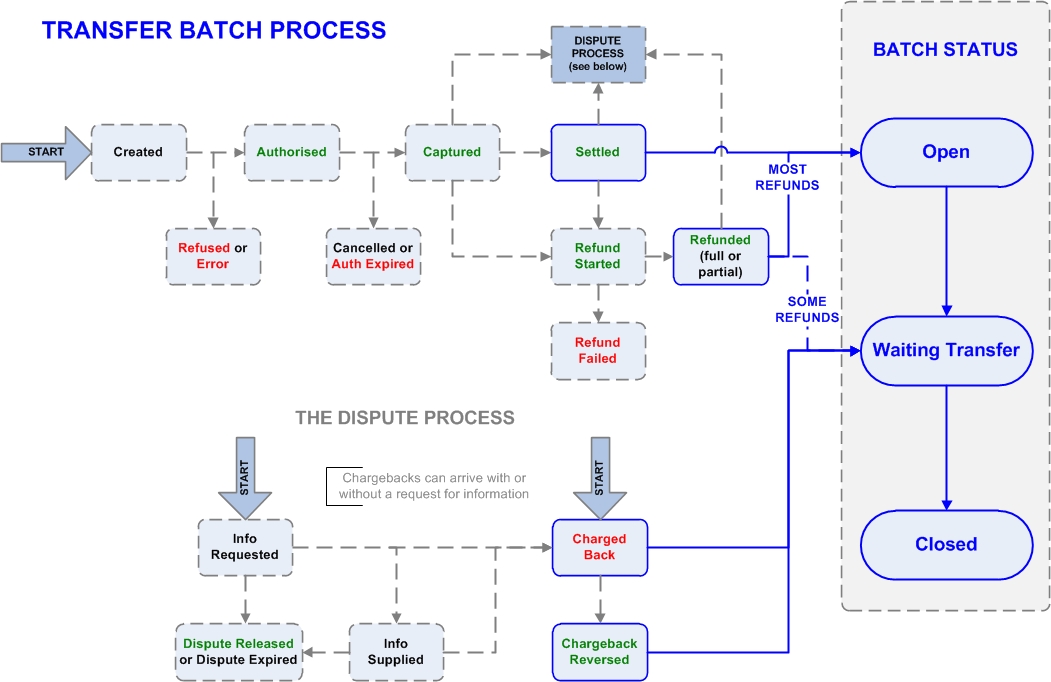
The Transfer batch view on the Account Statement page shows the current state of your transfer batches (the files that store your transactions).
Transfer batches receive your transactions as they reach certain statuses. The diagram below shows you how your transaction statuses relate to the transfer batches.
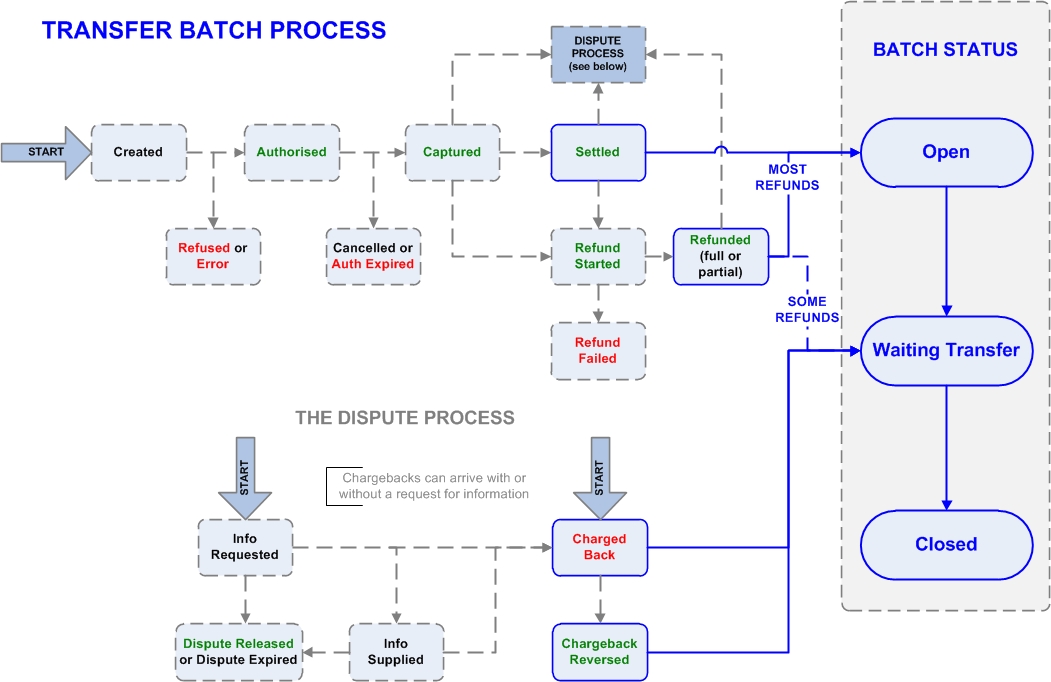
Transfer batches go through three statuses, which are described below:
|
Batch STATUS |
Description |
|
Open |
This batch is receiving most of your transactions. All Settled (money coming in) transactions and some Refunded (money going out) transactions will affect this batch, so the totals on the right may change. |
|
Waiting Transfer |
This batch will soon be transferred, and is not receiving any more Settled transactions (instead they are going into the Open batch). However, it is still receiving some Refunded, Charged Back and Chargeback Reversed transactions. |
|
Closed |
This batch has been transferred, and is not receiving any more transactions. The TOTAL TRANSFERRED TO YOU (on the right) is the final amount that has been sent to you (or deducted) by Worldpay. Fees owed (invoices) to Worldpay have already been deducted. |
This area shows you all transfer batches that are still active. In other words, all of the files that are still affected by transactions coming in.
There are two types (or statuses) of batch in this area:
Open: Open batches are receiving most of your transactions. All Settled (money coming in) transactions and some Refunded (money going out) transactions will affect this batch, so the totals on the right may change
Waiting transfer: These batches will soon be transferred, and are not receiving any more Settled transactions (instead they are going into the Open batch). However, they still receive some Refunded, Charged Back and Chargeback Reversed transactions.
Below the batch number are descriptions of the types of transactions that the batch is receiving (for example, Accepting some Refunded), including dates and times that the batches are receiving these transactions between. Refunds usually go in to Open batches, but sometimes, if a refund happens very quickly, it will go into the Waiting Transfer batch, especially if the transaction that this refund is for is in this batch. In other words, if a refund is made on a payment that has not yet been sent to you (so not in a Closed batch), the refund will try and match with its original payment. If it can't (because the batch the payment is in is Closed), it will instead look for the next Open batch and be deducted from that.
The TRANSFER DATE is the date that we expect to transfer the batch to you (where it becomes Closed). This is usually accurate, however sometimes certain factors can change this date.
|
The TRANSFER DATE may not exactly match the date that the batch is closed. This may be due to the transfer delay, if there is one on your account. |
This shows what your Open and Waiting Transfer batches are currently worth to you. This figure may rise and fall as more credits (in) and debits (out) arrive in these batches. For example, although a batch Waiting transfer is no longer receiving Settled transactions, the total balance in these batches may still reduce because Refunded (and occasionally Charged Back) transactions can affect this batch. In rare cases, the balance in these batches can also increase (credits from an invoice, or Chargeback Reversed transactions).
This area shows you the most recent transfer batch that became Closed. When a transfer batch is Closed, no more transactions can arrive in this batch and the funds are usually sent to you immediately (unless there is a transfer delay). Below the batch number it explains what transactions went into the batch, and when.
A reserve adjustment can happen for various reasons, such as when a dispute is in progress. In this case the disputed funds are held while we await the outcome of the dispute. For more information about the reserve adjustment, contact customerservices@worldpay.com.
The Transfer invoice button takes you to the invoice which is associated with that batch. To see invoices for other batches, use the green Invoice Report button on the lower-right of the page. For more information about this report, click here.
The Monthly Invoice button takes you to the monthly invoice, which shows monthly/annual service fees (and Risk Management Service fees, if you have this service).
The Manual Invoice button, if visible, shows you a one-off charge for setup fees, or for a new service added to your account. For more information about the contents of this invoice, contact customerservices@worldpay.com.
These are usually one-off debits or credits taken from or added to your account by Worldpay for various reasons. For more information about these, contact customerservices@worldpay.com.
The TOTAL TRANSFERRED TO YOU (on the right) is the amount we sent to you (credit) or in rare cases, deducted (debit). Fees owed (invoices) to Worldpay have already been deducted.
Use the search bar at the top of the page (beneath the Account Statement heading) to find your closed transfer batches. To learn about the batch search, click here. You can also see reports for more details of your batches, which are explained below.
On the right-hand side of the page is a breakdown of the transactions in the batches.