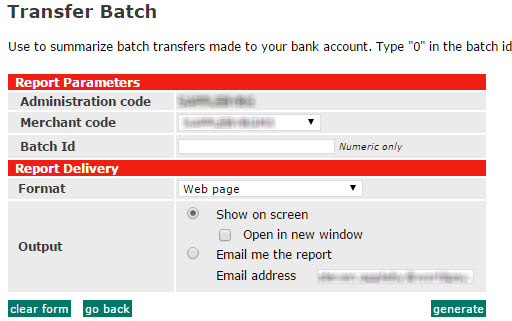
This report is only useful if you have our Internet Merchant Account and Payment Processing Service (Business Gateway Plus). If you have our Payment Processing Service only, click here.
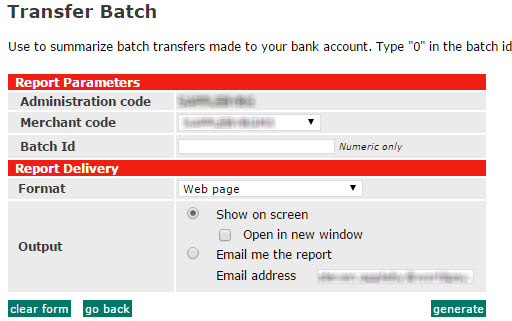
The Transfer Batch report provides summary and detailed information that enables you to match funds paid into your bank account with the payments, refunds and chargebacks that make up a transfer batch.
The report lets you see summaries of all transfers WorldPay have made to you and enables you to access the batch numbers of all transfers. By selecting 'Web page' as the format you can then choose the batch number and access full details of the payments, refunds and chargebacks that make up each transfer batch.
|
When generating the report, if you choose a format other than 'web page', you cannot download the full details of the report. |
1. Choose the Merchant Code you want to report on from the drop-down list (if you have more than one).
2. Type the Batch Id that identifies the report (just the number, for example "48", not "BATCH 48"). If you don't know the Batch number, type 0 (zero) in the Batch ID field to display details of all batches. You can then find the one you want and make a note of the number before returning to this report.
3. Choose the Format of the report (such as a Web page) from the drop-down list.
Choose one of the following Output parameters.
To display the report on your screen select the Show on screen radio button. To display the report in a new window, also tick the Open in new window checkbox.
To receive the report via email, select the Email me the report radio button and enter your Email address.
4. Click generate to create the report. If you specified a particular batch then summary details for that batch are shown. If you entered 0 (zero) in the Batch Id field then all batches are listed.
5. If you selected 'Web page' format, click the batch number link to display full details about a particular batch.
The clear form button empties all boxes on the page so that you can start again.
The go back button takes you back to the main Reports page.
This section of the report provides summary details of the transfer or transfers to your bank account. If you selected 0 (zero) as the Batch ID in the report parameters page then a summary line for each transfer is displayed. The transfers are displayed in ascending order according to batch.
Select a field below to display a description of the field.