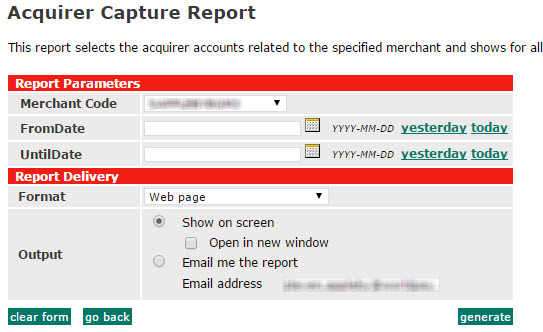
This report is useful if you have our Payment Processing Service, but do not use us for your Internet Merchant Account (Business Gateway). If you have our Internet Merchant Account and Payment Processing Service (Business Gateway Plus), click here.
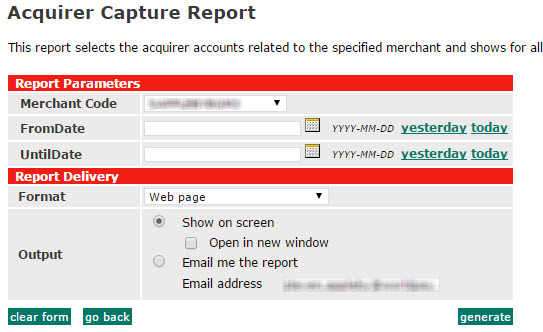
The Acquirer Capture report gives you detailed information that lets you reconcile funds paid into your bank account with the capture batch sent by the WorldPay Payment Service to the relevant acquirer for your account. A capture batch contains payments at the CAPTURED and SENT_FOR_REFUND payment status (these are shown in the Existing Transactions page as: Captured and Refund Started).
Capture batches run from midnight (00.00) to midnight (00.00) and therefore contain the CAPTURED and SENT_FOR_REFUND payments for a particular day. Each day WorldPay sends the previous day's capture batch to the acquirer. Each capture batch is given a number.
You are able to report on capture batches daily, by entering the same day in the FromDate and the UntilDate boxes. The report gives you summaries and details of each day's payments. You can also report on a number of capture batches by selecting a date range of up to a month, but if you do, totals for each day reported on are added together.
1. Choose the Merchant Code you want to report on (if you have more than one).
2. Choose the start date (FromDate) and end date (UntilDate) for the report. You can click  to choose a day, pick today or yesterday, or enter a date in YYYY-MM-DD format. If you want to report on one day, enter the same day in FromDate and UntilDate. You can report on up to 31 days.
to choose a day, pick today or yesterday, or enter a date in YYYY-MM-DD format. If you want to report on one day, enter the same day in FromDate and UntilDate. You can report on up to 31 days.
|
Example: Choosing "2013-02-23" in FromDate and "2013-02-23" in UntilDate will create a report that shows you transactions from midnight (00:00) at the start of the 23rd February 2013 to midnight (00:00) at the start of the 24th February 2013. |
3. Choose the Format of the report (such as a Web page) from the drop-down list.
4. Choose one of the following Output parameters:
To display the report on your screen select the Show on screen radio button. To display the report in a new window, also tick the Open in new window checkbox.
To receive the report via email, select the Email me the report radio button and enter your Email address.
5. Click generate to create the report.
The clear form button empties all boxes on the page so that you can start again.
The go back button takes you back to the main Reports page.
Click the links below to open a window that explains what the report details mean. The field you want will normally appear at the top of the window that opens.
This section of the report provides details of the parameters you set to generate the report.
This section of the report provides details about the batch including the capture batch number, and the begin and end date and time of the batch.
This section of the report displays the number of transactions.
This section of the report displays the transfer currency and the total amount of captured payments.
This section of the report provides details of the acquirer account and total amount of captured payments.
This section of the report provides details about the payments that comprise the capture batch.