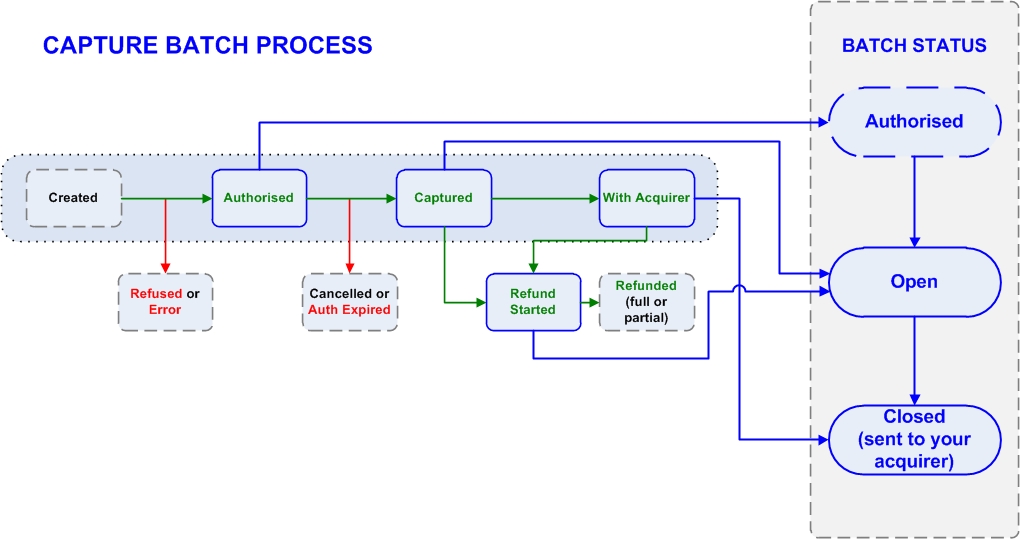
The Capture batch view on the Account Statement page shows the current state of your capture batches (the files that store your transactions).
Capture batches receive your transactions as they reach the status of Captured. The diagram below shows you how your transaction statuses relate to the capture batches.
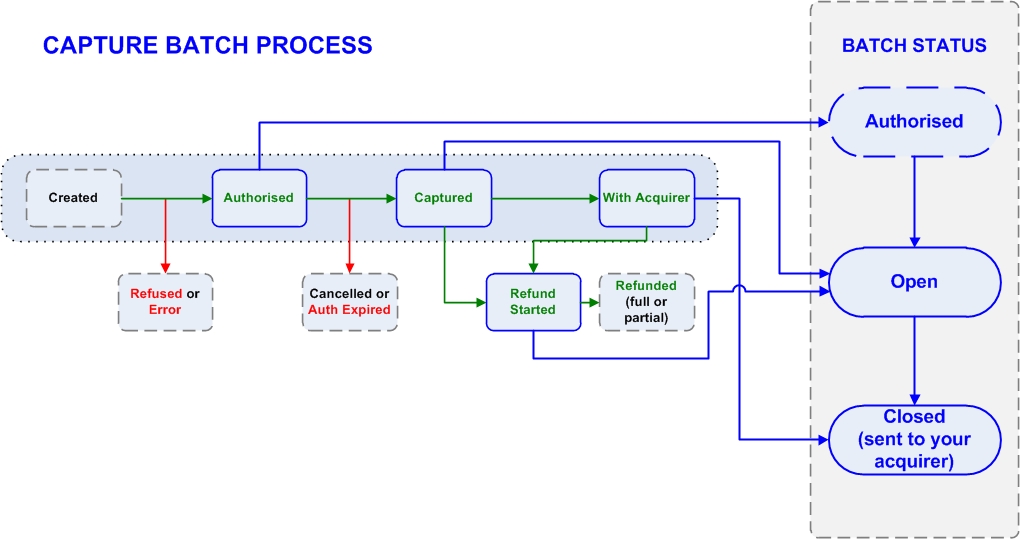
This area shows you all capture batches that are still active (or Open). In other words, all of the files that are still affected by transactions coming in.
Inside the grey box beneath Open Capture batches are the details of your acquirer. You will have separate capture batches for each acquirer.
Below the batch number are descriptions of the types of transactions that the batch is receiving. Open capture batches receive transactions that are at the statuses of Captured and Refund Started, between the dates and times shown.
This shows what your Open batches are currently worth to you. This figure may rise and fall as more credits (Captured) and debits (Refund Started) arrive in these batches.
This area shows you the transactions that are currently at the status of Authorised. From here, they will either be Captured (and will go into a capture batch), or Cancelled by you.
A batch becomes Closed when it has been sent to your acquirer. Use the search bar at the top of the page (beneath the Account Statement heading) to find your closed capture batches. To learn about the batch search, click here. You can also see reports for more details of your batches, which are explained below.
On the right-hand side of the page is a breakdown of the transactions in the batches.
To see more detail on each batch, use the Capture Batch Report button, which takes you to the Acquirer Capture Report. Click here to learn more about this report.
To see your invoices (showing fees owed to Worldpay), use the Invoice Report button. Click here to learn more about this report.