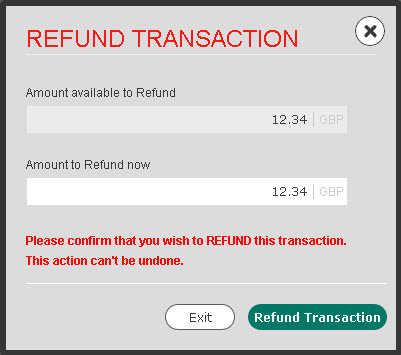
You can Refund any transaction that has reached a status of Captured or Settled / With Acquirer. You can refund all or part of the original authorised amount.
To refund a transaction:
1. Search for the transaction that you want to refund.
2. Click on it in the transaction list. If the Current Status of this transaction is Captured or Settled / With Acquirer, the Refund Transaction button appears at the top-right of the page.
3. Click the Refund Transaction button to show the REFUND TRANSACTION window:
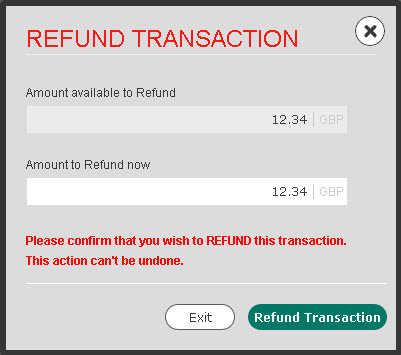
The Amount available to Refund is the original authorised amount minus any amounts that may have already been refunded on this transaction.
4. Enter the amount you wish to capture in the Amount to Refund now box. You do not have to enter the full Amount available to Refund.
|
For PayPal transactions, you can only make one partial refund using WorldPay Business Manager. |
5. If you are sure that you want to refund the amount entered for this transaction, click Refund Transaction. If you do not want to refund this transaction, click Exit.
This transaction will now have the status of Refunded in the transaction list, and the refund will begin to process. You can view the refunded amount in the Transaction History.