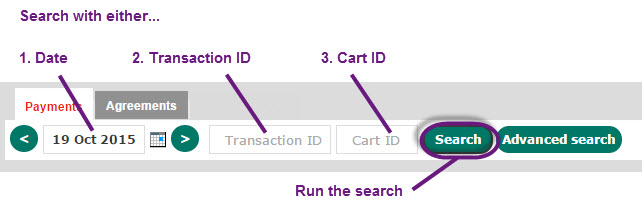
The Quick Search is useful for viewing recent transactions, or for finding a single transaction by ID. For the Advanced Search, click here.
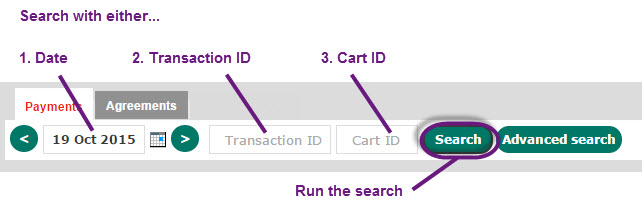
|
You can search on either the date, or the Transaction ID, or the Cart ID. To search with multiple options, use Advanced Search. Please be aware that MOTO (Mail Order Telephone Order) transactions may not be visible on all of your merchant codes. If you cannot find a MOTO transaction, switch your merchant code at the top and search again. |
When you first see the quick search bar, today's date is filled in for you, and the list below the bar shows you the most recent transactions.
Use one of the boxes to find transactions as described below.
The date search brings you results which match the date of the latest status change of each transaction.
|
Example: If you search for transactions on 23 Feb 2014, the results will show transactions that have changed their status on the 23rd February 2014, not just the transactions that were added to the system on the 23rd February 2014. |
To choose a date:
click the left [  ] or right [
] or right [  ] buttons to move back or forward one day. After a short pause this will search the new date automatically.
] buttons to move back or forward one day. After a short pause this will search the new date automatically.
click the calendar [  ] button to choose a day (if you are using Internet Explorer 8 as your web browser, you will not be able to see this button) and click Search.
] button to choose a day (if you are using Internet Explorer 8 as your web browser, you will not be able to see this button) and click Search.
type the date into the box and click Search.
If you know the Transaction ID of the transaction you want to find, type it here. Clicking Search will only give you the transaction that exactly matches the Transaction ID entered. WorldPay sometimes sends you communications with related Transaction ID information.
You can search for a transaction using the reference number sent to us by your ecommerce shopping cart. Clicking Search will only give you the transaction that exactly matches the Cart Id entered.