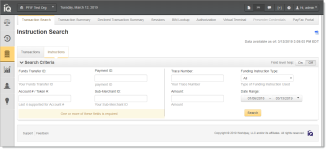Instruction Search
The Instruction Search enables Payment Facilitators using Dynamic Payout to find information on sub-merchant funding instructions that RNPLLC has processed, including credits and debits for PayFac, sub-merchant, reserve, and vendor accounts. The Instructions Search Results provide a color-coded list based on your search criteria, of all exact, partial, and mis-matched data points.
For information on searching for standard transactions, see Transaction Search.
You enter one or more required fields in the Search Criteria panel on the left side of the page, and additional fields as necessary on the right side of the page. The Data available as of time and date stamp in the Instruction Search screen represents the time (in your selected timezone) when all instructions were considered current in our system. If an instruction was completed later than this time stamp, it is not included in the Search Results.
When you click on many of the search fields, the screen displays a description of the field (field-level help). Select the appropriate button in the upper right corner of the Instruction Search screen to turn Field Level Help On or Off.
To search for instructions:
-
From the iQ Bar, click the Operations icon and select Transaction Search from the list of available tools, or from the Operations Navigation bar.
-
Click the Instruction Search tab. The Instruction Search screen appears.
-
Enter search criteria on the left side of the page for one or more of the following required fields:
-
Funds Transfer ID - the Payment Facilitator-assigned unique identifier for the instruction.
-
Payment ID - the automatically-assigned unique transaction identifier.
-
Account Number - the bank account number designated for funds movement in the instruction; full or partial (last four digits).
If you have searched by Account Number, the Account Number is masked on the Instruction Search screen by default (xxxxxxxxxxxx-1234). A hyperlink to Un-Mask or Mask Account Numbers appears next to the field if you have permissions to view unmasked account numbers.
-
Sub-Merchant ID - the unique identifier assigned to the sub-merchant by Worldpay.
-
-
Enter additional criteria on the right side of the page for any of the following fields. Note that these fields are not used to query results from the database, but rather to refine the results and indicate the match type (exact/partial/no match).
Trace Number - the unique identifier of the funds transfer, as assigned by the bank.
Funding Instruction Type - the funding type for this instruction or group of instructions (PayFac Credit/Debit, Reserve Credit/Debit, Sub-merchant Credit/Debit, Vendor Credit, Fast Access Funding).
Amount - the amount credited or debited in the instruction.
Date Range - the desired date range for your search (maximum 14 months). Instruction data is available for the previous 24 months.
-
Click Search. The Instruction Search Results screen displays your results as shown in Instruction Search with Results and described in the section, Instruction Search Results , next.