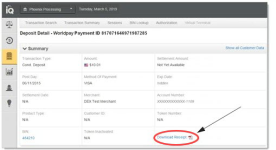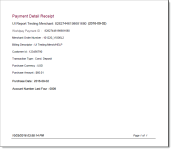Downloading Transaction Receipts
iQ provides the ability to download a PDF receipt from the Deposit or Refund Transaction Detail screen and the Instruction Detail Screen. You can open or save the PDF file, and then print, as needed.
To download a PDF transaction receipt:
-
Navigate to the Deposit or Refund Detail or an Instruction Detail screenl, as described in Transaction Detail Screen, or via the Virtual Terminal or in the Instruction Detail Screens (for Dynamic Payout organizations).
-
Click the Download Receipt hyperlink in the Summary Panel. Depending on your browser, a dialog box prompts you to either open or save the file.
-
Choose one of the options presented in your browser, either:
-
Open - opens the receipt as a PDF, as shown below.
-
Save - saves the PDF file.
-
Cancel