Batch Settlement
This report is an enhanced version of the standard SAP transaction FCC1 (Payment Cards: Execute Settlement). Settlement is normally executed by batch but in certain instances may need to be executed manually. Refer to the MANUAL SETTLEMENT topic for information on manual execution of settlement.
Several additional selection options are available in the Enhanced processing parameters section. This program offers the ability to PING the Paymetric Gateway (XiPay) server before executing settlement. The standard SAP version of settlement will post a document clearing funds from the Payment Card Clearing account into the Bank Settlement Clearing account BEFORE determining that there is a communication error thus giving the false impression in the GL accounts that you are awaiting a deposit.
The RFC connections are selected by default. If the RFC connections are not active, the program will terminate immediately, leaving the funds in the Payment Card Clearing account – accurately reflecting that communication with the clearinghouse has not occurred.
Procedure
This is a two-part procedure which provides instructions on how to create the program configuration variant and then create the batch job. If you get an Access Denied error, contact your SAP/PCMA System Administrator as he/she controls program access. Read this procedure thoroughly before executing the batch.
Create program configuration variant for batch job
The following procedure contains minimum field requirements for batch job settlement processing in addition to the default values that are already set. See Field Descriptions for Paymetric Settlement program (/PMPAY/PU_FCC1) for a more detailed list of options.
-
Go to the Settlement menu option (program /PMPAY/PU_FCC1).
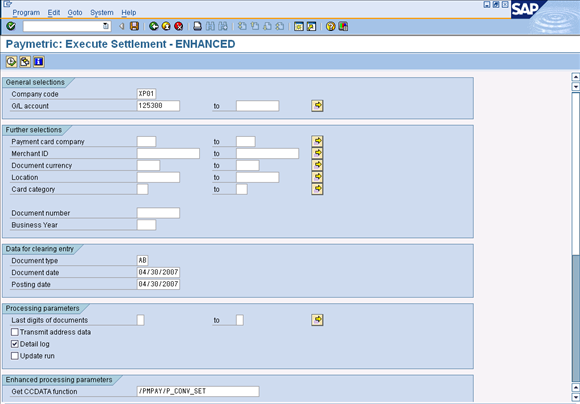
-
Enter the Company Code and GL Account(s).
-
In the Processing parameters group box, select the Update run checkbox (if not selected program will only run in simulate mode).
-
In the Enhanced processing parameters group box:
-
Select the Settle ALL items automatically checkbox. This selection prevents the interim screen from displaying and selects all items automatically, as does the SAP standard program.
-
Select the Ping <XXX> RFC? checkboxes for the appropriate RFC connections configured in your system to take advantage of this custom functionality.
-
-
From the SAP menu bar, select Go to > Variants > Save as Variant.
-
Enter the Variant Attributes and save. Continue to Create Settlement Batch Job steps below. The creation of batch jobs in SAP is the responsibility of the customer and not related to functionality. The following steps are offered as a basic guideline only. Please consult SAP for further assistance.
Create settlement batch job
-
Run transaction SM36 (Define Background Job).
-
Click Start Condition.
-
Select the Date/Time when the Job should start.
-
Select the Periodic job checkbox.
-
Click Period values to select job frequency.
-
Check and Save.
-
-
Click Step.
-
Click ABAP Program.
-
Enter the name and variant of the Settlement program.
-
Check and Save.
-
(Optional) If you want to save a hardcopy, click Print specifications. Refer to SAP Help for additional information: http://help.sap.com/saphelp_47x200/helpdata/en/c4/3a7f87505211d189550000e829fbbd/frameset.htm
-
-
A Batch Job should be created for each G/L account to settle. We recommend that you implement a slight delay between batches if your scheduling program allows for it.
Field Descriptions for Paymetric Settlement program (/PMPAY/PU_FCC1)
|
Field |
Value |
|---|---|
|
Get CCDATA function |
Lists the function module used to accumulate the “Additional data” from the invoice(s) for Level II/III reporting |
|
Ping Settlement RFC? |
Defaults to selected. Shows the RFC destination to be used in a field labeled XiPay Settlement dest. If this RFC cannot be reached when the program is first executed, the program terminates immediately. Important: This RFC Destination defaults from the PCMA Execution Settings. You can enter a different value to override the default during runtime. If you need to run this program in the background with a different RFC Destination than the default, change it and save as a Variant. Then use the Variant when scheduling batch processing. |
|
Ping Encryption RFC? |
Defaults to selected. Shows the RFC destination to be used in a field labeled XiPay Encryption dest. If this RFC cannot be reached when the program is first executed, the program terminates immediately. Important: This RFC Destination defaults from the PCMA Execution Settings. You can enter a different value to override the default during runtime. If you need to run this program in the background with a different RFC Destination than the default, change it and save as a Variant. Then use the Variant when scheduling batch processing. |
|
Exclude UNDECRYPTED items? |
Defaults to selected. Any items not properly decrypted due to RFC errors will be excluded from that settlement run and left in the Payment Card Clearing account to be processed on a subsequent settlement run. |
|
Auth Check for Additional Data |
Defaults to selected. When unchecked, will bypass SAP’s security object checks on V_VBRK_VKO or V_VBRK_FKA for passing ‘Additional Data’. This should only be unchecked, if need be, when processing Level I transactions. Level II and III transactions require the Additional Data be sent. Note: SAP has since issued OSS note 1260263 to address this by changing the Activity to C2. If this note is implemented, the Paymetric selection screen checkbox "Auth check for Additional Data" should be left unchecked to bypass the Paymetric pre-check until our code can be updated to the compatible version. The SAP authority check will still be utilized during the settlement process, just not in a preemptive manner. PCMA version 1.5.0 is compatible with OSS note 1260263 and should be imported if this compatibility is desired. |
|
Replace auth w/sys. date |
The date of settlement sent to the clearinghouse is defaulted to the system date. |
|
Open CCard fields for input? |
Allows modification of several important fields in a new screen showing all items available for settlement prior to transmission to the clearinghouse – ONLY FOR EMERGENCIES as the changes are NOT updated in the SAP database. |
|
Settle ALL items automatically |
Prevents new screen showing items available for settlement from being shown, selects all items automatically as does the standard settlement report. Use when setting up a variant for nightly batch runs. Caution: When executing settlement in BATCH mode, it is imperative to check Settle ALL items automatically, otherwise no records will be found. |
|
Settle INTERNALLY in SAP only |
Uses function CCARD_SETTLEMENT_SIMULATION rather than transmitting data to the middleware ONLY FOR EMERGENCIES.
|