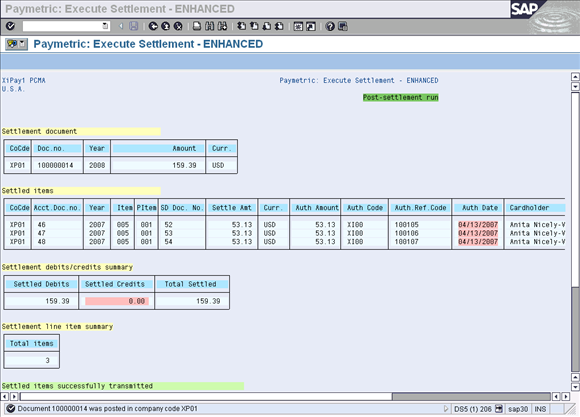MANUAL SETTLEMENT
This report is an enhanced version of the standard SAP transaction FCC1 (Payment Cards: Execute Settlement). If it is desired to manually process your settlement batches or there is a need to settle specific transactions from the credit card G/L account, the program can be run manually in foreground mode. The list of documents in the G/L account can be displayed and individually selected if needed.
Procedure
-
Go to the Execute Settlement - ENHANCED menu option (program /PMPAY/PU_FCC1).
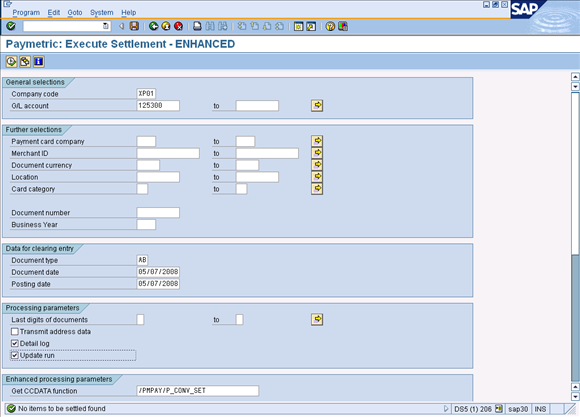
-
Enter the Company Code and GL Account.
-
In the Processing parameters section, the Update run checkbox is unchecked to execute a trial run. To execute a production run, select the Update run checkbox.
-
Select the desired Enhanced processing parameters.
-
Get CCDATA function – Lists the function module used to accumulate the “Additional data” from the invoice(s) for Level II/III reporting.
-
Ping Settlement RFC? – Defaults to selected. Shows the RFC destination to be used in a field labeled XiPay Settlement dest. If this RFC cannot be reached when the program is first executed, the program terminates immediately. Important: This RFC Destination defaults from the PCMA Execution Settings. You can enter a different value to override the default during runtime. If you need to run this program in the background with a different RFC Destination than the default, change it and save as a Variant. Then use the Variant when scheduling batch processing.
-
Ping Encryption RFC? – Defaults to selected. Shows the RFC destination to be used in a field labeled XiPay Encryption dest. If this RFC cannot be reached when the program is first executed, the program terminates immediately. Important: This RFC Destination defaults from the PCMA Execution Settings. You can enter a different value to override the default during runtime. If you need to run this program in the background with a different RFC Destination than the default, change it and save as a Variant. Then use the Variant when scheduling batch processing.
-
Exclude UNDECRYPTED items? – Defaults to selected. Any items not properly decrypted due to RFC errors will be excluded from that settlement run and left in the Payment Card Clearing account to be processed on a subsequent settlement run.
-
Auth Check for Additional Data – Defaults to selected. When unchecked, will bypass SAP’s security object checks on V_VBRK_VKO or V_VBRK_FKA for passing ‘Additional Data’. This should only be unchecked, if need be, when processing Level I transactions. Level II and III transactions require the Additional Data be sent. Note: SAP has since issued OSS note 1260263 to address this by changing the Activity to C2. If this note is implemented, the selection screen checkbox "Auth check for Additional Data" should be left unchecked to bypass the Paymetric pre-check until our code can be updated to the compatible version. The SAP authority check will still be utilized during the settlement process, just not in a preemptive manner. PCMA version 1.5.0 is compatible with OSS note 1260263 and should be imported if this compatibility is desired.
-
Replace auth w/sys. date – The date of settlement sent to the clearinghouse is defaulted to the system date.
-
Open CCard fields for input? – Allows modification of several important fields in a new screen showing all items available for settlement prior to transmission to the clearinghouse – ONLY FOR EMERGENCIES as the changes are NOT updated in the SAP database.
-
Settle ALL items automatically – Prevents new screen showing items available for settlement from being shown, selects all items automatically as does the standard settlement report. Use when setting up a variant for nightly batch runs. Caution: When executing settlement in BATCH mode, it is imperative to check Settle ALL items automatically, otherwise no records will be found.
-
Settle INTERNALLY in SAP only – Uses function CCARD_SETTLEMENT_SIMULATION rather than transmitting data to the middleware – ONLY FOR EMERGENCIES.
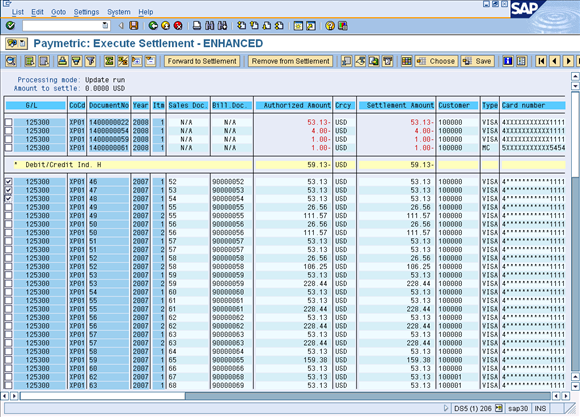
-
-
Select the Documents to settle.
-
Click Forward to Settlement.
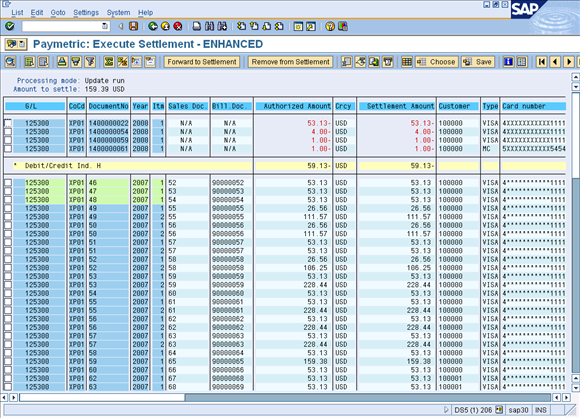
-
Click Save.