Capturing payments
Worldpay enables there to be a delay between authorisation and capture in the payment process. How capture works is dependent on how the capture delay has been set up.
The following section provides an explanation of the options that are available to you.
What is a capture delay?
Authorisation and capture are important stages in the payment process.
-
At authorisation, a shopper's payment is validated, and in the case of a credit/debit card payment, "reserved" for you (the merchant). Funds are not actually deducted from a shopper's account.
-
At capture, the financial institution charges the shopper's credit/debit card for goods and services requested/received. The financial institution only does this after receiving a capture request from you (using Worldpay functionality) that indicates you have or are ready to ship goods/services to a shopper.
A capture delay is the delay between authorisation and when a capture message is sent.
Why delay capture?
If a payment is not captured at the time of authorisation, but delayed to a time of your choosing, this enables you to make additional offline checks against the card. You may find this useful in the following circumstances:
-
In helping to prevent fraud. If you believe a transaction to be fraudulent or suspicious for any reason, you have time to check a shopper's credentials/creditworthiness before providing the goods or services
-
In restocking any goods that are not readily available. At authorisation, no money has been taken. When your product is ready to ship you can then capture the shopper's payment using Worldpay functionality
-
In enabling you to cancel (void) a payment before capture, thereby saving you time by avoiding making a refund.
What capture options are available?
For new merchants, the Payment Service sets your capture delay at zero (0) by default. This means payments are captured automatically and there is no capture delay.
You (or if applicable, your Administrator) can change the default at any time by using the Capture Delay option on the Configuration Details page under the Profile menu on the Merchant Interface.
The following choices are available:
1. Set a capture delay of zero (0). This means no delay between authorisation and capture. The payment server captures the payment automatically (provided the payment has been authorised).
2. Set a capture delay between one and 14 days (a setting of no more than four days is highly recommended). This means the payment server will capture the payment automatically, after the specified delay. Please refer to the note below.
3. Set the capture delay to 'off'. This means that the automatic capture facility is switched off and you will need to capture payments 'manually' yourself. Manual capture gives you additional control over the completion of credit and debit card payments but you will need to set up your own procedures to capture payments. If you do not capture a payment within a particular time period it will expire (refer to note below). If a payment does expire, the payment status will change to EXPIRED in the Merchant Interface, which means the payment will need to be resubmitted to be processed.
|
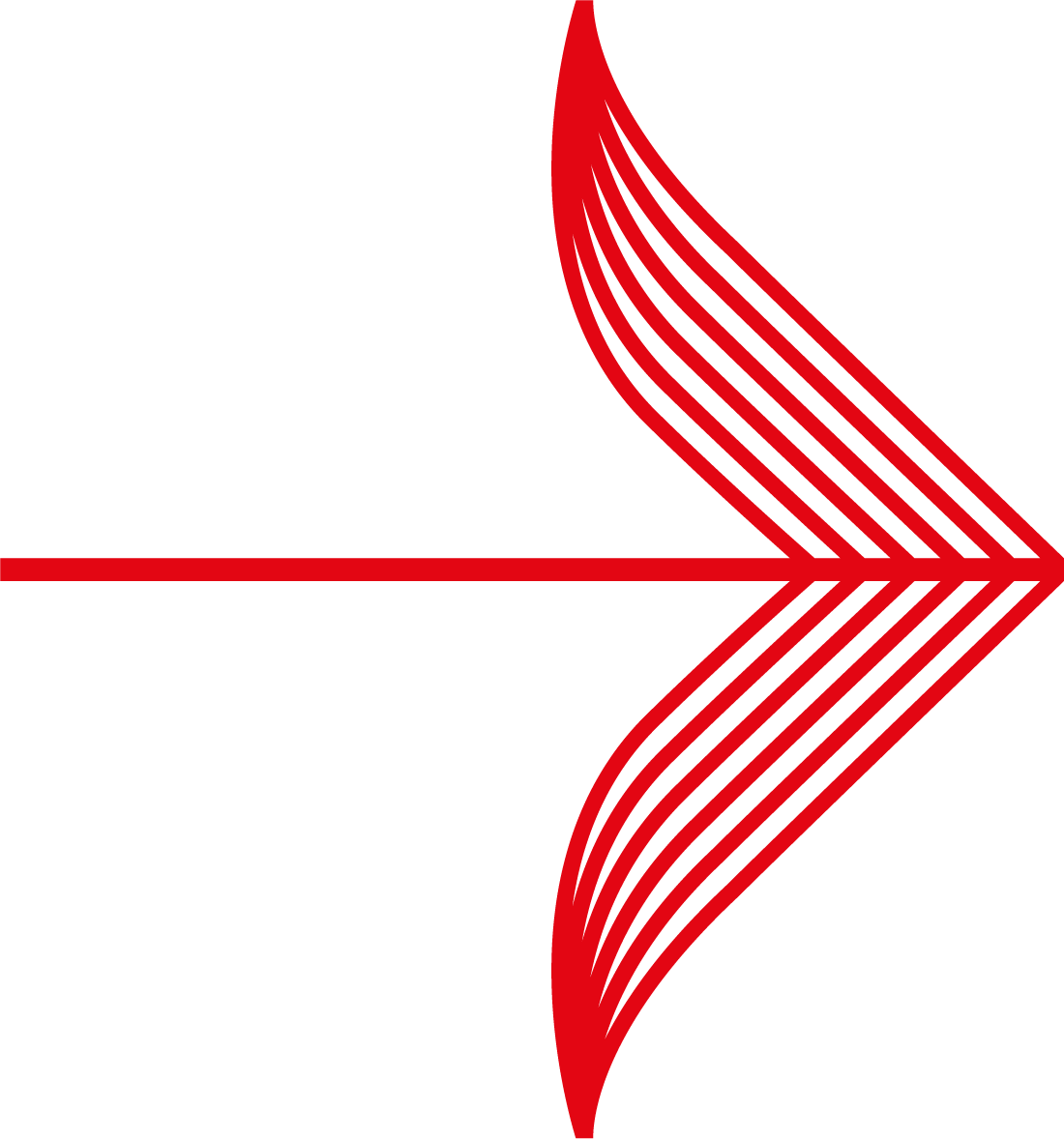
|
We recommend that you set the capture delay to reflect your typical credit checking and fulfillment time scales. However, you should use a maximum value of 4 days to ensure that the funds are debited from the shopper and transferred to you. Financial institutions often have a time limit for the maximum delay between authorisation and capture processing. Generally, it is wise to capture within a 4-day period from authorisation. By delaying a capture beyond 4 days you may run a risk of a card issuer issuing a chargeback. Additionally, if you are using authentication, you may no longer be protected.
|
How to capture payments manually
If you opt for turning off automatic capture or you wish to capture a payment immediately before the automatic capture date, use the following options in the Merchant Interface:
-
Payment Details pop-up box which is accessed via the Payments page on the Merchant Interface. You are able to capture using a Capture button. For further details, refer to Capture a Payment.
-
Bulk Capture page (option under Payments sub-menu). This page lists all authorised payments that are due for capture. Using this page, you are able to capture multiple payments at the same time. For further details, refer to Bulk Capture in the Reference section of this guide.
![]()
