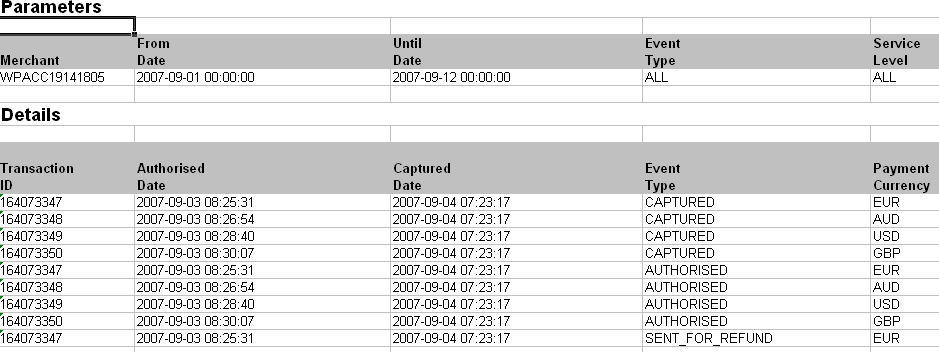
The Get Statement report is found under the Reports menu on the Merchant Interface. This report enables you to report on payments that have been processed via Worldpay's payment service for a specified account within a specified time period.
The report is configurable and enables you to select column field headings.
This report is event-based. Every time a payment changes status this is recorded as an event on our payment service and you can report on it. You can report on an individual status like AUTHORISED, CAPTURED, REFUND or SETTLED or all statuses within a given time period. You should note that because the report is event based, reporting on the CAPTURED status includes transactions that may have subsequently have been refunded. To avoid this you can use the Last Update option.
Use the Last Update option to report on those transactions that are currently at a particular status. For example, to report on those payments that are at the AUTHORISED payment status but have not yet reached the CAPTURED payment status or payments that have reached CAPTURED but have not yet reached the SETTLED status.
You are able to generate a report so that it is displayed in the most suitable format to meet your requirements. For example, you can choose to display the report in a web page or you can download in Microsoft Excel or Comma Separated text.
|
|
|---|
Figure: Example of Get Statement report in Excel format
You are able to schedule a report so that you receive the report by email every day, week or month.
A default column configuration called Statement displays a report with commonly used column heading fields. However, you are able to make up your own column heading configurations. There are a wide variety of fields that you can report on using the column Configuration facility that include the following areas:
Shopper details - shopper name, email address, cart id
Risk details - warnings and caution alerts, AVS results, authentication results
Payment information - amount and currency the shopper paid in (payment amount and payment currency) and the currency you are paid in and the amount due to you after deductions (transfer currency and amount).
|
|
All fields that you can configure and important details about configuring your financial reports are described in Get Statement Field Descriptions. |
When you run the report, the column headings you have selected are output and details displayed for the payment status/ es and dates you specified.
The report also provides a number of features including summaries for reporting on financial data at different payment statuses.
Once a payment reaches SETTLED, you are able to report on the amount you will receive at transfer and any applicable transaction based charges or deductions that our payment service has made. Note that in order to obtain summary details you must include the Transfer Currency and Transfer Amount fields in your configuration.
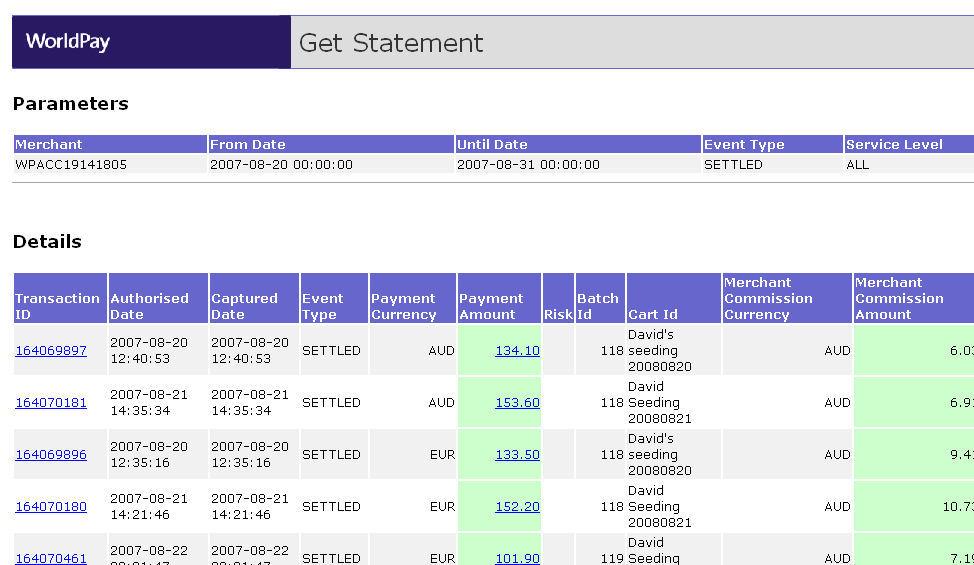
Figure: Example of Details section in Get Statement report
Summary information and, for payments at SETTLED, transfer amounts are aggregated.
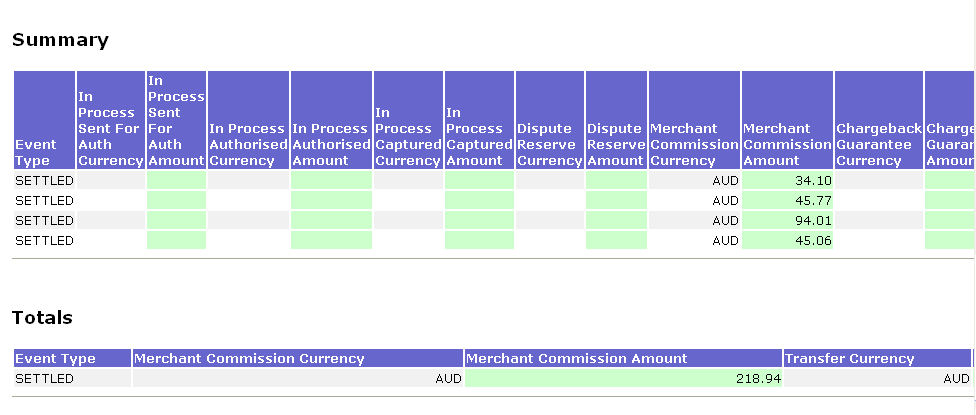
Figure: Example of summary and totals in Get Statement report