Bypassing the Payment Selection page
If you already know a shopper's desired payment method, you can enable the shopper to skip or bypass the Payment Selection page and go directly to the Payment page, where they can enter details for their chosen payment method, such as the card number and its expiry.
|
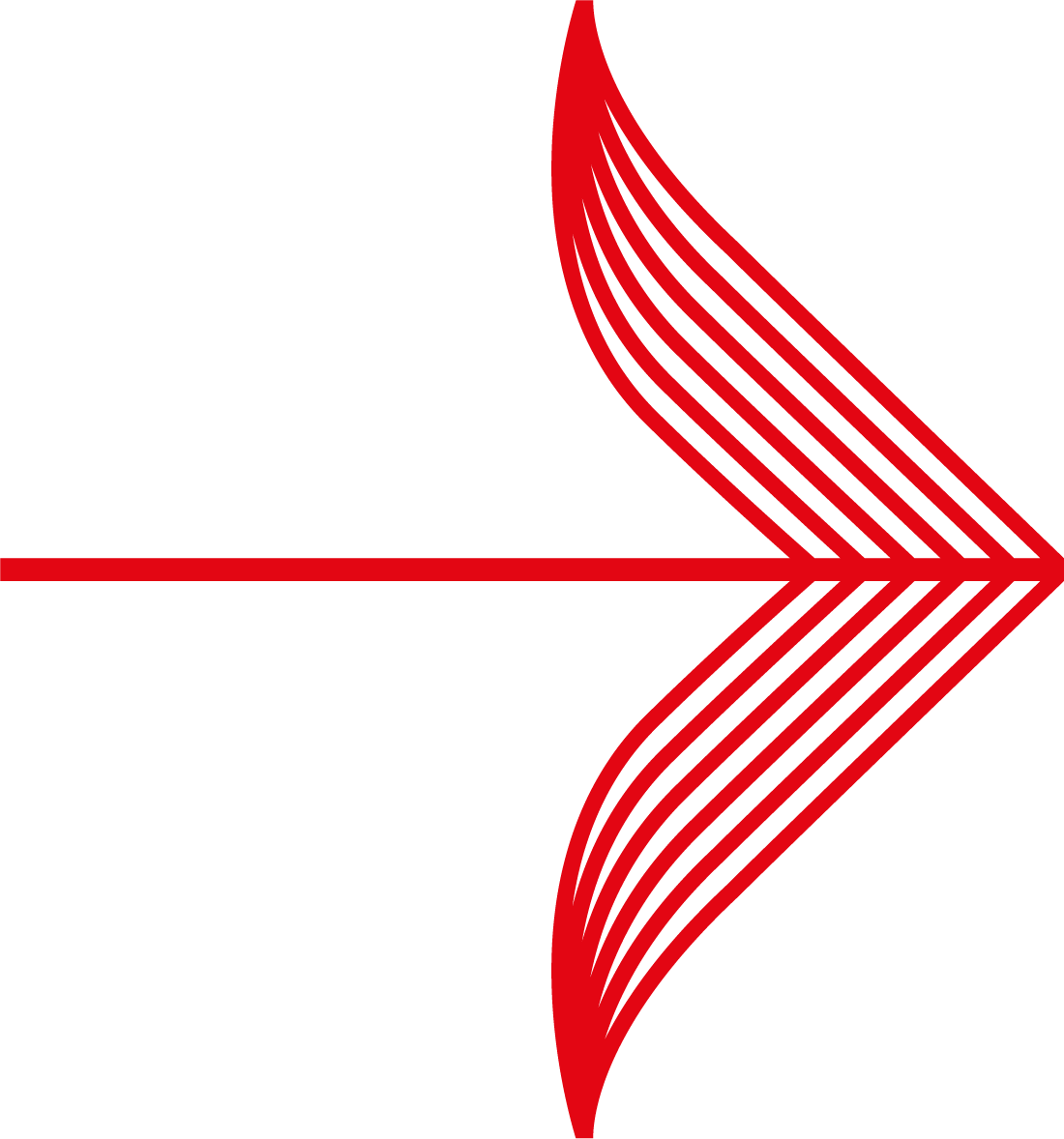
|
If you have enabled multiple languages and allow shoppers to bypass the Payment Selection page, the Select Language list box will usually be displayed on the Payment Page. To avoid this, you will need to specify a language and then "fix" it. For details, please refer to Specifying the Language.
|
To enable bypassing you must supply the payment method in the order details submission by including the parameter paymentType, with its value set to the appropriate code for the payment method, as shown in the example below.
Example - collecting the Payment Method
The example HTML shown below will prompt the shopper to select a payment method and will then set the value of the paymentType parameter to the appropriate payment method code.
|
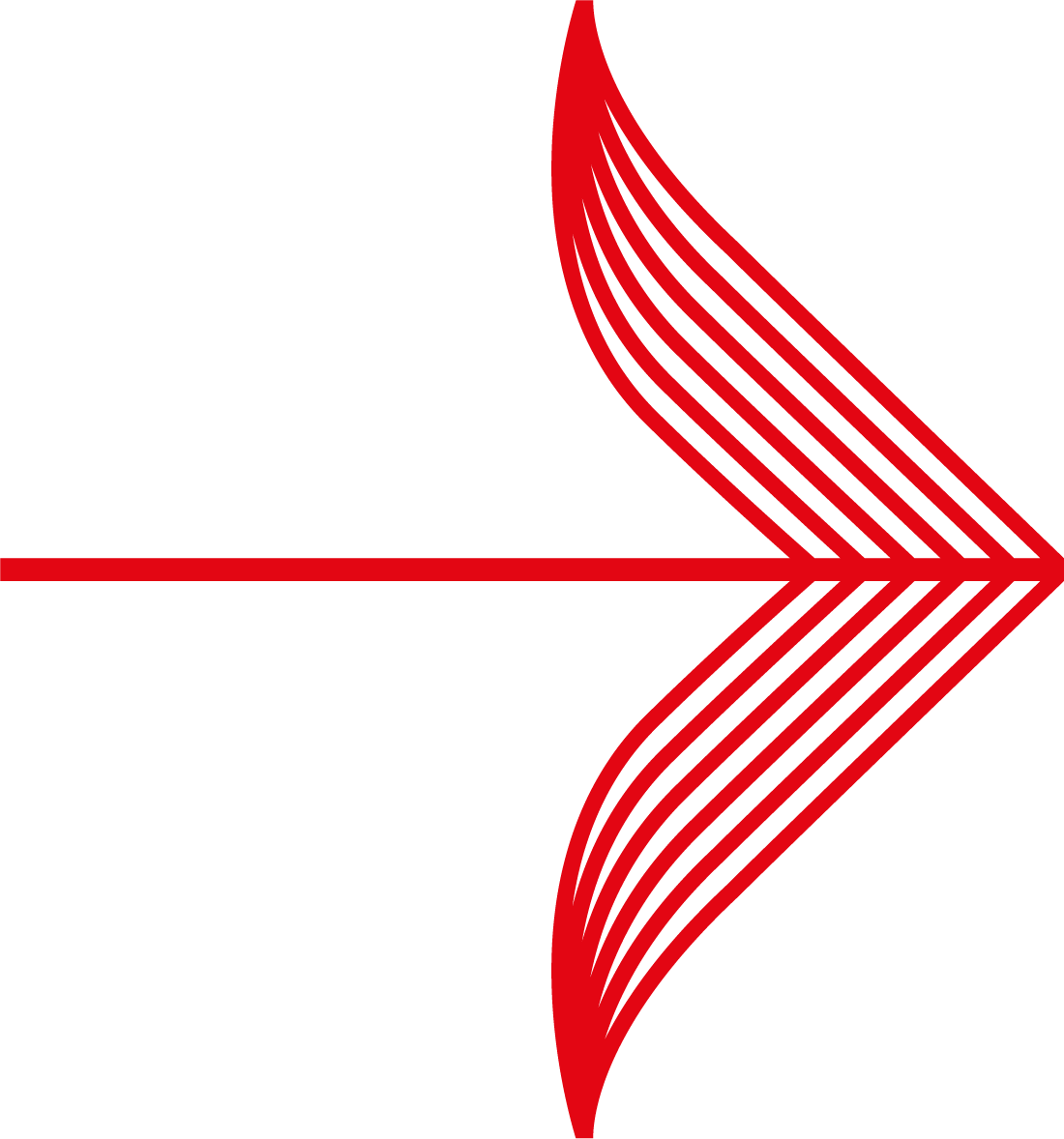
|
You may need to modify this HTML fragment, so that it displays only the payment methods that our payment service can accept for your installation.
|
<tr>
<td>Card Type</td>
<select name="paymentType">
<option value="VISA" selected>Visa</option>
<option value="MSCD">Mastercard</option>
<option value="DMC">Mastercard Debit</option>
<option value="MAES">Maestro</option>
<option value="VISD">Visa Debit</option>
<option value="VIED">Visa Electron</option>
<option value="JCB">JCB</option>
<option value="LASR">Laser</option>
<option value="AMEX">American Express</option>
<option value="DINS">Diners</option>
<option value="ELV">ELV</option>
<option value="PAYPAL">PayPal</option>
<option value="">I will choose a method later</option>
</select>
</td>
</tr>
Payment Method codes
The table below shows the valid payment method codes for the paymentType parameter, which must be included in an order details submission to cause the Payment Selection page to be skipped or bypassed.
|
Payment method
|
Payment type
|
|
Amex
|
AMEX
|
|
Diners Card
|
DINS
|
|
ELV
|
ELV
|
|
JCB Card
|
JCB
|
|
MasterCard
|
MSCD
|
|
Maestro
|
MAES
|
|
Visa Card
|
VISA
|
|
Visa Delta
|
VISD
|
|
Visa Electron
|
VIED
|
|
Visa Purchasing
|
VISP
|
|
V.me
|
VME
|
Beware of shopper errors
If you collect payment methods in your website you may wish to add some supporting information to assist your shoppers in their choice of payment method, such as advice on what identifies one card from another.
You may also want to advise your shoppers about misreading their cards, which may cause them select the wrong payment method for their card.
For example, they might select Visa as the payment method, when they actually have a Maestro card. If they do this then they will enter the Maestro card number into the Payment Page - which will not match - in this case their payment attempt will fail. However, in this case we will redisplay the Payment Page, and thus enable entry of payment details for the selected Visa card.
When this happens, you may need to consider how your customised Payment Service pages could assist the shopper. For instance, you may wish to enable shoppers to review their order, or provide a link to a troubleshooting page, before they try again.
If you are familiar with the error messages that we display to shoppers for incorrect entry of payment details, then you could modify the relevant error messages within the appropriate messages_*.properties files to make allowances for events such as this.
![]()
