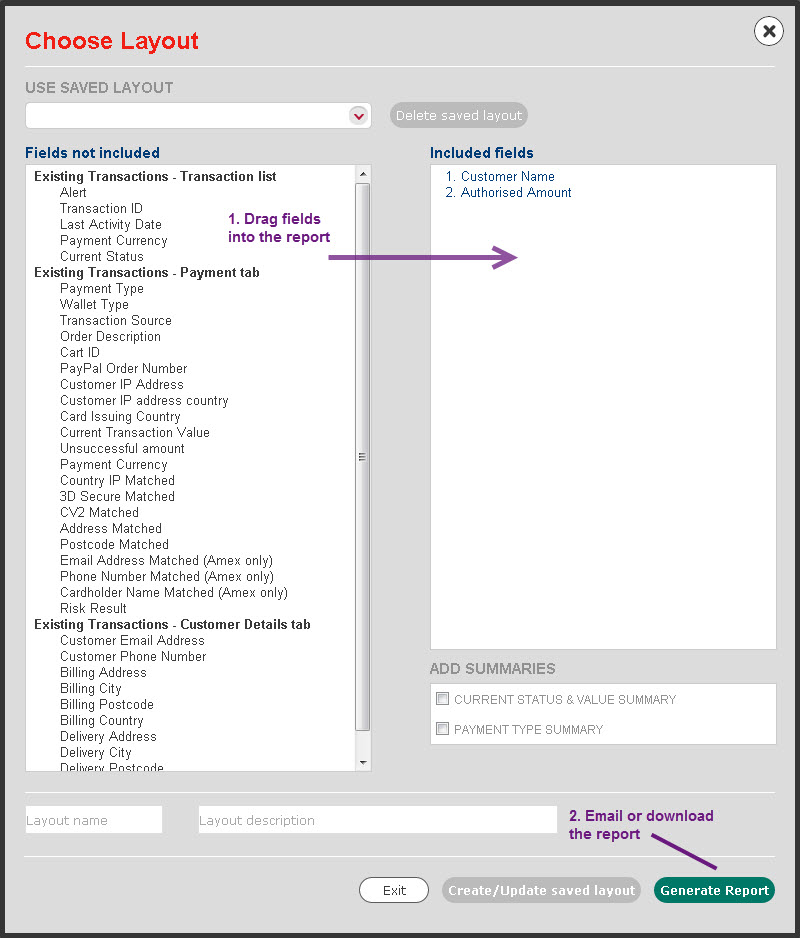
The Choose Layout feature is a powerful tool which lets you build, edit and save or email any report with the information available in the Worldpay Business Manager. You can also use it to quickly output results.
We have built a number of useful report templates into the system, and you can open, edit, and save a new report based on these if you like.
If you want to quickly output results:
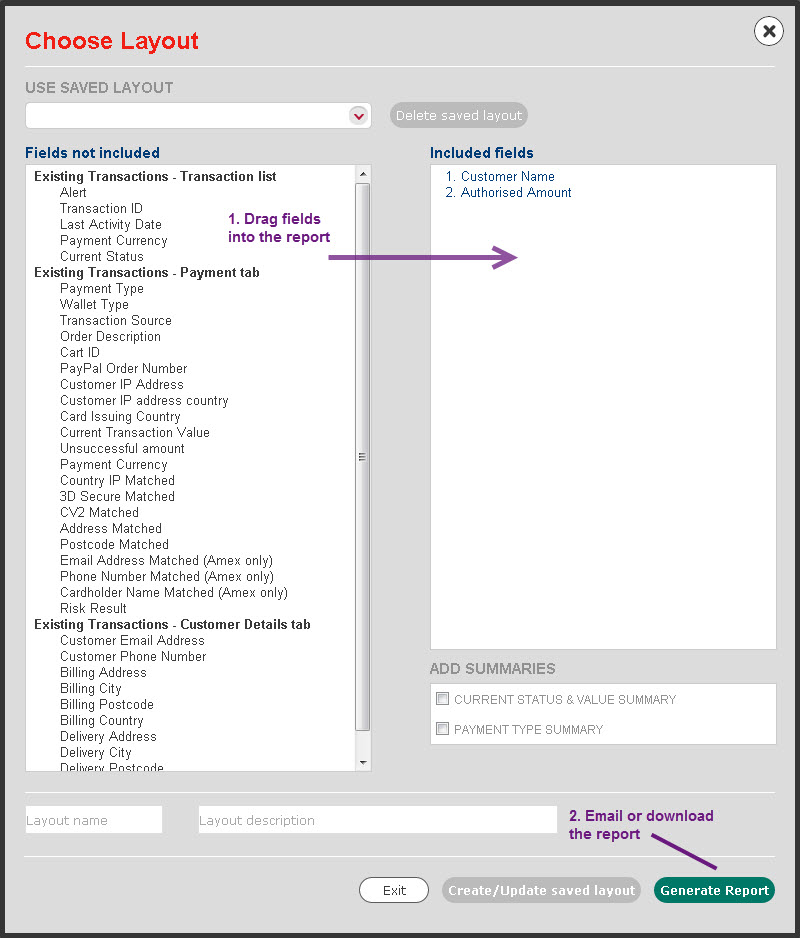
|
For more information about Generate Report, click here. |
If you want to create or adapt a report and store it in the system:
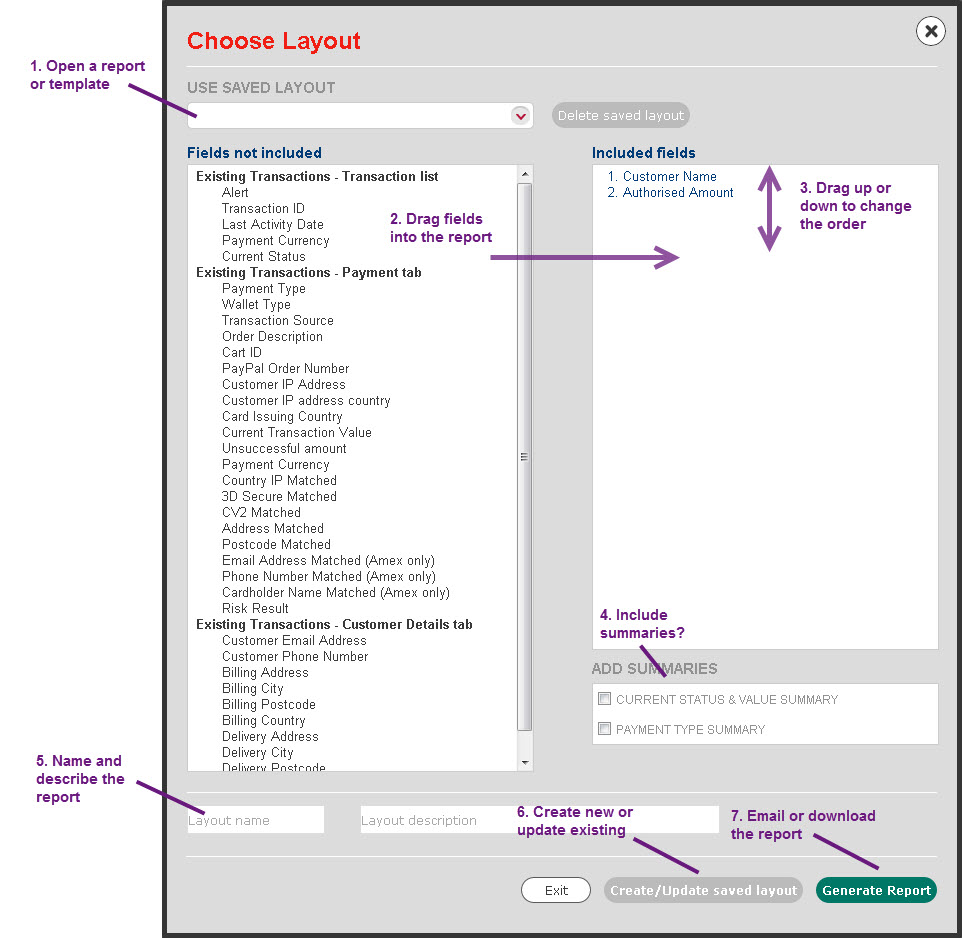
1. You can create a new report layout or open an existing one:
To create a new layout without using a template, ignore the Use saved layout drop down.
To create a new layout based on a template, or to open an existing layout, click the Use saved layout drop down and choose the layout/template you want to use. Templates are shown by a cog [  ], and layouts made by users are shown by a person icon [
], and layouts made by users are shown by a person icon [  ]. You can click Delete saved layout to delete a user layout, but you cannot delete templates.
]. You can click Delete saved layout to delete a user layout, but you cannot delete templates.
2. The Fields not included panel shows you what is not going into the report. To add information to the report, click and drag it over to the Included fields panel.
|
If you drag a heading across (such as Existing Transactions - Payment tab), this will bring all fields beneath that heading over. |
3. The Included fields panel shows you what is going into the report. The numbers on the left show you the order of the information. To change the order, click and drag the information up or down.
4. The Add summaries section lets you group the information at the top of the report. You can use one or more of these. The table below shows you how each option works.
|
Check Box |
What does it do? |
|
CURRENT STATUS & VALUE SUMMARY |
Summarises the information by the current transaction status (Authorised, Captured, and so on), and tells you what these transactions are currently worth to you. This check box is only available for smaller volumes of transactions. |
|
PAYMENT TYPE SUMMARY |
Summarises the information by the payment type (Visa, Mastercard, American Express, and so on). |
5. The lower-left box below Fields not included is for the Layout name. If you are creating a new layout, type the name of it in this box. You can use letters, numbers, or the symbols - and &. Use between 5 and 20 characters.
The next box along is for the Layout description. You can use letters, numbers, or the symbols - and &. Use between 5 and 50 characters. You can also edit an existing description here.
6. Once you have completed or edited your report layout, click Create/Update saved layout to save the changes.
|
Report layouts are saved for all merchant codes, not just the selected merchant code. |
7. Now you can either:
click Exit to close Choose Layout (you will be asked if you want to save any new changes).
click Generate Report to choose how you want to output the report. For more information about Generate Report, click here.