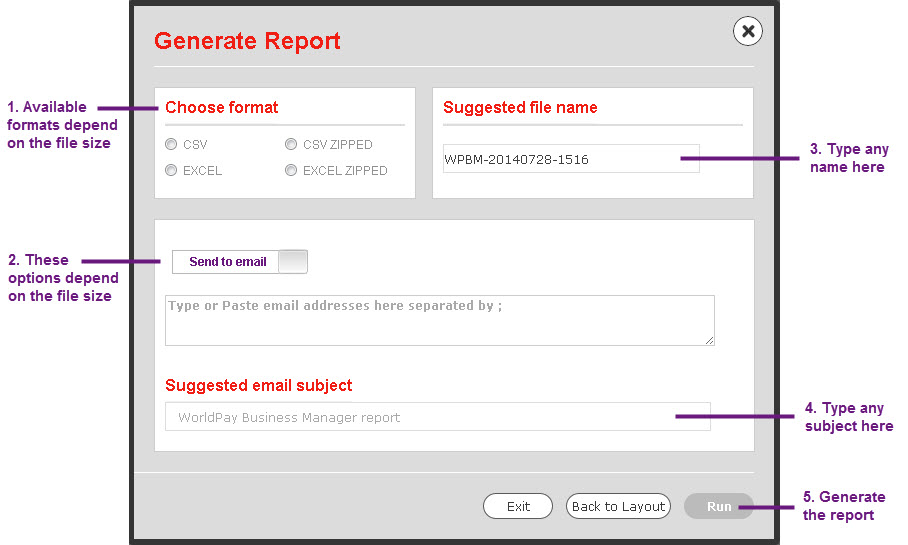
The Generate report feature lets you send information by email or download it to your computer.
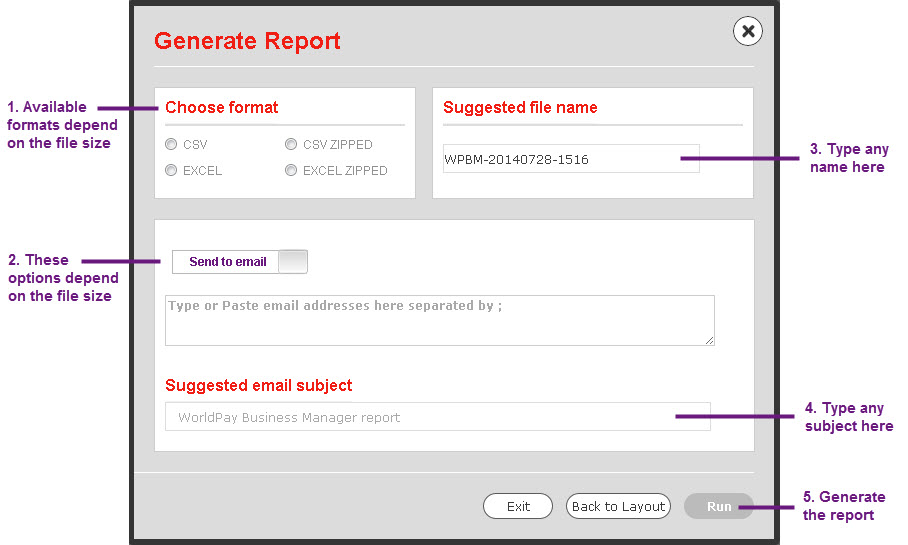
1. Choose the format of the file you want to output. The table below explains each format.
|
File format |
What is it? |
|
CSV |
A comma-separated values file. A very compatible plain-text format that works with most programs. If the file you are sending or saving is very large, this option may not be visible. |
|
CSV Zipped |
A compressed comma-separated values file. Useful for very large files, because the information is in a simple form, and compressed into a smaller file size. |
|
Excel |
Part of the Microsoft Office suite. A spreadsheet application which lets you organise and run calculations on financial data. If the file you are sending or saving is large, this option is not visible. |
|
Excel Zipped |
A compressed Microsoft Excel spreadsheet file. Compressed files can download quicker, and can be decompressed (or unzipped) with most operating systems. |
2. The options available in the Generate Report panel depend on the size and type of your file. Either:
the Send to email option is selected. You can then:
leave the button and enter one or more email addresses to send the file to, separated by the ; character (leave no spaces in between email addresses).
click the button to switch it to Download to my computer.
Send to email (too large to download) is displayed, and cannot be changed for this file.
3. The Suggested file name is made up of the current date and time, but you can change this if you want by clicking and typing in the box. You can use letters, numbers, spaces, or the - and _ characters. You can use between 1 and 30 characters.
4. If you are sending to email, the Suggested email subject box is visible. This determines what is displayed in the Subject line of the email(s) you send the file to. You can change this by clicking and typing in the box.
5. Click Run to send the file to the required email address(es), or to open your default download program and download the file to your computer.