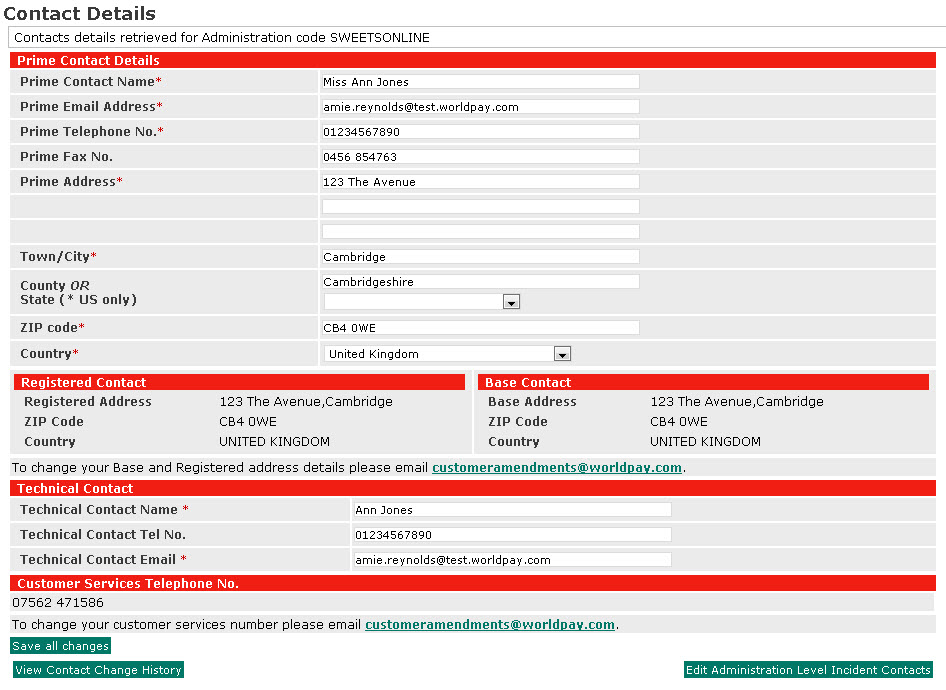
The Contact Details page lets you view and amend your company's contact details. These contact details are used by WorldPay for administrative or financial purposes.
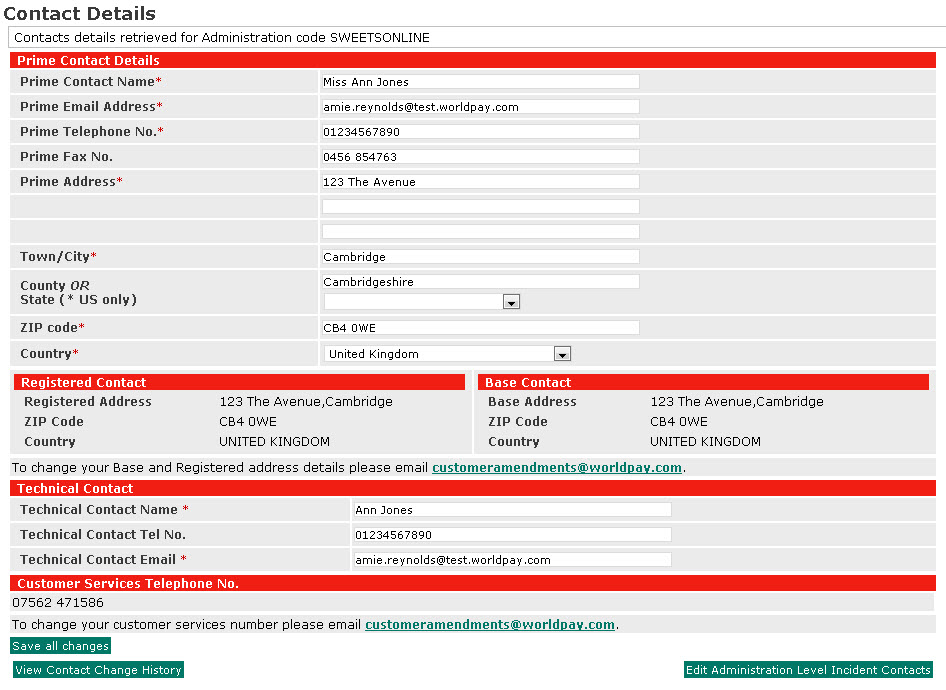
Prime Contact Details - the details of the Prime Contact. The Prime Address is the location of the company's head office. You can edit all these fields.
Registered Address - where the company is registered for tax purposes. These fields are read only.
Technical Contact - your technical contact's details, if you have one. You can edit all these fields.
Base Address - the physical location of the company, which may differ from the Prime Address. These fields are read only.
Customer Services Telephone No. - your Customer Services number (if applicable). These fields are read only.
View Contact Change History - lets you see a history of all changes made (by all staff) to the contact details.
Edit Administration Level Incident Contacts - WorldPay will be bringing in a new service that enables us to contact up to six people of your choice if an incident occurs that may affect your business. This button lets you add these contacts, but we currently recommend that the prime contact is the incident contact.
1. If you need to change details for the Registered Address, Base Address or Customer Services Telephone No. then the prime contact must contact WorldPay at: customeramendments@worldpay.com.
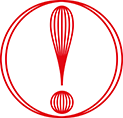 |
WorldPay will only accept changes to your Registered and Base address if the email requesting the change comes from the Prime Contact. |
2. You can edit the Prime Contact and Technical Contact details. Note that an asterisk (*) means that a field must be completed.
3. Click Save all changes.
If the save succeeds, the message: 'SUCCESS: Contact details saved for Administration Code' is displayed.
If one of the mandatory fields is not completed an error message is displayed giving details of the error. Where error messages are displayed, make the necessary change(s) and then click Save all changes.
|
Currently, you are unable to set up or change your Invoice Contact Details with the Worldpay Business Manager. To do this, please contact us. |