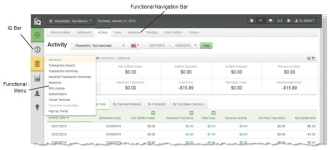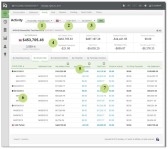Opening a Report
After you log in, you access all reports and tools from the iQ Bar. Click an icon to open the functional menu for the desired suite of reports, as shown below, and select an available report or tool from the menu that appears. If the report name is greyed out, you do not have the necessary permission level to view the report. Once you are in a report or tool, you can also access reports via the links across the individual navigation bars (directly under the top navigation bar).
iQ Navigation Options
Navigating iQ Reports and Tools
When you select a report from a menu (for example, Activity, Authorization, or Settlement), iQ opens a report window similar to the one shown below. The selected report opens and displays data for the latest date available, and with the default granular report tab selected.
Report Layout
The numbered items in the figure above correspond to the definitions below:
-
Date Range Selector - used to select the date range of the data requested/displayed. You can enter a start date that begins on the first date your organization began using iQ reporting. When choosing a date range for exporting transaction-level reports (as described in Exporting a Report), and for the Dispute Inbox, data is available for the previous 24 months only.
-
Organization/Reporting Group Selector - used to set the Organizational/Group focus of the data requested/displayed.
-
Currency Selector - appears only for organizations/groups that settle in more than one currency and is used to select the currency displayed.
-
Summary data panel - displays summary data for the selected date range, reporting group, and currency.
-
Detailed data panel - displays granular data for the selected date range, reporting group, and currency, and other presentation methods for the data.
-
Data w/drill-down - expands or collapses the data tree (click the “+” or “-” signs) to show or hide child objects and associated data breakdown.
-
Hyperlinked text - provides hyperlinks to more detailed information on the amount indicated.