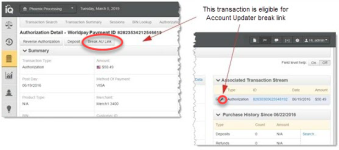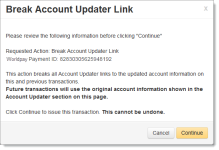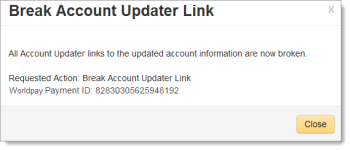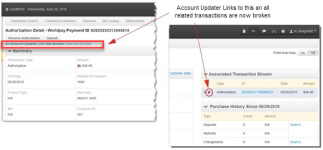Breaking an Account Updater Link
Follow these instructions to break the Account Updater links between the original account information (i.e., the card number and expiration date shown in the Account Updater panel) and the updated account information shown in the Summary panel. This action also breaks all previous transactions with the same updated account information.
Once you break the links, you can submit a cnpAPI transaction with the original account information. Worldpay no longer repairs the card and expiration date with the updated account information and passes your specified account information to the card brands. Use the break Account Updater link function if authorization attempts are declined when your customer’s original card number and/or expiration date is known to be good.
To break an Account Updater link:
-
Navigate to the desired detail screen, as described in Opening a Transaction Detail Screen.
If the transaction is eligible for a break-link—the card number and/or expiration date for a previous authorization was repaired with Account Updater, as indicated by the wrench icon (
 )—the Break Account Updater Link button appears at the top of the page, below the Worldpay Payment ID.
)—the Break Account Updater Link button appears at the top of the page, below the Worldpay Payment ID. -
Click the Break Account Updater Link button that appears on the screen. A confirmation dialog box appears containing information on this break-link.
-
Click one of the following:
-
Cancel - returns you to the Transaction Detail screen.
-
Continue - the Break Link operation is complete. Note that this operation cannot be undone.
A response dialog box appears confirming the operation.
-
-
From the completion dialog, click Close. You are returned to the Transaction Detail screen where iQ changes the Account Updater repaired icon in the Associated Transactions panel from (
 ) to (
) to ( ) and displays an alert message.
) and displays an alert message.