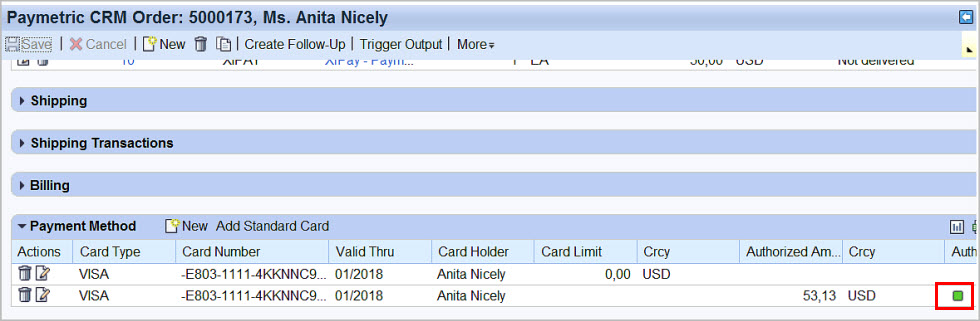Token Retrieval Methods
This section includes procedures on how to retrieve a new card number and how to add a standard card number.
New Card Number
-
After entering required information for the new CRM Order, go to the Payment Method link, and then click the New icon.
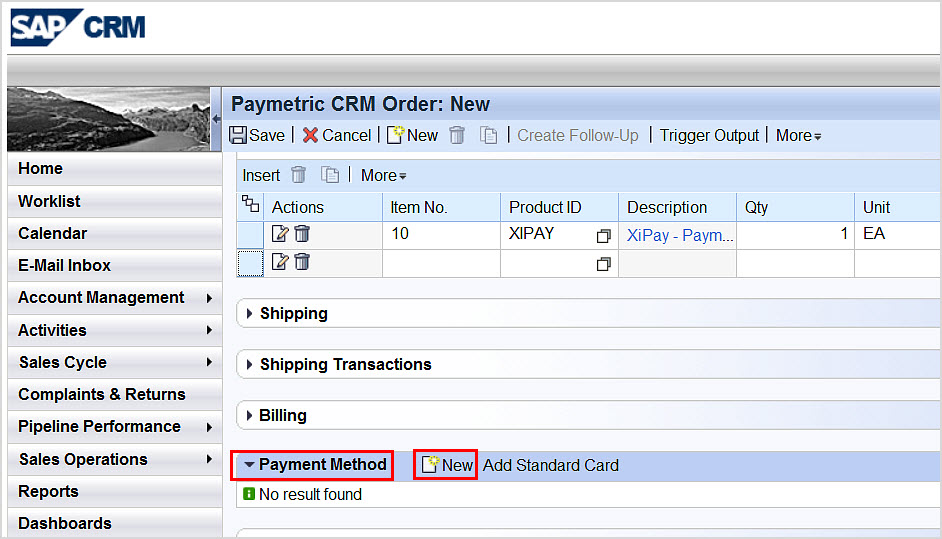
-
The CRM Order: New - Payment Method screen opens. Enter the card details. Click the Back icon in the upper left corner of the Payment Method screen.
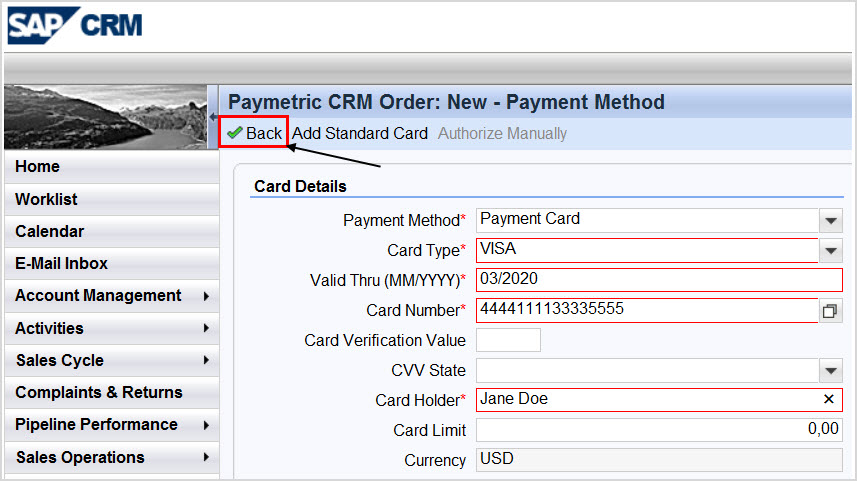
-
The CRM Order: New screen is refreshed and the Payment Method now displays the credit card details. Note the Card Number field has been populated with a token. Click the Save icon in the upper left corner of the screen.
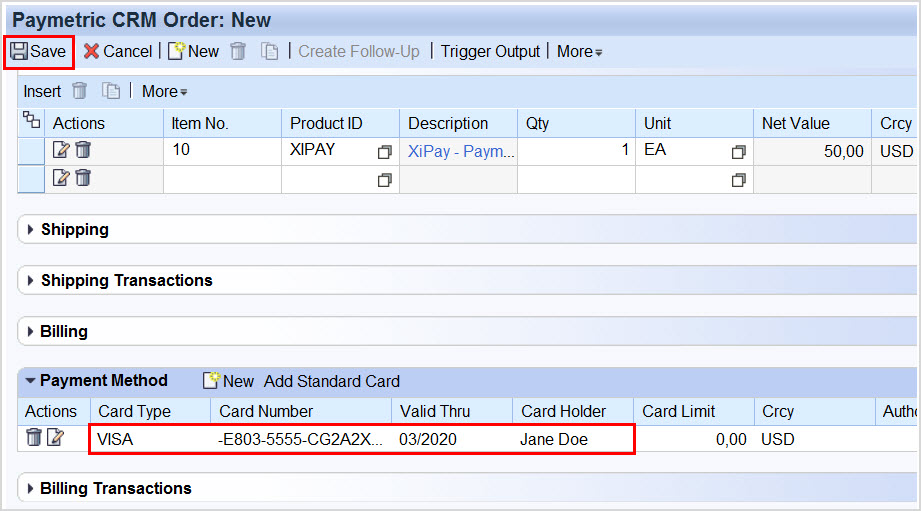
-
The Authorization 'green light' indicates that the order is valid and open. The Order number is displayed at the top of the screen.
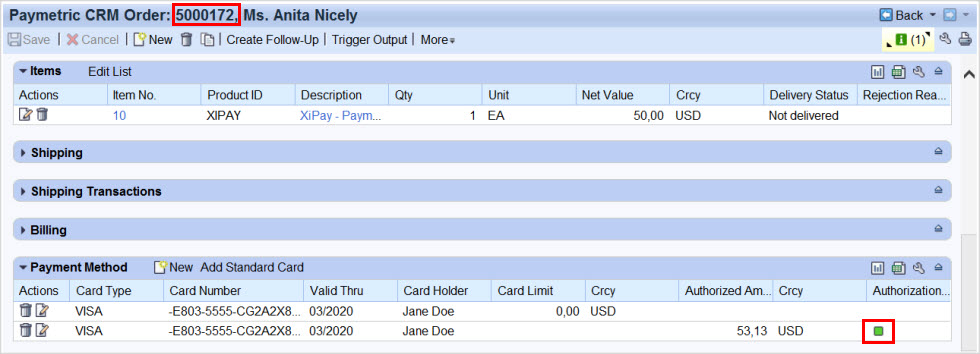
Add Standard Card Number
-
If a card number for the customer has already been tokenized and added to the Customer Master along with the card details, from the Payment Method section, click the Add Standard Card icon to insert the tokenized card number.
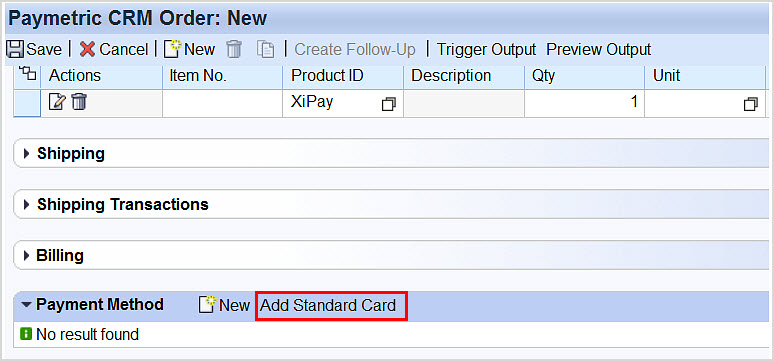
-
The Payment Method Card Details screen opens. Enter any required updates. For this example, the Valid Thru field was updated. Click the Back icon in the upper left corner of the screen to return to the CRM Order.
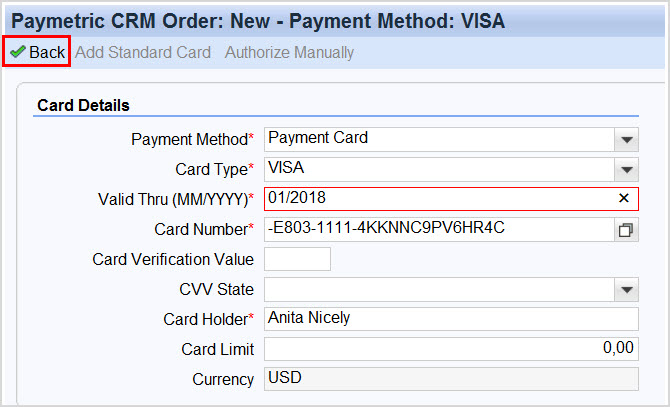
-
The card number token is returned along with the card details. Click Save.
-
The Authorization 'green light' indicates that the order is valid and open. The Order number is displayed at the top of the screen.