Token Exchange Service
Prerequisites
Depending on the token format you are using, you will need one or more of the following before you set up the Token Exchange Service.
-
Vantiv OmniToken formats: Establish accounts and obtain the following:
-
Rollup ID
-
Merchant ID
-
-
WPG token formats: Establish accounts and obtain the following:
-
Merchant ID
-
Merchant PrivateKey (.pem file)
-
Merchant Username
-
Merchant Password
-
-
XiSecure token formats: Verify that the XiSecure client is configured and onboarded.
There are settings in Merchant Portal called "Token Exchange Service" that are required to enable and configure the Credential Management Platform (CMP). After the Onboarding team enables the Service and Providers in the Merchant's profile, menu options display under the Settings menu to create accounts and configure Token Exchange Service profiles.
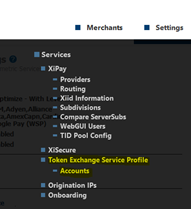
Configure TES Account
-
After it is enabled in the Merchant profile wizard, the Token Exchange Service Profiles section will appear under the Settings menu for the Merchant.
-
Select Accounts, and then click Add New Account.

-
Enter a name, and then select the permissions.
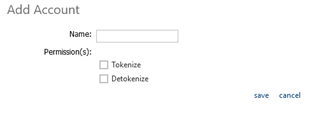
-
Click save to create the account. An entry is added to the page. After the onboarding request processes, the Merchant Identifier and Shared Key display. These values are used as part of the authentication/authorization when making a request call.
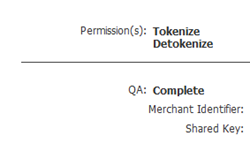
Configure TES Profile
-
Select Token Exchange Service Profiles under the Settings menu for the Merchant.
-
Click add.

-
Enter a name. This name will be used as the profileId when making the API calls.
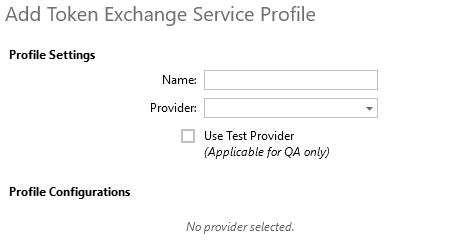
-
Select a provider. Additional fields display to configure merchant specific account/authentication values and/or certificates as required by the provider. XiSecure displays the configured DSP that has the client certificate already configured on the XiSecure page. Following are examples of Vantiv, eProtect, and Worldpay configuration settings. When you click into a field, the Help section to the right displays a description.
-
Click save to create.
Vantiv and eProtect token providers have the same Profile Configurations fields.
![]()
Worldpay token provider configuration fields are shown below.
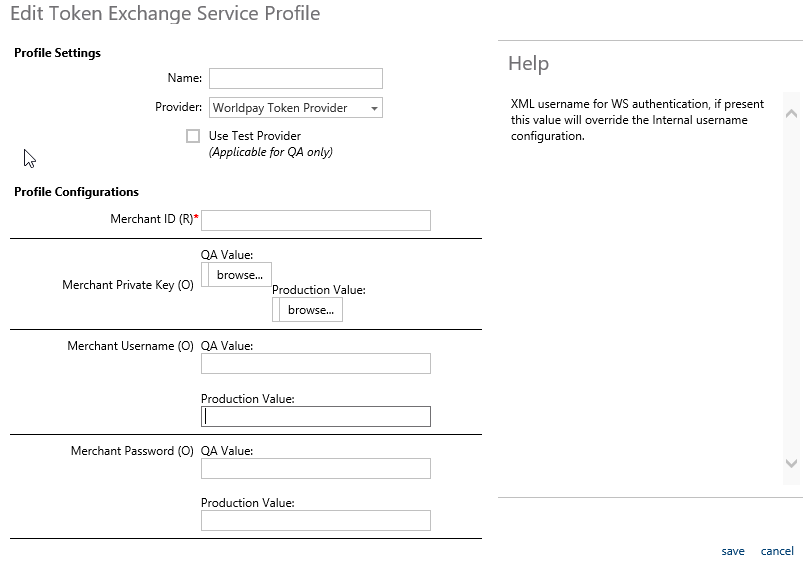
Submit TES Onboarding Request
-
Once all configuration is done, go to Settings > Onboarding.
-
Select Token Exchange Service tab, and then select the checkbox.
-
Click Request Setup. Once the request is processed by the Onboarding Team, you can continue with the configuration and onboarding request.