PAS Logs
Logging Settings
There are Global Logging Settings that control the RFC Endpoint Manager Service logging and the Event and Trace logging for each Program ID. The level of logging information is also controlled by the global Logging Settings.
Event logging directs output to the Windows Event Manager and provides information regarding critical errors such as connection failures or web service connectivity issues. Trace logging outputs to a text file in the installation folder.
All Paymetric Gateway (XiPay) PAS log files are prefixed with "XAS.exe" and contain the process ID in the filename. All XiSecure PAS log files are prefixed with "XiSecureNetRFC.exe" and contain the process ID in the filename.
Trace logging provides information for monitoring and debugging the Adapter. It is enabled at the Program ID level. See the Auth/Settle - Paymetric Gateway (XiPay) Configuration and Tokenization - XiSecure Configuration topics for more information.
PAS provides both Event and Trace logging. Event logging provides information regarding critical errors such as connection failures or web service connectivity issues. Trace logging provides information for monitoring and debugging the Adapter. Event and Trace logging are written to /var/log/messages.
Trace logging is controlled by the presence of Trace-XiSecure and Trace-XiPay parameters.
The XAS verbose logging (auth and settle log files) and RFC trace log files are saved to /var/log/pas/.
These logs are controlled by the presence of Trace-Verbose RFC and Trace-rfc parameters respectively.
Set Up Logging
By default, PAS puts logs in the …\Paymetric Adapters for SAP folder. This is not the ideal location. Please click the logging settings and define a dedicated log folder.
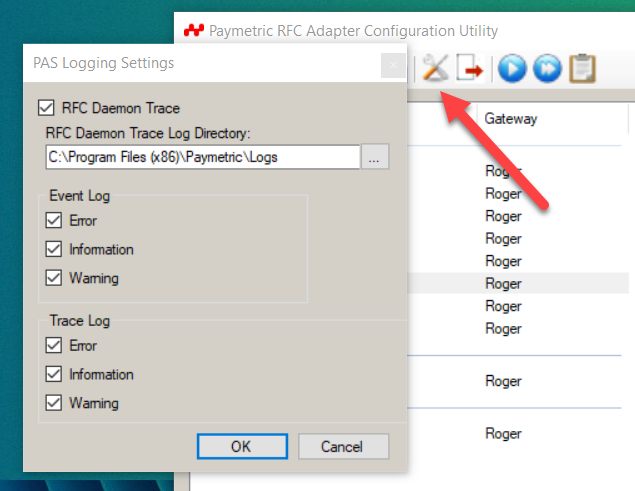
This information is in the LoggingConfig.xml config file. It can be edited directly if the PAS GUI is not available.
You can control the logging level in both the Event Viewer logs and separate log files (listed below)
For RHEL, the log directory is /var/log/pas/
Each Program ID has checkboxes for what types of logs are kept.
| Trace-XiSecure | Trace-XiSecure Enables trace logging for the XiSecure service. |
| Trace-XiPay |
Enables trace logging for the Paymetric Gateway (XiPay) service. Logging levels are controlled by the global EnabledMsgTypes parameter in LoggingConfig.xml. You can disable the global logging at the program level by leaving this check box deselected. |
| Trace-Verbose RFC | This is used for Authorization and Settlement. A new file for authorization and settlement is created for each XAS process. It contains verbose information with sap tables, formatted xml sent to web service. This should be enabled for debugging purpose. |
Logs are the RFC and WebService activity logs, they do not contain detail network information though. The 4-digit number in the logs is the PID, it corresponds to the PIDS in related application and network logs. The XAS and XiSecure PIDS are unrelated.
XXXX is the PID.
Logs show the data being sent to Paymetric Gateway (XiPay) (sensitive data is masked or not shown).
Of particular interest is the Settlement_XXXX_Log.Txt log because it not only shows every transaction on a settlement, but after the transactions are sent, it shows the settlement submit command (<PacketOperation>18<\PacketOperation>) and the batch number. You can see that a settlement was sent in its completion, and what transactions are on it.
XXXX is the PID.
RFC trace logs RFC Daemon logs. Uncheck all trace logs to stop.
XXXX is the PID.
Shows the RFC and WebService activity logs for the tokenization call. There are no data logs for XiSecure.
XXXX is the PID.
Logs only show the "validate" (blue arrow and blue double arrow buttons) activity.
XXXX is the PID.
PAS v2.10
Most older versions add to a pre-existing log, but PAS 2.8, 2.9, and 2.10 overwrite them meaning you should archive your logs as soon as a problem is observed, because if you wait too late, the logs get overwritten.
Shows the RFC and WebService activity logs for the new Token Exchange service and it's Program ID, as with XiSecure, a data log for Token Exchange does not exists as it would cause secure concerns.
Network connection logs for the Paymetric Gateway (XiPay) Program IDS.
These also do not populate the logs directory, they are in the Paymetric Adapters for SAP folder.
Configure Logging
-
Launch the GUI. (See Launching the PAS GUI for further details around using PAS for RHEL; for Windows use the Start ➔ Program menu.)
-
To access the Logging Settings dialog box, click
 in the toolbar.
in the toolbar.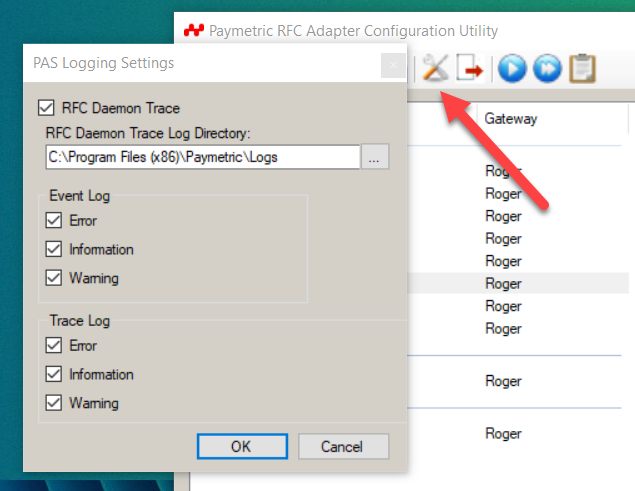
-
To enable logging of the PAS Windows Service, select the RFC Daemon Trace checkbox. For Windows, this outputs to RfcWinService.*.log.txt file and contains information related to the RFC Endpoint Manager service. For RHEL the content writes to /var/log/messages.
-
Set the RFC Daemon Trace Log Directory location.
-
Setting the log directory through the UI does not affect the location of RFC trace files (those of the form rfc*.trc). To change where those trace files are written, set the RFC_TRACE_DIR environment variable under system environment variables. Note that this will affect trace files for all RFCs installed on the system.
-
You can select the level of logging for Event and Trace logs. Your choices are as follows:
-
Errors – Log Errors Only
-
Warning – Log Errors and Warnings
-
Information – Log Everything
-