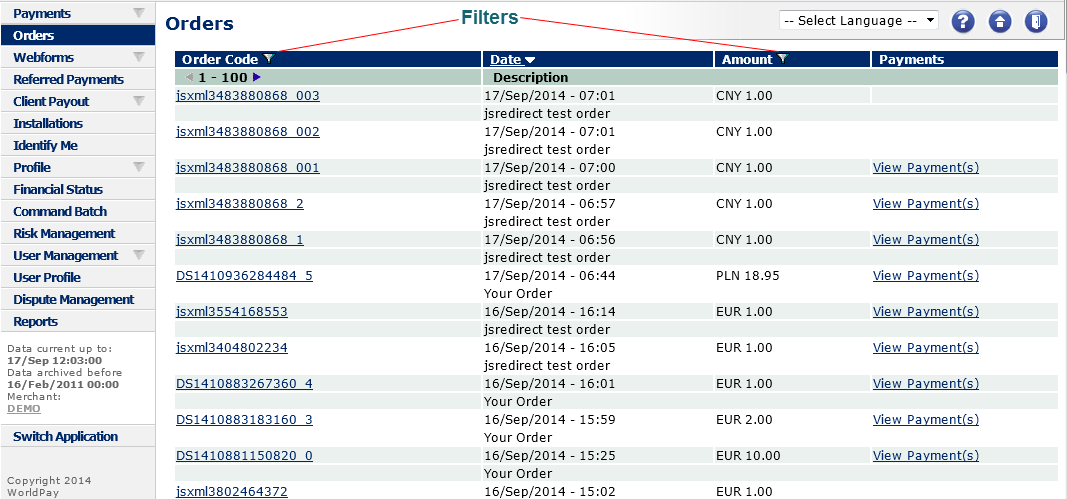
The Orders page displays an overview of orders submitted by your system.
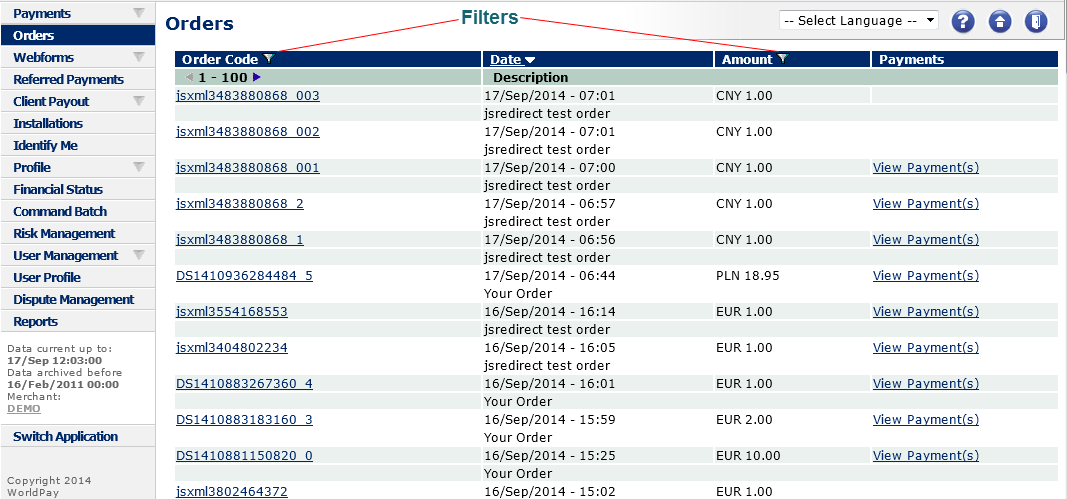 |
Figure: The Orders page with filters
|
Not all orders have a payment attached (the first two orders shown above are an example of this). If an off-line payment method is chosen, or the shopper has dropped the payment attempt before one is initiated, no payment will be attached to the order. |
For every order the following properties are displayed:
Order Code - the unique Order Code created by your system when sending the order to our payment service. Select the Order Code link of the required payment to open the Order Details window, with details of the order and the order content as supplied by your system. You can either see the original HTML order, or you can click the View Order Content button to see the order content as an image (the version the customer sees)
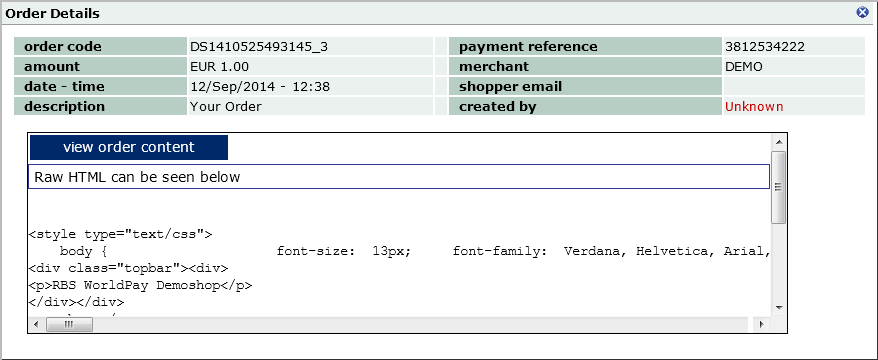 |
Figure: The Orders Details window
Date - the date and time (UTC) the order was submitted to our payment service. You can sort orders by date/time (ascending or descending). Click the Date column header to change the sort sequence
Amount - the currency (code) and amount of the order
Payments - if the order has reached a payment status a View payment(s) link is shown in this column. Click this link to open a new window displaying the corresponding payment
 |
Figure: Details of the payment
Here you can select the order code and amount of the payment as you would in the Payments page, and the Risk Score. Select the order code to open the Order Details window. Select the amount to open the Payment Details window.
|
If no payment is attached (that is, there is no View Payments link), this may mean an offline payment method was used, or the order was dropped by the shopper before a payment method was selected. |
A filter icon is located next to some of the column headers and enables you to search on specific order codes and amounts. See Searching for orders by filtering for details.
You can also carry out a search for a specific order code using the Search option in Payments. See Searching for payments across merchant codes for details.
Also, you can search for a specific archived order code using the Extended Payment Search option in Payments. See Searching for archived payments for details.
|
For more details about orders and payments, see the Payments and Orders Guide. |