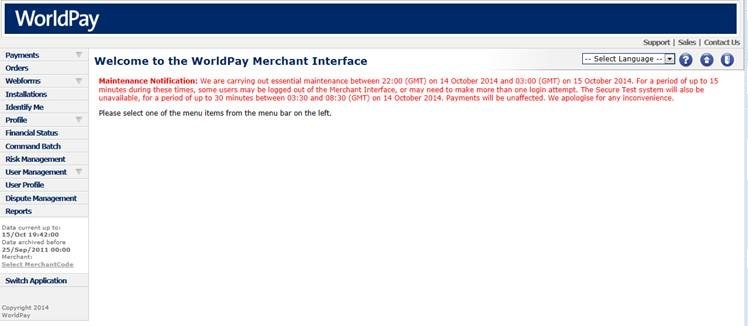
The Merchant Interface lets you manage your Worldpay payment service online.
In the Merchant Interface, you can:
Check your orders and view payments
Check current authorisation, capture and settlement status
Check on disputes, and challenge a chargeback
Run reports
Manage users
Check on batch commands - that is, order batches and groups of order modifications
Perform setup tasks such as setting up reports and settlement bank account details
You need an Internet connection, a browser and an account (or contract) with Worldpay. Both the production environment and the test environment have their own online Merchant Interface.
To access the Merchant Interface:
1. Log on to Worldpay at the following address:
2. Click on the Service Portals link to open a menu of options.
3. Locate either Corporate Gateway account login (MI) or the Corporate Gateway account login for TEST accounts (MI).
4. Click Log in. The Welcome screen opens, giving you access to all the Corporate Gateway applications your organisation uses. These include the Merchant Interface and, optionally, the Hosted Call Centre.
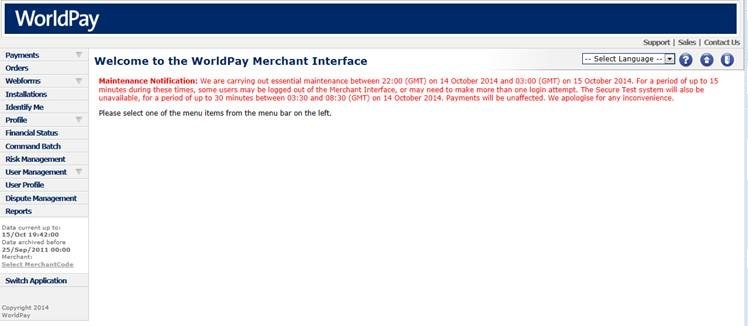
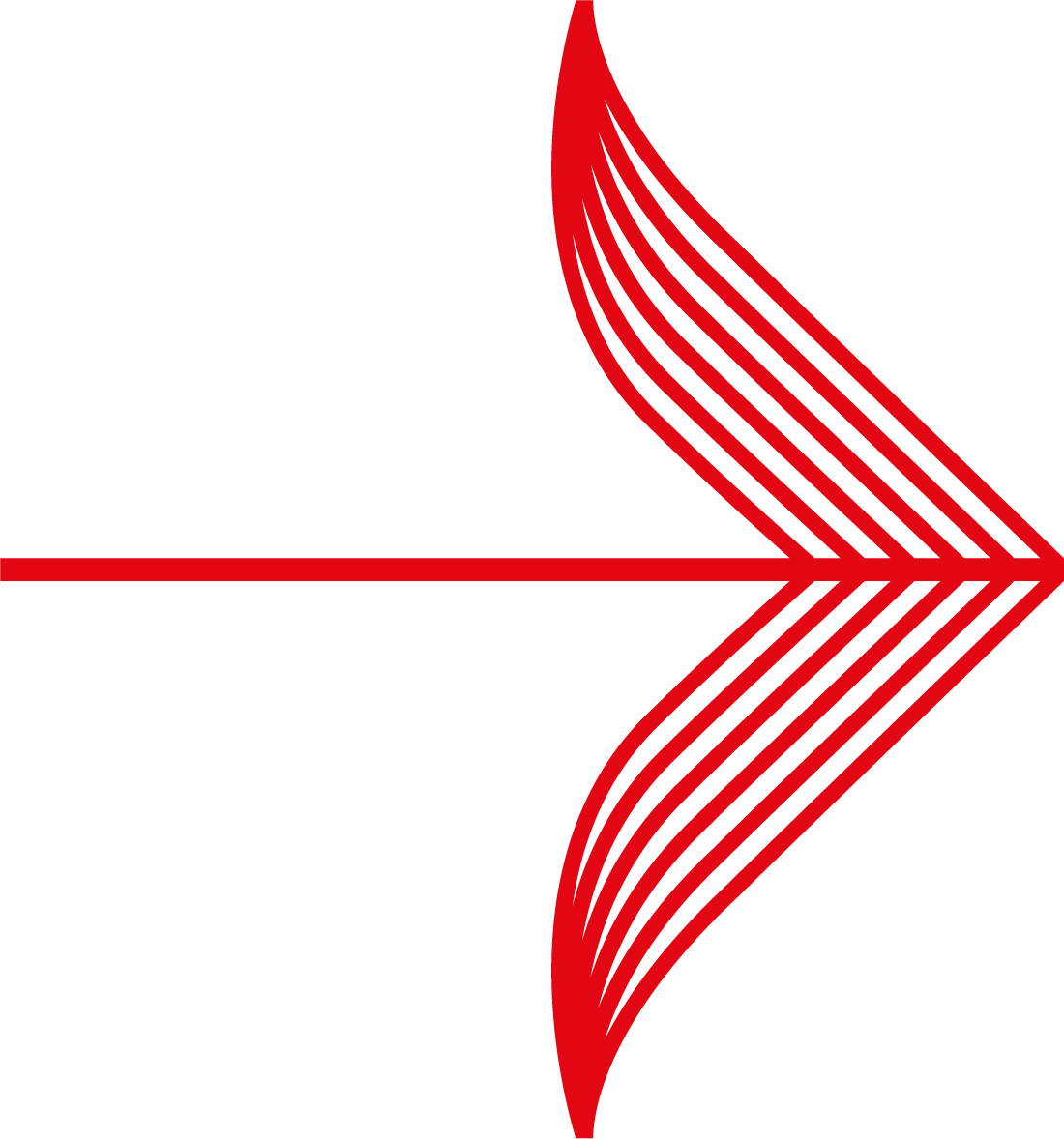 |
The system will tell you if there have been any failed login attempts since you last logged in. For example:
|
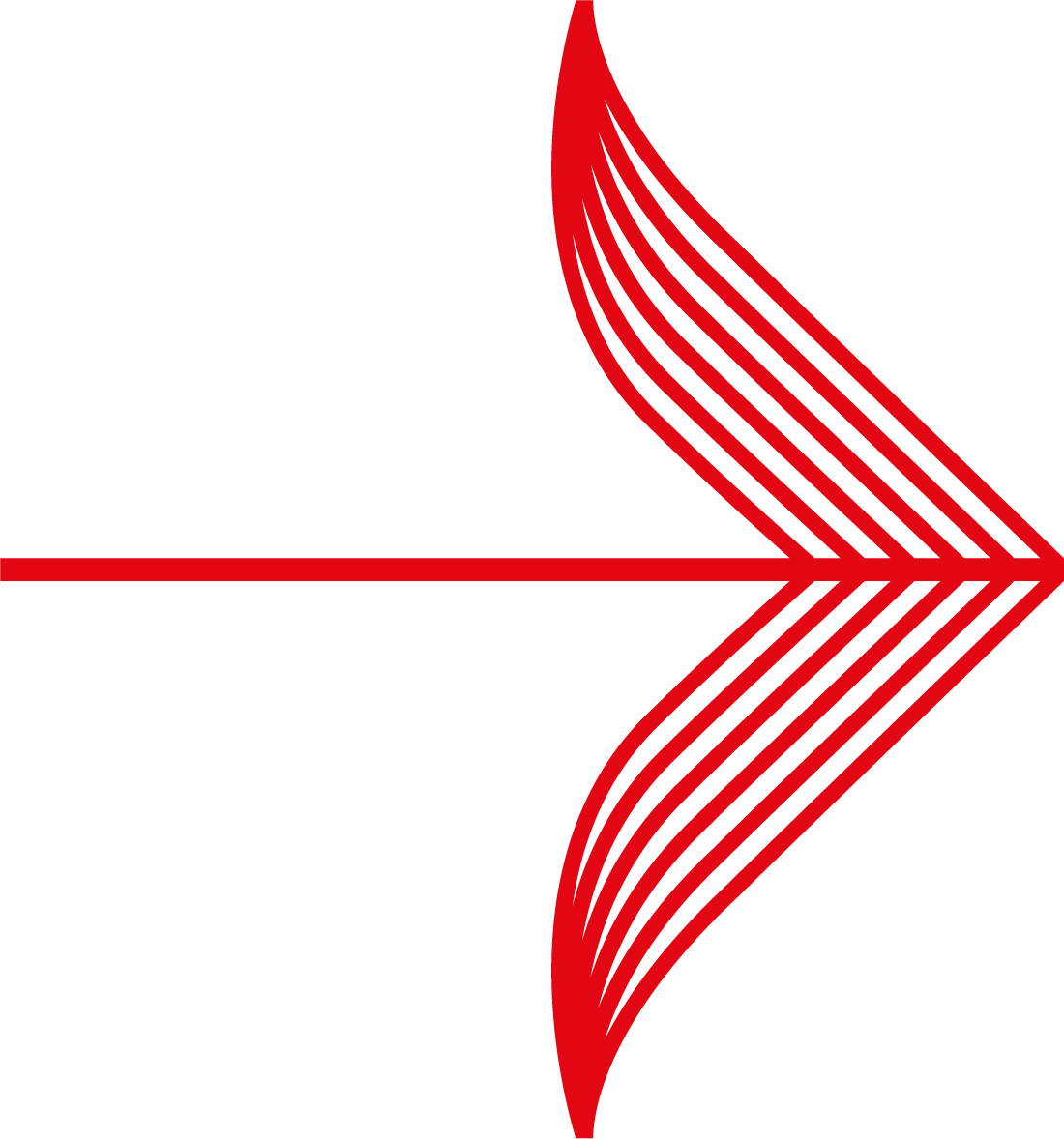 |
It's a good idea to bookmark the Login page, as this will save time on your next visit. |
Log in to display the Application Selection window, which lists all available Corporate Gateway applications. Select the application of your choice. If you only have access to one application, then you are logged into that application. You may have access to multiple Merchant Codes, in which case the system asks you select the Merchant Code you want to access.
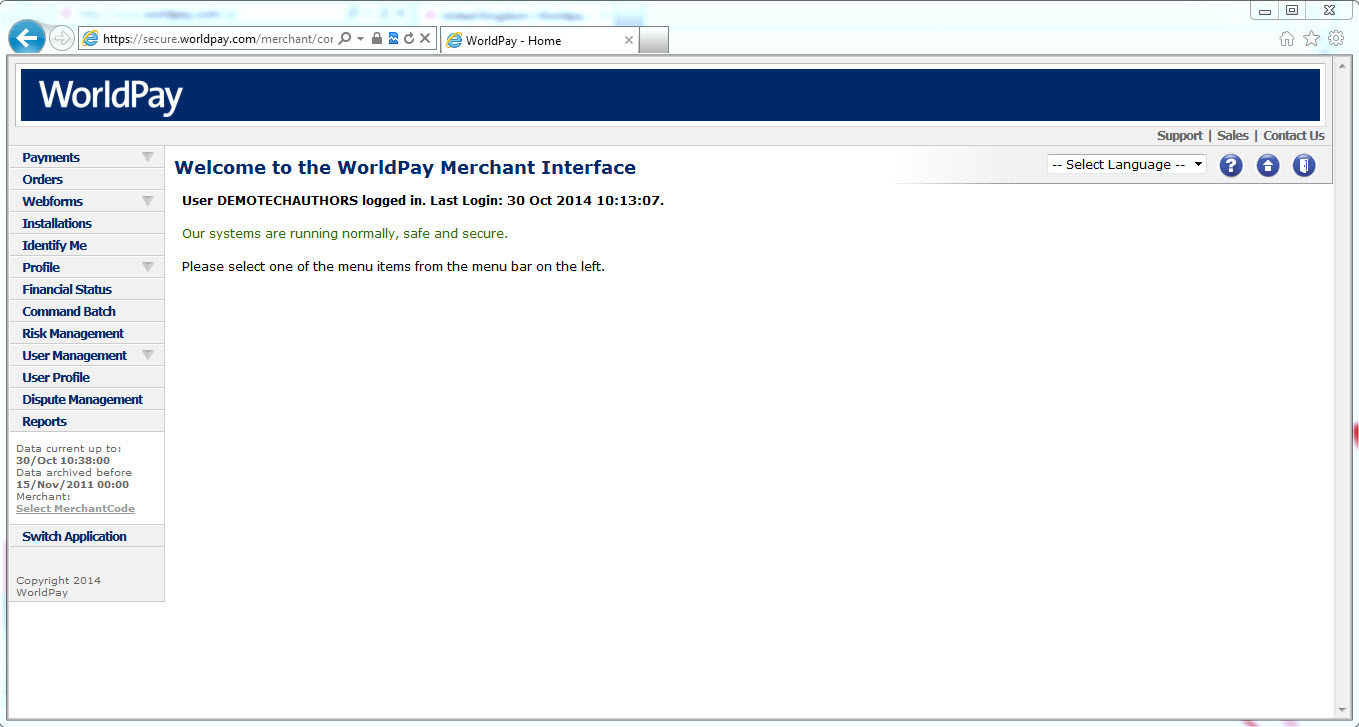
Once you are logged in to the Merchant Interface, you are able to access your other applications by selecting the Switch Application option (located at the bottom of the menu bar on the left of the page). See Navigating the Merchant Interface for details of the Merchant Interface main screen.
When you login to the Merchant Interface for the first time, you are prompted to change your password, to ensure it is known only to you. You can change your password again by using the User Profile option available from the menu bar on the Merchant Interface.
The system automatically suspends your login details if you have three repeated login failures due to an incorrect password entry. Even when you enter the correct password, your username is not accepted for 15 minutes. Then, if you enter the correct login credentials after 15 minutes, the suspension is lifted.
Typically, you will only have one username (for example, the Merchant Code). For larger organisations, or in case of multiple accounts, additional access may be more practical - for example, additional read-only access, as well as a master view over all your accounts in a consolidated interface. Contactyour Relationship Manager or corporatesupport@worldpay.com for details.