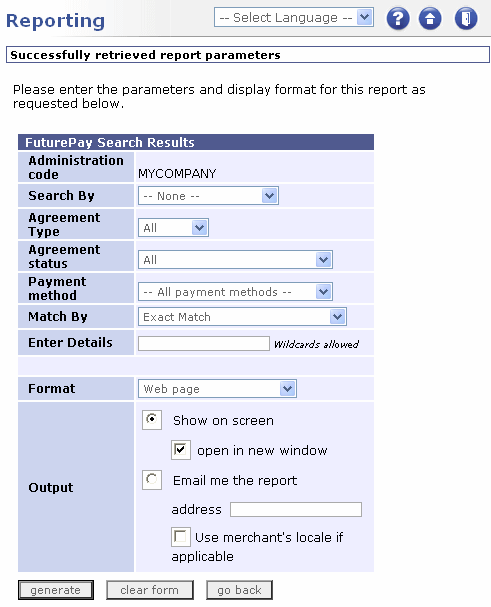
Search Results Reporting Page
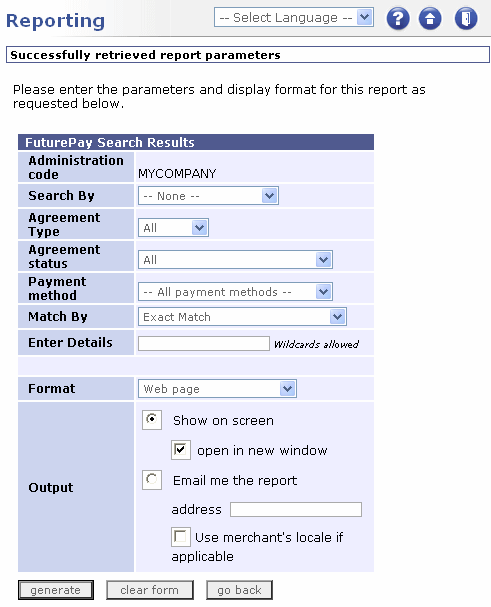 |
|
Search Results Reporting Page |
The following tables describe each element on the page.
|
Page Item |
Description |
||||||||||||
|
Administration code |
The current administration code. |
||||||||||||
|
Search by |
Allows you to select an agreement search parameter. For example, you can retrieve agreements using searches for agreement IDs, shopper names or postcodes. The search is based upon the selection you make in the Match by list. For example, if you search for an Agreement ID and you have selected Exact Match, then only the agreement that matches the ID is retrieved. |
||||||||||||
|
Agreement Type |
Allows you to select the type of agreement to be retrieved. Choose from:
|
||||||||||||
|
Agreement status |
Allows you to select the status of the agreements to be retrieved. |
||||||||||||
|
Payment method |
Allows you to select the payment method used. |
||||||||||||
|
Match By |
Allows you to select the type of match to be applied. Anything entered in the Enter Details field is used to filter the results of applying the parameter selected in the Search by box. The options are:
|
||||||||||||
|
Enter Details |
Allows you to enter the text string that is used as a filter during searches. If you select the Starts With option in the Match By box, you can use the wildcard symbol % to represent a sequence of characters. If you select the Regular Expression Exact Match option in the Match by box, you can enter text that represents special characters in this field. The following characters are supported:
|
||||||||||||
|
Format |
Allows you to select the output format of the report. The options are:
|
||||||||||||
|
Output |
Allows you to specify how the report is delivered. You can choose to view it on screen, or for it to be emailed. |
||||||||||||
|
Generate |
Generates the report. |
||||||||||||
|
Clear form |
Clears your current selections and resets the form to the default settings. |
||||||||||||
|
Go back |
Returns you to the Reporting Page. |