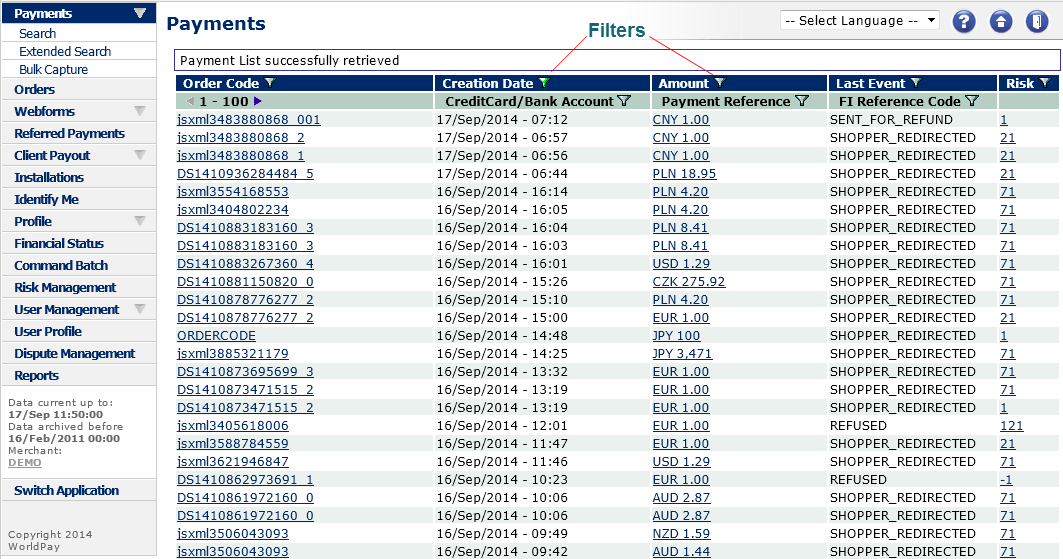
There are different ways to locate a particular payment.
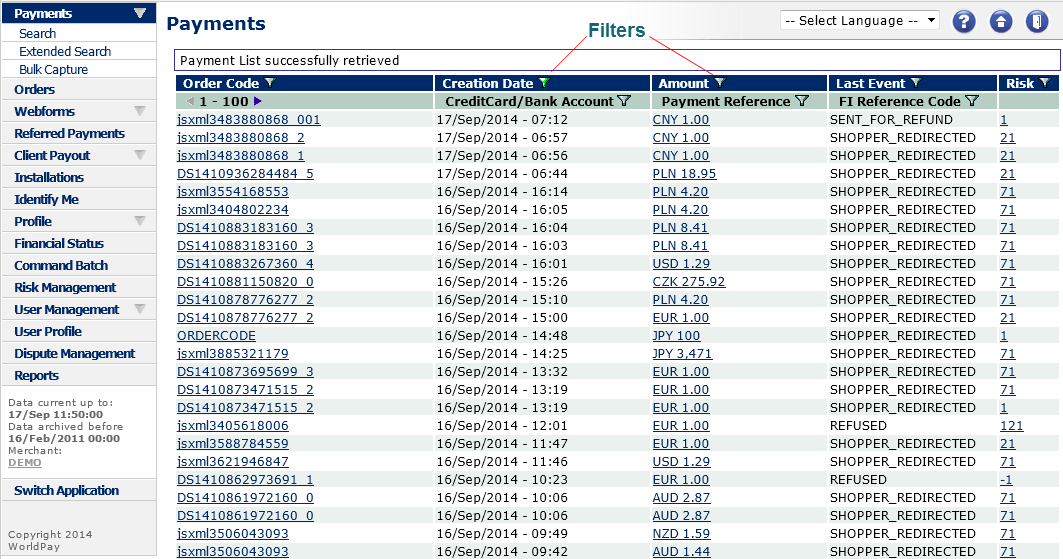 |
Figure: The Payments screen
You can search for payments using filters. For example, you can search on Creation Date, and enter a range of dates.
A green coloured filter icon indicates that a filter is active. If a specific payment that should be there does not show up, a previously set filter might still be switched on. You can disable an active filter by selecting the green filter icon and then selecting the Disable ![]() filter button in the filter window.
filter button in the filter window.
You can filter by:
Order Code
Creation Date
Amount
Last Event
Risk
Credit card/bank account number (below the Creation Date)
Payment reference (below the Amount). The Payment Reference is a unique number generated by our payment service, and provided to shoppers who use bank transfers or certain off-line payment methods
FI reference (below Last Event). This is the reference attached to a payment by the Financial Institution (FI). This reference may be displayed on the shopper's bank statement, if it is used by the issuer
To search for payments by filtering:
1. Select Payments from the left-hand menu.
2. In the Payments screen, click the filter ![]() icon of the required parameter. A new screen opens.
icon of the required parameter. A new screen opens.
3. Enter the required details to search on - for example, amount or payment status - and click Select.
|
Order codes are case-sensitive. |
You can search on specific order codes and amounts using filters.
To search for order codes or amounts by filtering:
1. Select Orders from the left-hand menu.
2. Click the filter ![]() icon of either order code or amount. A new screen opens.
icon of either order code or amount. A new screen opens.
3. Enter the required details to search on - for example, the order code - and click Select.
You can search for payments by Order Code and by Date/Time, across all your Merchant Codes or across one specific Merchant Code.
To search for payments:
1. Select Payments > Search from the left-hand menu.
2. To search across one specific Merchant Code enter an Order Code, or a date, and click the Search icon ![]() . If you search on a date, all the payments for the previous day will be found.
. If you search on a date, all the payments for the previous day will be found.
3. To search across all Merchant Codes, enter an Order Code and click the Search icon ![]() .
.
Use the Extended Search menu to search for payments from before the “Data archived before” date that is mentioned on the bottom left of the menu bar.
To retrieve payment information from the archive:
1. Select Payments > Extended Search from the left-hand menu. The Extended Payment Search screen is displayed.
2. Enter either the Order Code or Payment ID of the payment you wish to retrieve in the relevant field and select Search. If the payment is found in the archive, it is displayed below the search box. Order codes are case-sensitive.
3. Select the Amount hyperlink to view the payment. It will be retrieved from the archive, and remain live in the Merchant Interface.
Once a payment has been retrieved from the archive it can be treated as a normal payment and can, for example, be refunded.