Information Request (I/R) - how to respond
Present your argument about a chargeback
Use this screen to "give your side of the story" when a card company plans to do a chargeback.
When the screen is complete, Worldpay keeps the information you give so that you can see what you wrote, and add to the information if necessary.
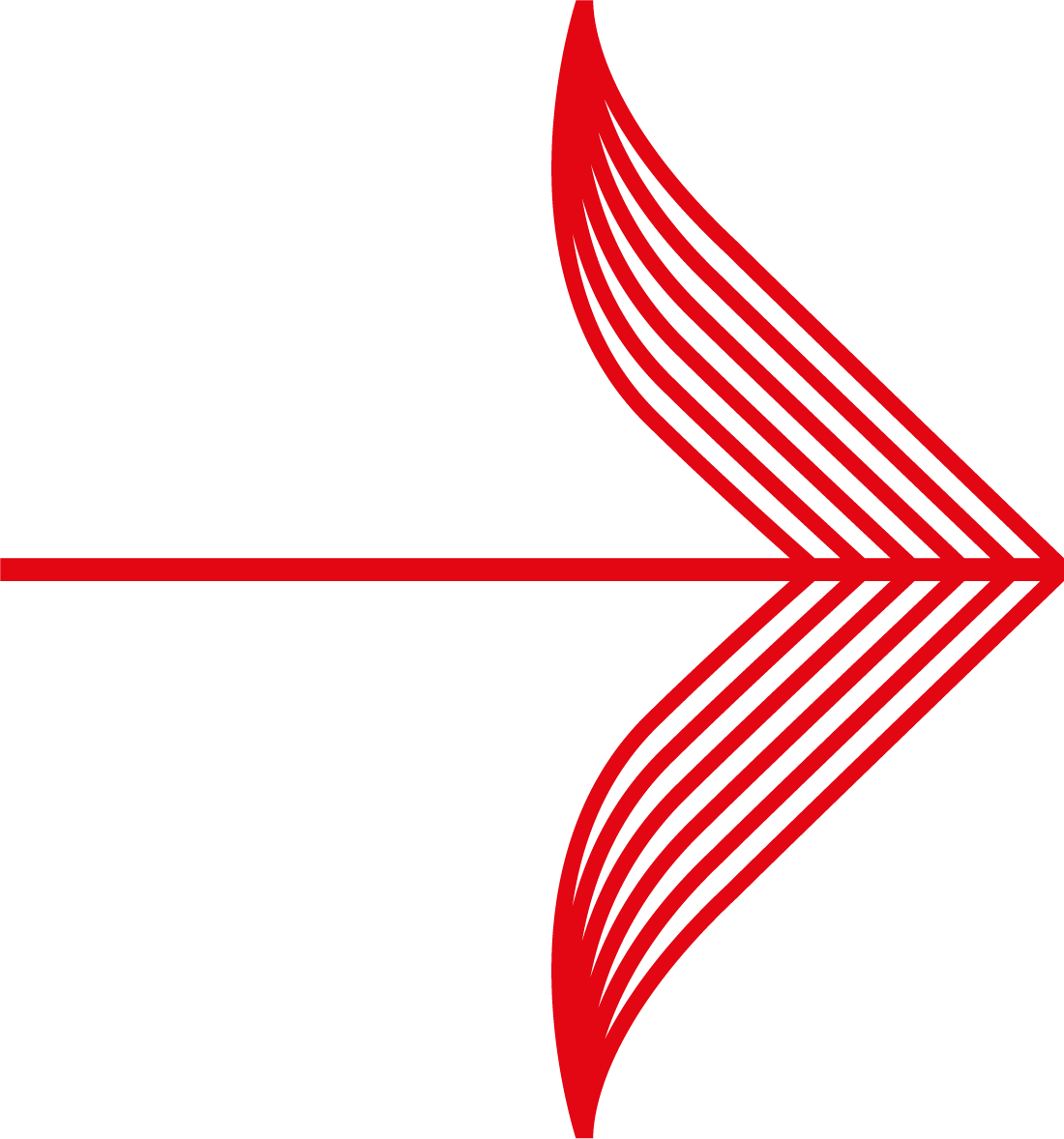 |
To counter the chargeback request, try to include:
-
an invoice of the transaction
-
all address details of both merchant and shopper
-
proof of delivery (best signed by the shopper)
-
any other information that can settle the dispute.
If you suspect misuse of card, try to show that the shopper and the cardholder are the same person. See below for full details of what information to include.
|
Complete an Information Request
To complete the information request:
1. From the Payment Disputes screen, locate the disputed payment you want and click the IR (information Requested) button next to it. The Information Requested for Order:[nnn] screen appears.
2. Enter the information into the following fields:
-
Why Dispute sent to address - Enter the e-mail address of the card company that will make the chargeback.
-
Dispute Reason - The main reason you dispute the chargeback. For example, if you know that the goods were delivered to the delivery address, but the chargeback is for an alleged non-delivery, then you enter something like"The Goods were delivered" as the main reason you dispute the chargeback.
-
File - Use this field to locate and attach a file to the Information Request. The file should be some form of evidence that supports your dispute. This file can contain scanned images in jpeg format and Microsoft Word documents. If you want to send more than one document, then you must archive the documents in a .zip file. For more information about 'zipping' a collection of files in the Microsoft Windows environment see http://www.winzip.com
-
Dispute Argumentation - This is a field where you can explain in detail why you question the chargeback. Remember you can also use the File field to attach a file. This file can be a Word or text document that explains your dispute in complete detail.
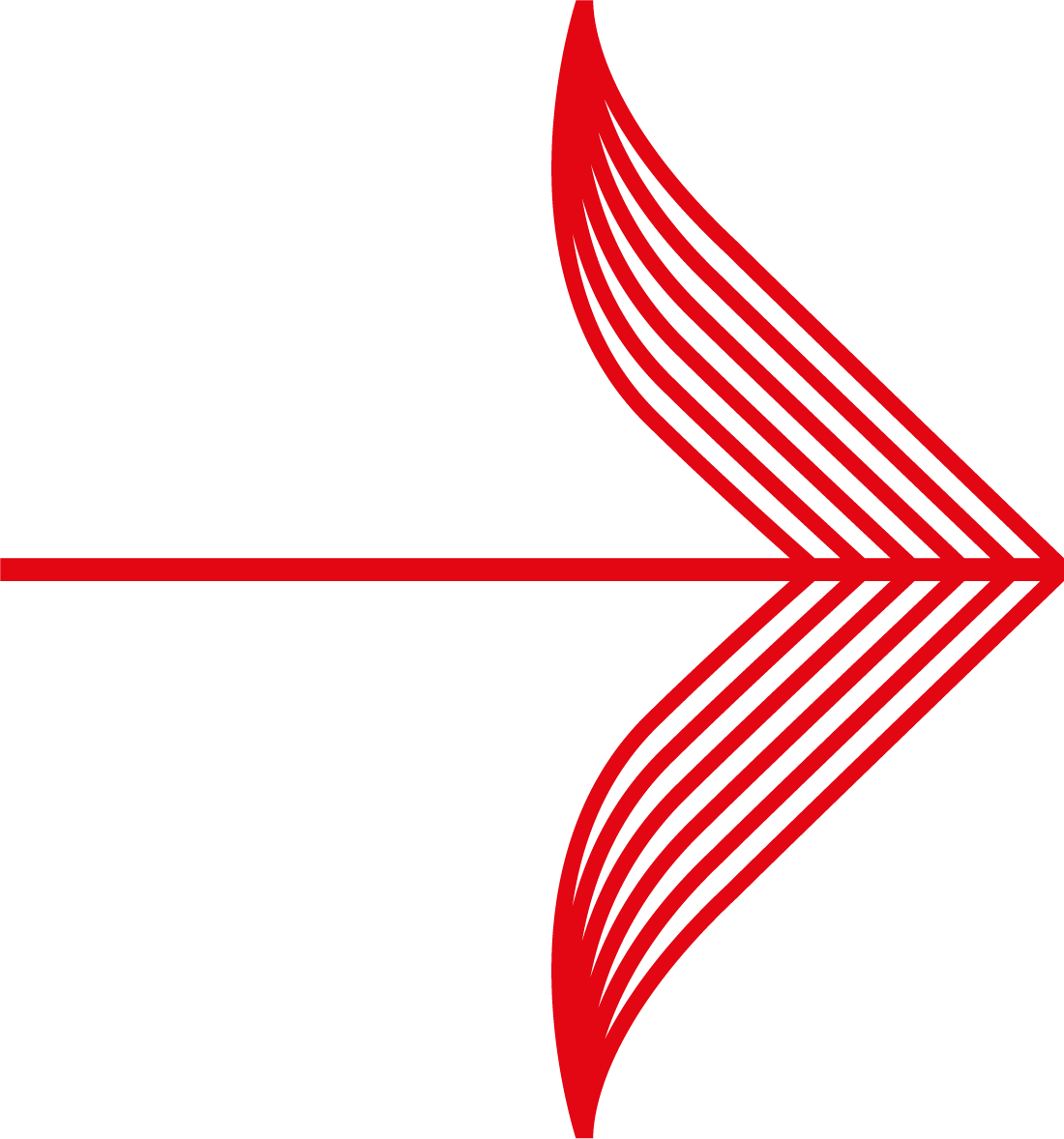 |
For more information on what type of information to include, see the Information Request - What Information Should I Give? section.
|
3. Click the Submit Information button. An Argumentation Successfully Supplied message appears. When you send a message, the message is received by an automated process by our payment service. During this process, specific information about the transaction is added to your message. The entire message is then encrypted and sent to the bank or card issuer. Because the process is automated, Worldpay staff will not see the content of any of the messages.
4. Click the Dispute Management option from the menu on the left of the screen. You return to the Payment Disputes window.
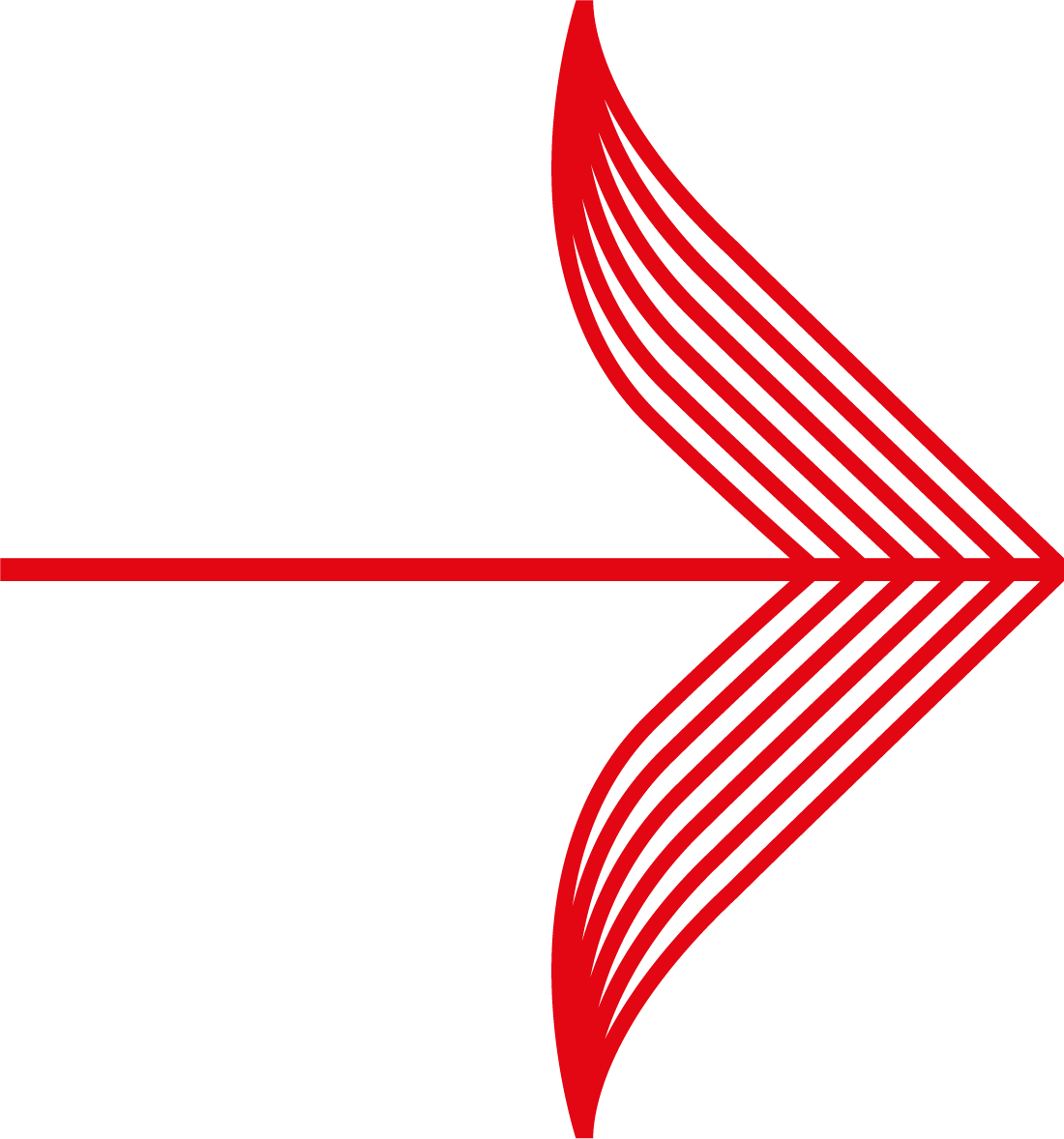 |
The IR button is now blue. This colour change shows you have successfully sent information to the credit card company to dispute the chargeback. The IS button also changes colour to blue.
|
