Adding your co-brand logo
You can add your own co-brand logo in the header area of the Payment Service pages. You will need to have a suitable logo prepared in .gif, .jpg, or .png format and you will need to upload this file.
To upload your logo file:
1. Select the File management option from the Payment Page editor's File menu. The File Management page opens.
2. Enter the path and name of your logo file in the Upload file field, or browse for it using the Browse button.
3. Select the Upload button.
If the upload is successful the file will be listed in the Image Files area.
To add your co-brand logo:
1. Select the Header and Footer option from the Payment Page editor's Edit menu. The Header and Footer page opens.
2. Enter the name of your logo file in the Co-brand image field.
3. Select the Set Options button.
Your changes will be saved in the test environment for the installation.
To view your changes:
1. Select the Preview link at the top of the page. The Test transaction submission page opens.
2. Select the Submit button.
Your customised pages will be displayed.
|
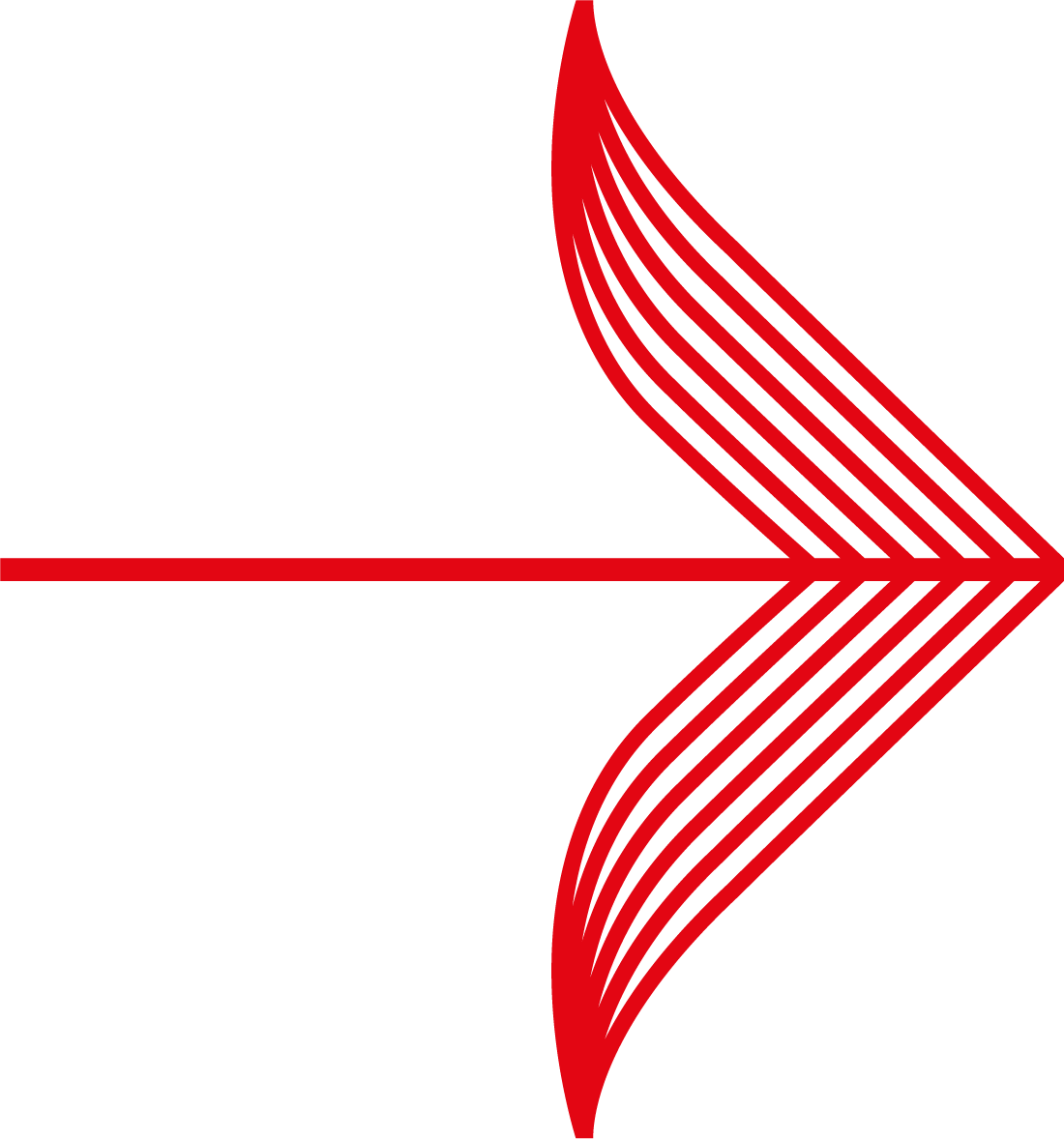
|
File names are case-sensitive.
All file extensions (such as .gif) need to be correct, so if you enter 'gfi' rather than 'gif' as the file extension, then the file will not be correctly named.
If you do not name the uploaded file correctly, then our system will be unable to find the file when building and operating your Payment Service pages - accordingly, we will substitute our standard default file if needed.
|
![]()
