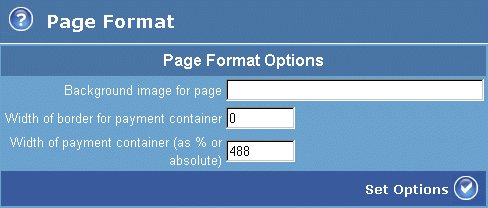
The Page Format page enables you to set a background image for all of your Payment Service pages and to specify the width of the payment container and its border in the Payment Page.
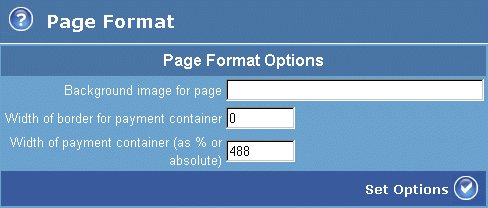
Figure: The Page Format page
The table below describes the fields displayed in the Page Format page.
|
Label |
Description |
|
Background image for page |
Enter the name of the image file you want to use. To include an image, you must first upload the image file to your Test installation using the File Management page. The background image will occupy the entire background of the window used to display the Payment Page. To only display the background image in areas of the Payment Page where other items are absent, ensure that you set the colours for all of the other items on the page, including the border. These items will then display 'on top' of the background image. To make the background image visible through the other items on the page, such as the Form Field area, set the background colour of all these items to transparent (use a 'blank' entry for the colour of the items in the Colours Page). |
|
Width of border for payment container |
Specify the width of the payment container border. Note that this may affect the width of the payment form. |
|
Width of payment container |
Specify the width of the main area of the Payment Page. The width you specify for the payment container may be constrained by the coding of the header. If you omit the % symbol, then your entry for the width of the Payment Container area is accepted as a fixed value in pixels. This fixed width means that the Payment Container area will not resize to fit the size of the browser window used for the Payment page. For example, if you set the width of the container area to 100 pixels, then it will always appear at this width. Generally, you should specify the width by percentage, so that your Payment Page will display consistently for all screen resolutions, unless you have an overall design that requires a fixed width. |
|
Set Options button |
Select this button to apply your settings to the Payment Page. |