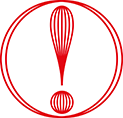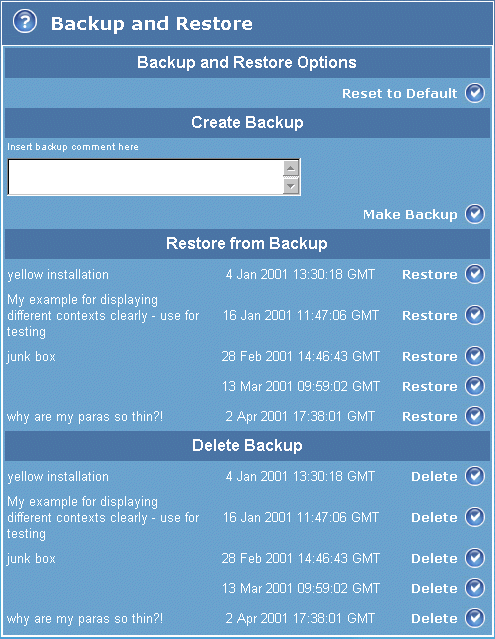The Backup and Restore page enables you to save copies of your payment service pages and also to restore from a previously saved backup.
The table below describes the fields displayed in the Backup and Restore page.
|
Label/field
|
Description
|
|
Reset to Default button
|
Use this option to replace your current payment service pages with the default payment service pages - these are the standard pages we initially supplied.
|
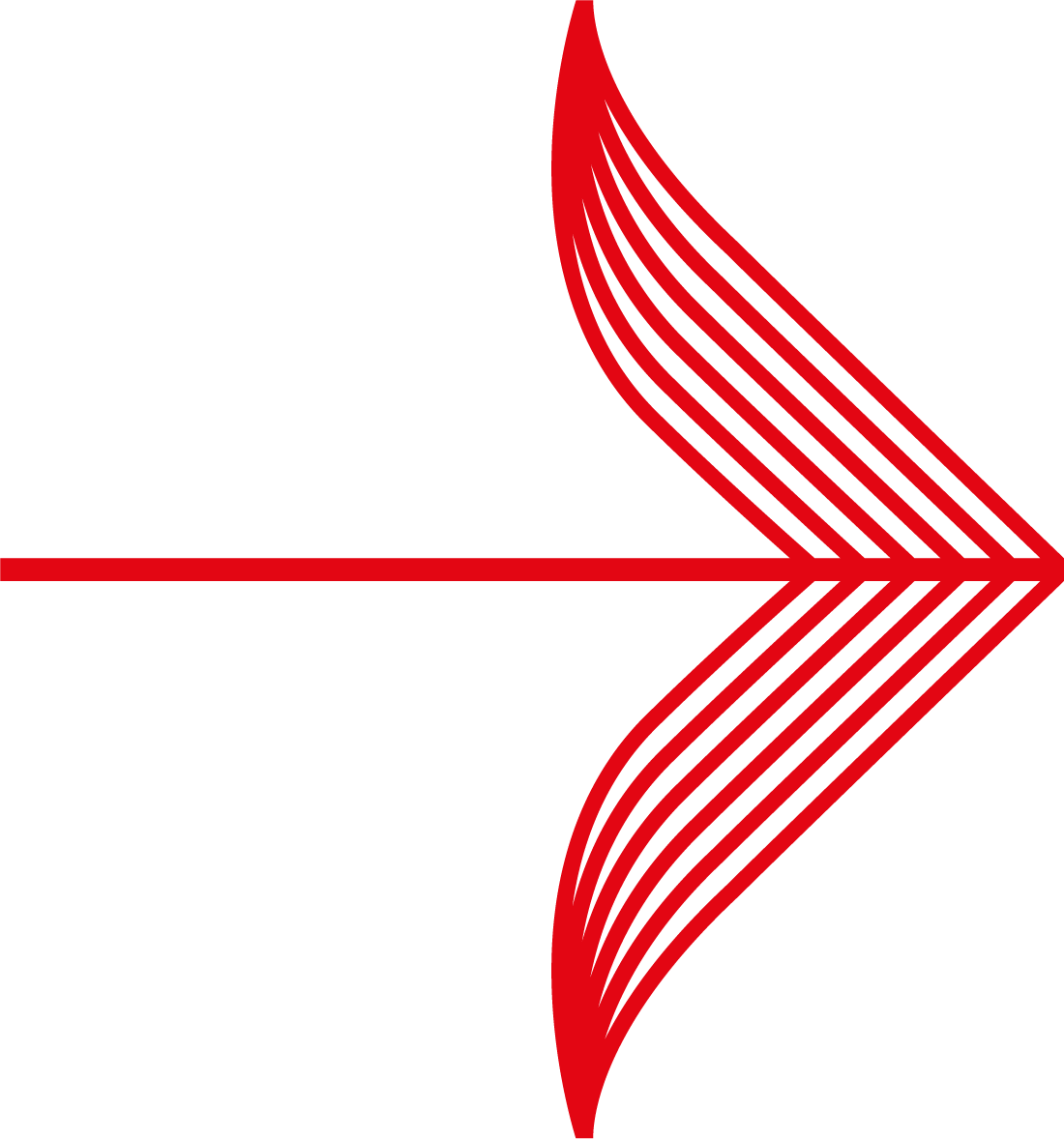
|
We recommend that you first create a backup copy of your test installation files, before using the Reset option. The Reset to Default option removes all of the current payment service page files from the test installation, except for your backup copies. This removal includes any customised files or language versions.
|
|
|
Create backup - use this option to make a backup copy of the current payment service pages for this test installation.
|
|
Insert backup comment here field
|
Enter a description of the backup in this field and select the Make Backup tick button to create a backup of the test payment service pages.
If you do not enter a description, then the backup is listed with only its date and time details.
|
|
Make Backup button
|
Select this button to create a backup of the test payment service pages. Its description/date/time will be added to the list of backups (within the Restore from backup and delete backup part of the page).
|
|
Restore from Backup - use this option to replace the current test payment service pages with a previously saved backup copy.
|
|
Restore button
|
Select the Restore tick button for the backup copy you want to use. A message will confirm the backup file you restored, such as, 'file recovered from <date> and <time>'.
|
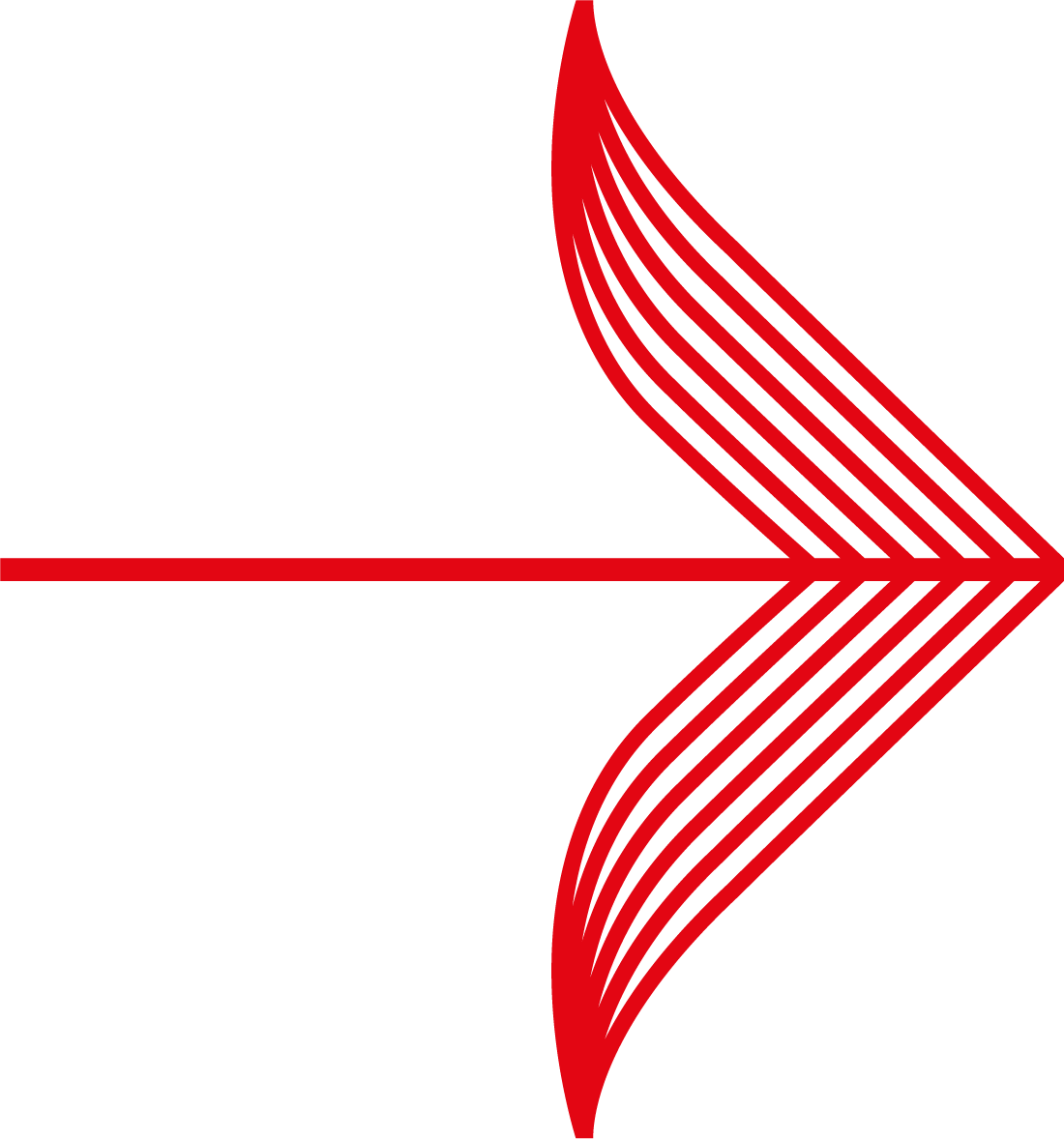
|
We recommend that you save a backup copy of the current payment service pages, before you replace them with a previous backup.
|
|
|
Delete backup - use this option to delete a previously saved backup copy of a payment page.
|
|
Delete button
|
Select the Delete tick button for the relevant backup copy. This removes the backup from your test environment.
|