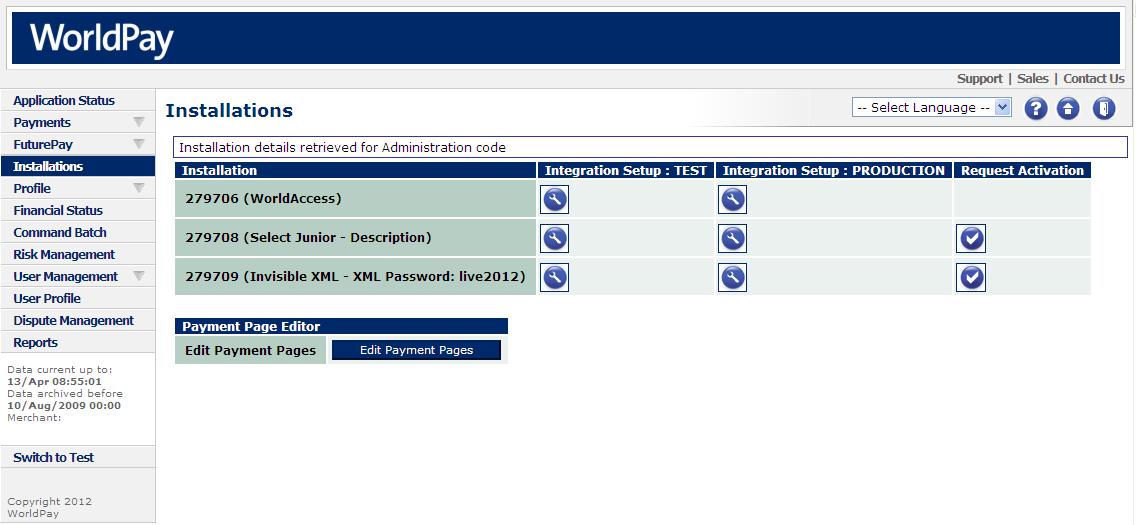
Access to the Payment Page editor is via the Installations page, as shown in the figure below.
To open the Payment Page editor:
1. Log into the production interface.
2. Select the Installations option from the left-hand menu in the Merchant Interface. The Installations page opens.
3. Select the Edit Payment Pages button at the bottom of the Installations page. The Payment Page editor opens in a new window.
4. If you have more than one installation, they will be shown in the Installation list, select the installation you want to customise and then select the Edit Payment Pages button to start the Payment Page editor.
The Installations page displays all of your installations, you will need one for each payment page you wish to configure. Each one is identified by its Installation Id, as shown in the example below.
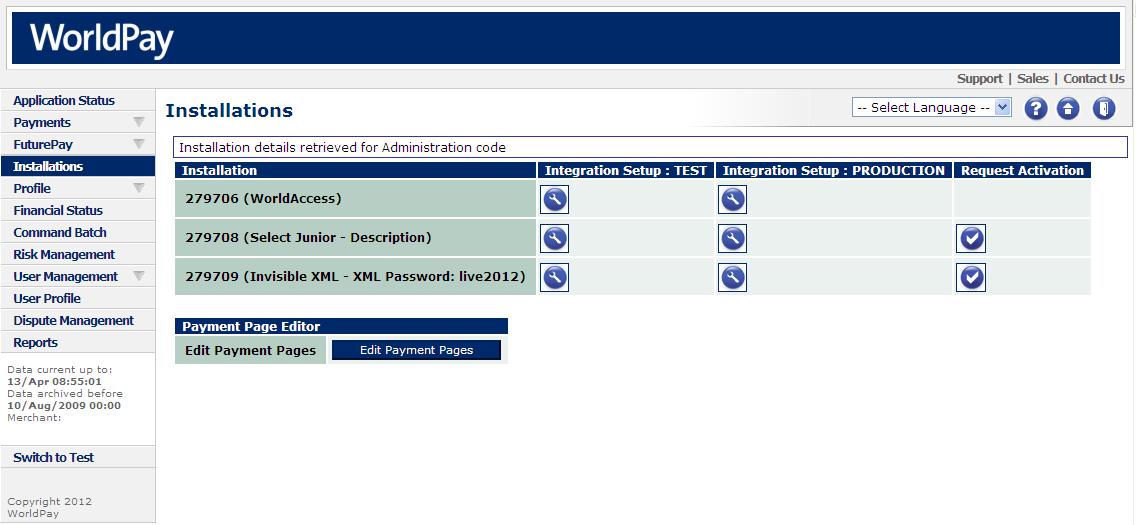
Figure: The Installations page
|
|
The spanner buttons in the TEST and PRODUCTION columns open Setup pages, which enable you to customise the settings for the installations including the description of the installation. For more information about the settings, please refer to the Customising Guide (Advanced). |