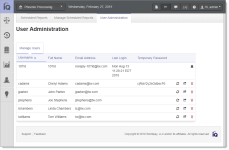User Administration
With the appropriate permissions, a designated administrative user in your organization can perform certain functions from the iQ User Administration screen (User Administration Screen), including generating temporary passwords and deleting inactive iQ users.
Information listed on the User Administrative screen includes user name, full name, email address, last login, and temporary password (after it is generated) for each of the iQ users in your organization. The screen also includes the following action buttons for each user:
-
 - generate temporary password for iQ user.
- generate temporary password for iQ user. -
 - copy user name and password to clipboard.
- copy user name and password to clipboard. -
 - delete iQ user.
- delete iQ user.
Continue to the sections that follow for additional information on these functions.
User Administration Screen
Generating a Temporary Password
The instructions in this section assume that you have recently registered iQ users in your organization through eCommerce Merchant Services and their accounts are active, or you have recently re-activated an inactive account.
To generate a temporary password for new iQ users:
-
From the iQ Home page, click User Administration from the Home Page Navigation Bar. The User Administration page displays as shown in User Administration Screen.
-
Click the Generate Password icon (
 ). A confirmation dialog box appears.
). A confirmation dialog box appears. -
Click either Cancel or Generate Password. iQ displays the password string in the Temporary Password column.
-
Click the Copy to Clipboard icon (
 ) and paste the results in an e-mail or instant message. The copied information includes the user name and password in the following format:
) and paste the results in an e-mail or instant message. The copied information includes the user name and password in the following format: -
Repeat Step 2 through Step 4 as necessary for each applicable user account.
All iQ users in your organization are listed, sorted by Last Login. Click any of the columns (Username, Full Name, Email, and Last Login) to re-sort the table.
iQ displays/saves the temporary password only while the current browser window is open; it is not retained after log-out. If you refresh the browser window, you must click the Generate Password icon again to create a new password.
User name: jparker
Password: z^Wg7yv-9TeXBKvS
Deleting an Inactive iQ User
To delete an inactive user from iQ:
-
From the iQ Home page, click User Administration from the Home Page Navigation Bar. The User Administration page displays as shown in User Administration Screen. All iQ users in your organization are listed, sorted by Last Login. Click any of the columns (Username, Full Name, Email, and Last Login) to re-sort the table.
-
Click the Delete icon (
 ) for the inactive user you wish to delete. A confirmation dialog box appears.
) for the inactive user you wish to delete. A confirmation dialog box appears. -
Click Cancel or Delete User. A banner confirming the deletion of the user appears at the top of the page.
-
Repeat Step 2 and Step 3 as necessary for each applicable user account.
You cannot delete users identified as a Merchant User Admin., as denoted by the Administrator icon ( ), or users who have open chargebacks assigned to them. A warning dialog box appears when you attempt to delete users of this type.
), or users who have open chargebacks assigned to them. A warning dialog box appears when you attempt to delete users of this type.